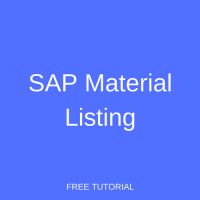 Welcome to our tutorial on SAP material listing as part of our free SAP SD training. SAP material listing allows an organization to maintain a list of materials or finished goods that a customer is eligible to receive.
Welcome to our tutorial on SAP material listing as part of our free SAP SD training. SAP material listing allows an organization to maintain a list of materials or finished goods that a customer is eligible to receive.
Imagine, for example, an organization that produces branded products and sets up materials based on the product and brand configuration. Their customers should only be able to receive products with the proper branding, for which a material listing may be maintained. In other words, material listing ensures that certain customers receive specific products. The material list can be controlled based on condition record, with validity dates which are entered in a master record. In this tutorial, you will learn how to configure SAP material listing and see an example of its use.
SAP also provides a material exclusion option that allows a user to set certain materials that a customer may not receive. For example, a chemical production company may have a set of customers who are legally ineligible to purchase volatile chemicals. For this, a material exclusion may be maintained for each customer. When checking a sales order, SAP checks for material exclusions first, then proceeds to check the material listing table. For the purpose of this tutorial, we will limit our discussion to material listing functionality.
Configure SAP Material Listing
To configure material determination use the customizing path below in transaction code SPRO:
Sales and Distribution – Basic Functions – Listing/Exclusion
Select the first activity from the list: Activate listing/exclusion by sales document type.
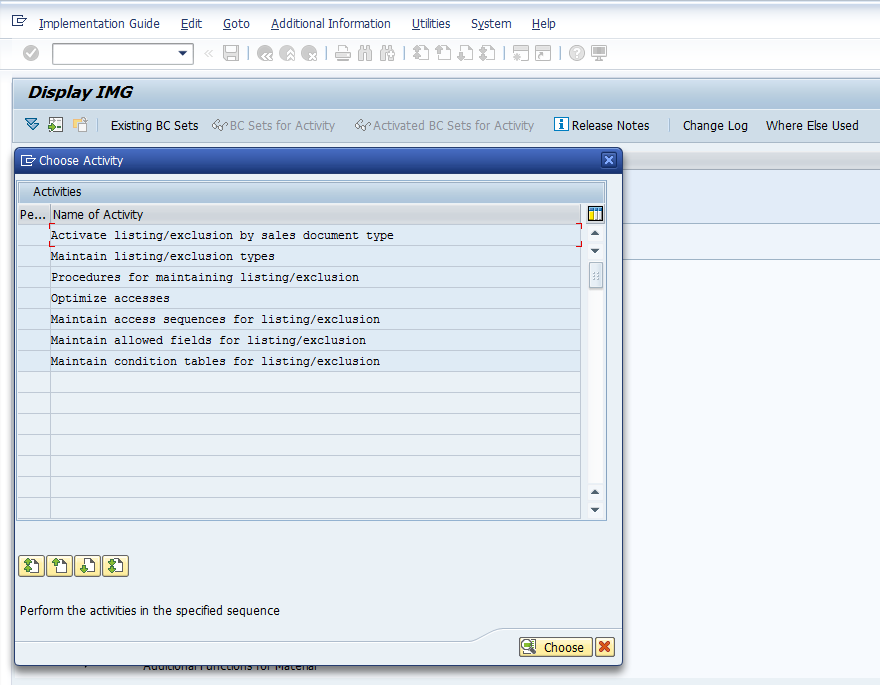
Assign the standard material listing procedure A00001 to the relevant sales document types as shown below:
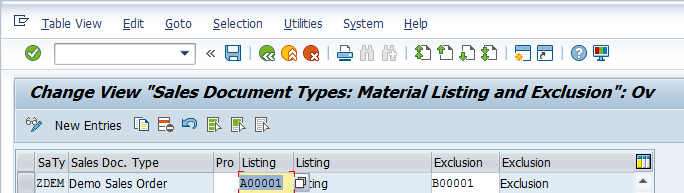
Hit Enter then Save ![]() . The listing assignment will be saved with a confirmation message:
. The listing assignment will be saved with a confirmation message: ![]()
Execute SAP Material Listing
To illustrate an SAP material listing, first a master record of the listing for the relevant validity dates must be set up. Then, the sales order can be created and the material list is produced. We will walk through these steps in the following sections.
Create Material Listing Master Record
| Menu path | Logistics > Sales and Distribution > Master Data > Products > Listing/Exclusion > Create |
| Transaction code | VB01 – Create |
Enter the listing type A001 as shown below:
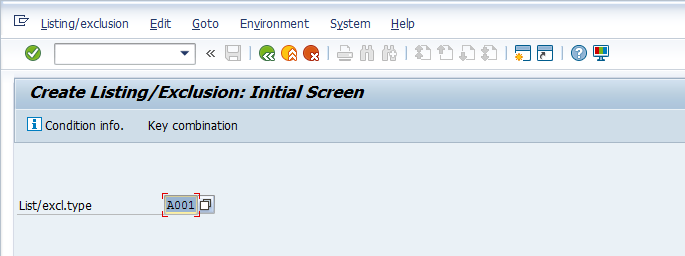
Press Enter to continue. Select the radial button next to the key combination that relates to the way you want to maintain the material listing. These combinations are customizable. For our example, we will use the combination of Customer/Material as shown below:
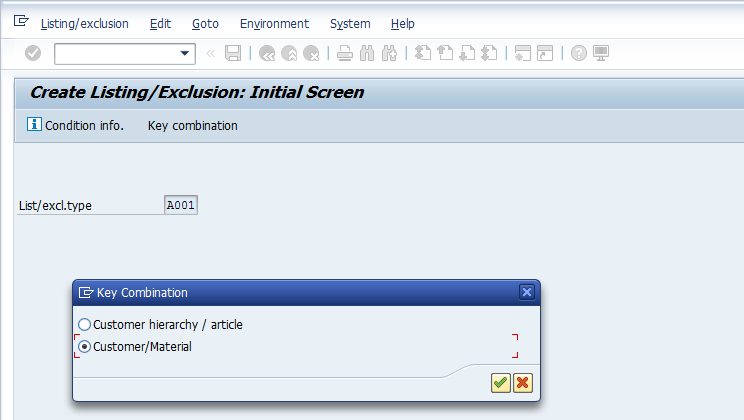
Press Enter to create the material listing master record. Enter the following information:
- Customer number
- Valid From as the beginning date of the listing time period
- Valid To as the end date of the listing time period; Enter 31.12.9999 if you never want the material list to expire
- List of material numbers relevant to this customer
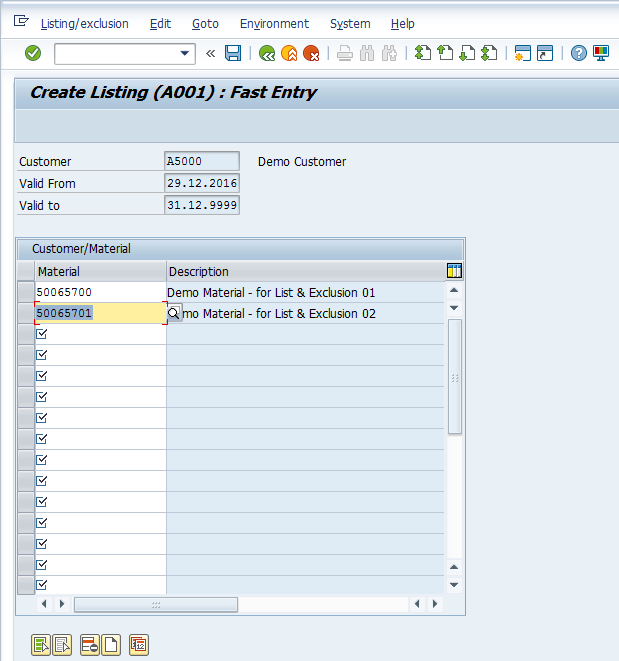
Hit Enter then Save ![]() . The material listing master record will be saved with a confirmation message:
. The material listing master record will be saved with a confirmation message: ![]()
Create Material Listing Sales Order
To create a sales order, execute transaction code VA01. On the initial screen, enter one of the sales order types to which you assigned the material listing in the configuration step. In our example, we use ZDEM as shown below:
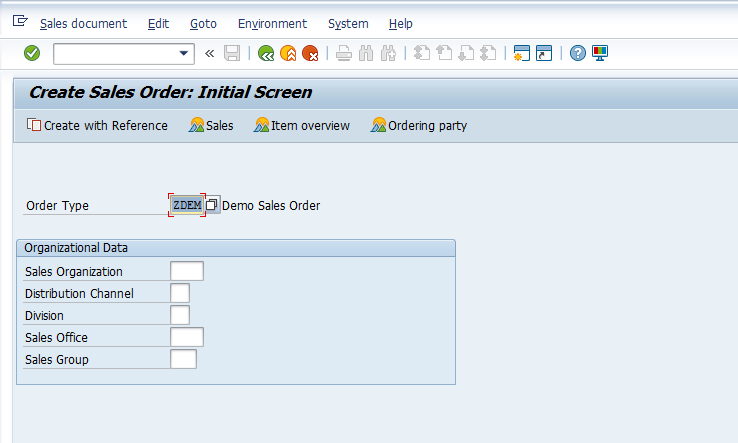
Hit Enter to proceed to enter sales order data. Enter all the details for the sales order, taking care to use the customer you created the listing for and a delivery date that falls within the range you set up in the master data. First, let’s see what happens when listed materials are entered. In our example, we enter a line for each of our two listed material numbers, 50065700 and 50065701, with a requested delivery date of 05.01.2017 as shown below:
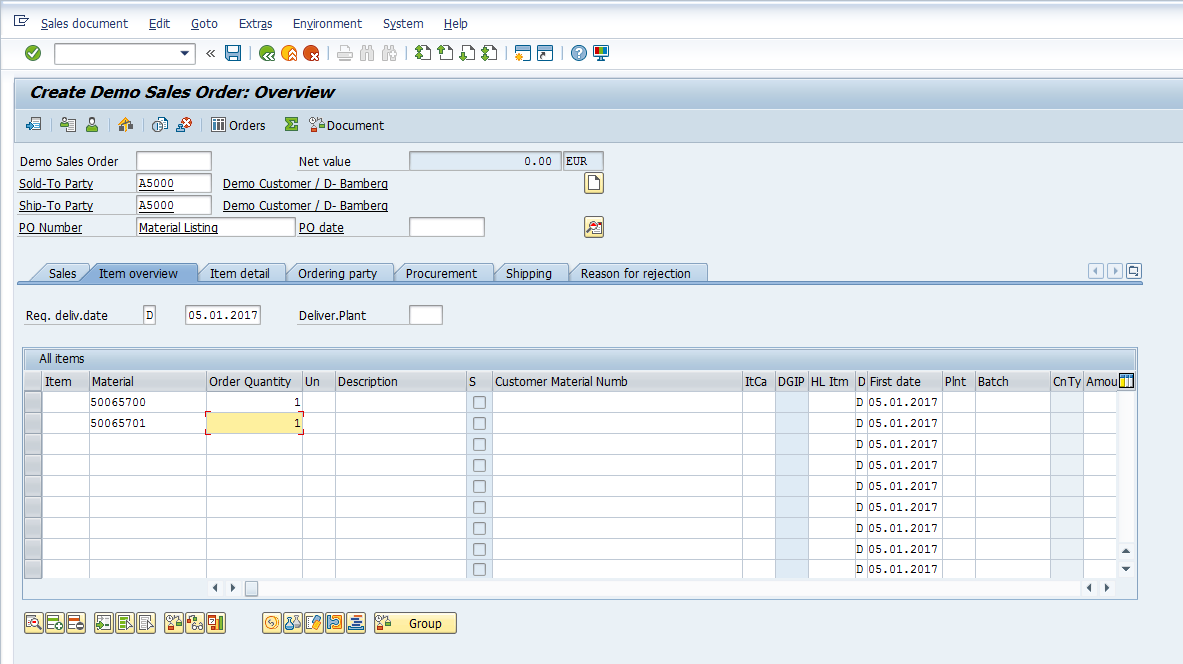
Once all data is entered, hit Enter to trigger the material listing. Since the entered materials are part of the material listing, the system accepts them with no error message:
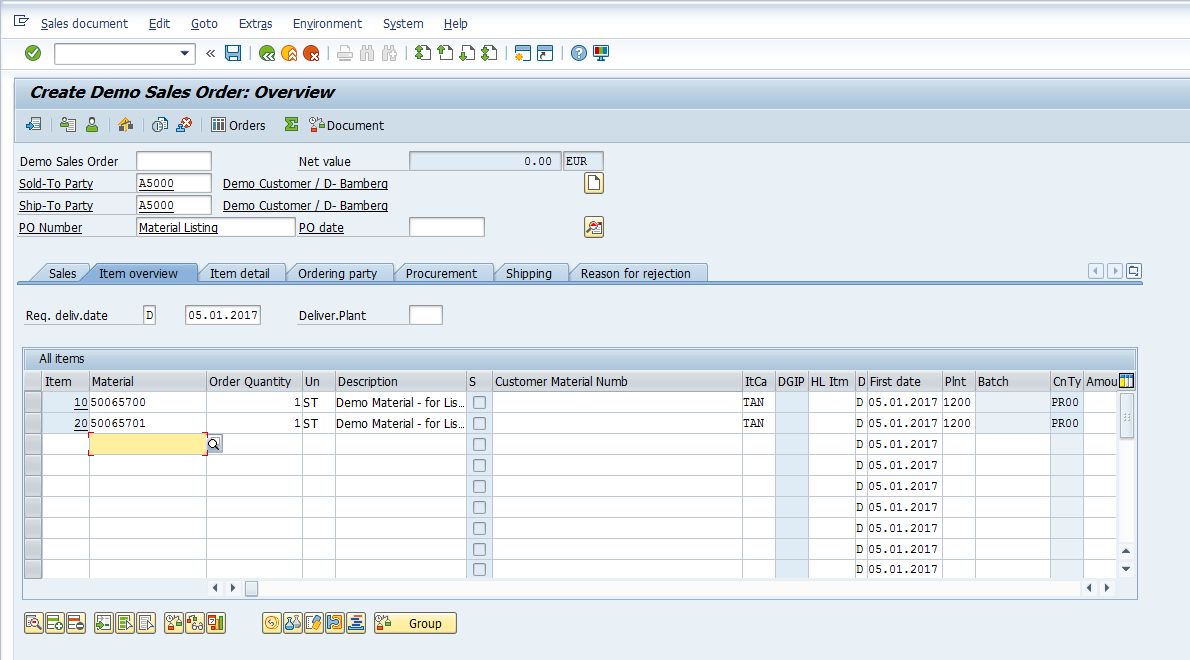
Now let’s try to enter a material which was not part of our listing. Add a third row with a different material number and hit Enter to trigger the material listing. The system produces an error that the material is not listed for the customer as indicated below:
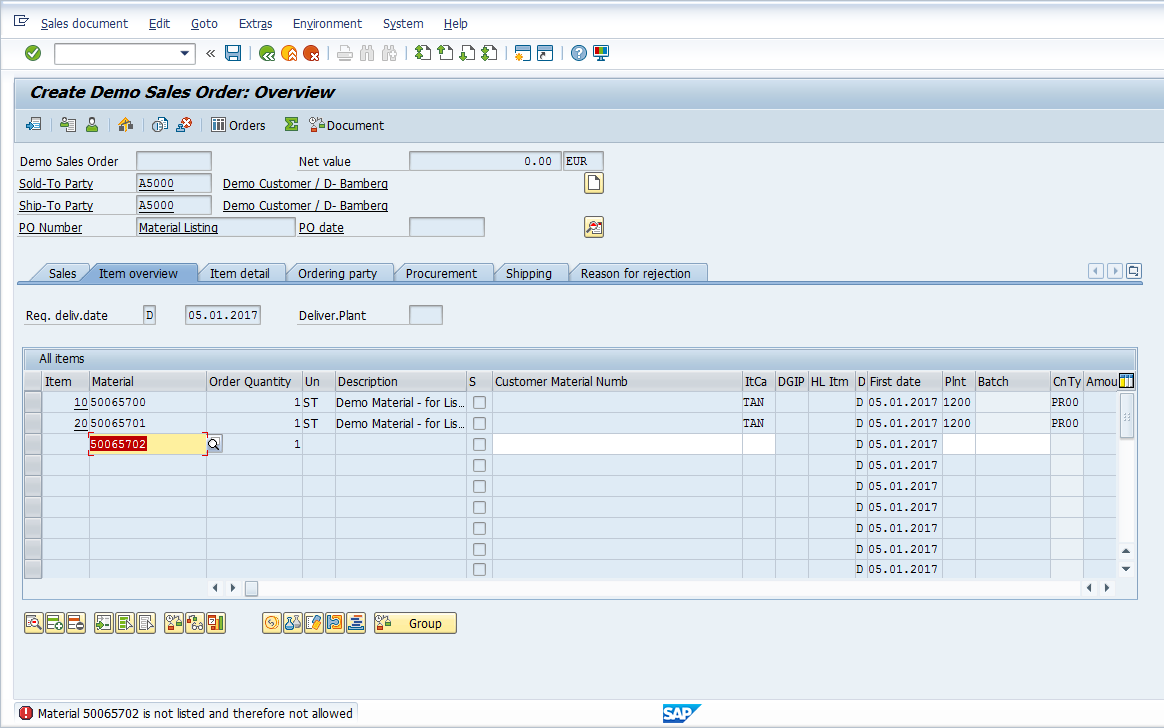
To process the sales order further, remove the material which is not included in the listing. Hit Enter then Save ![]() to post the sales order.
to post the sales order.
—
Did you like this tutorial? Have any questions or comments? We would love to hear your feedback in the comments section below. It’d be a big help for us, and hopefully it’s something we can address for you in improvement of our free SAP SD tutorials.
Navigation Links
Go to next lesson: SAP Material Exclusion
Go to previous lesson: SAP Material Determination
Go to overview of the course: Free SAP SD Training

Lovely tutorial.
Just noticed a small typo with the repeat of material numbers in the following text
” In our example, we enter a line for each of our two listed material numbers, 50065700 and 50065700, with a requested delivery date of 05.01.2017 as shown below:”
The second material should read 50065701
Thanks for spotting the typo! We’ve updated the tutorial.
Tutorial is very nicely explained!!! Thanks. 🙂
Superb!
Is there a way to add and save an approval/request document to the material listing for later reference?