 In this tutorial, we explain SAP SD credit memo processing step by step, including screenshots. We assume you are familiar with the SAP Sales and Distribution module, including certain terminology, such as sales area, sales document type, etc. For deeper information, refer to other articles in our free SAP SD training.
In this tutorial, we explain SAP SD credit memo processing step by step, including screenshots. We assume you are familiar with the SAP Sales and Distribution module, including certain terminology, such as sales area, sales document type, etc. For deeper information, refer to other articles in our free SAP SD training.
Addressing and solving customer complaints will separate a good company from its competitors. When a commercial invoice is billed after goods or services are delivered, there might be complaints from the customer. For example, the actual quantity received may be less than expected or perhaps there are some damaged goods within the container or maybe the invoiced amount is too high due to incorrect pricing or forgotten discount. Whatever the complaint, a good company must be able to handle such situations in order to maintain the relationship with the customer and evaluate internal performance.
Now we shall dive into the details of SAP SD credit memo processing by presenting the following topics:
- Standard Credit Memo Process Flow
- Credit Memo from Sales Return Process
- SAP SD Credit Memo Processing FAQs
Throughout this tutorial, we shall use a customized document type and sales area, along with the customer’s name, address and currency. Please be aware of the contrast with your own system’s environment.
Standard Credit Memo Process
The standard flow for SAP SD credit memo processing begins with sales order creation. The below image shows the process from start to finish. For the purpose of our tutorial, we shall detail the process on the lower half of the diagram, from credit memo request to credit memo creation. To add clarity, we have identified the authorized person in a green box for each step of the process.
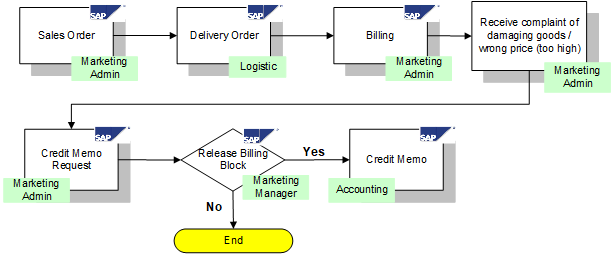
SAP SD credit memo processing begins when the marketing admin receives a complaint from the customer. The marketing admin then creates the credit memo request as a pre-requisite to credit the customer. This request should be automatically set with a billing block. Next, a sales manager should review the credit memo request and release or reject it. If the request is rejected, the marketing admin must communicate the specified reason back to the customer. If the request is released, a credit memo is issued by the accounting department.
In the following sections, we walk through SAP SD credit memo processing steps in detail with system screenshots.
Credit Memo Request
To create a credit memo request, execute transaction code VA01. Select the appropriate sales document type for credit memo request and enter relevant organizational data. As mentioned, we are using a custom sales document type for credit memo requests ZCR1 as shown below:
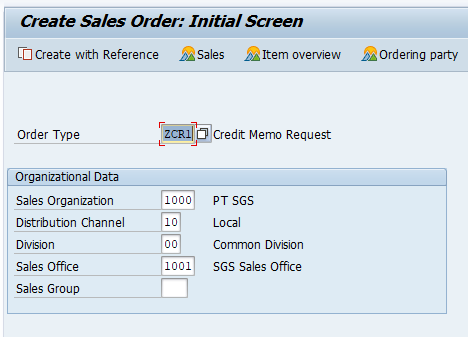
Press Enter. Depending on the configuration of your document type, you may receive a pop-up asking you to input the billing document number as reference. If so, enter the billing document number and press Enter or click the Copy button as shown below:
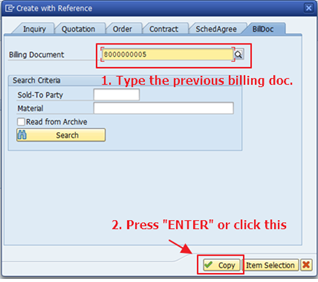
All of the information from the billing document, such as partner function, quantity, and price will be copied to the credit memo request.
Now, complete the credit memo request in much the same way you create a normal sales order. There is one small distinction in that a billing block is automatically specified. Authorizations should be set so that the marketing admin entering the credit memo requeste will not be able to remove the billing block. Notice the billing block set in our example below:
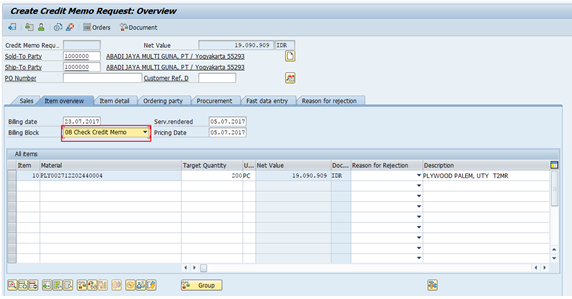
Next, click the Sales tab. For credit memo requests, the Order Reason field should be set as part of the incompletion procedure. Therefore, you must enter an order reason, or a warning or error message will occur, as shown below:
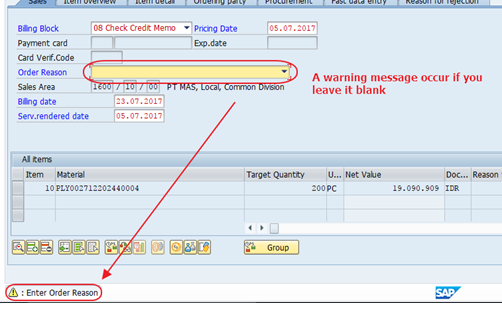
Select the appropriate order reason from the list.
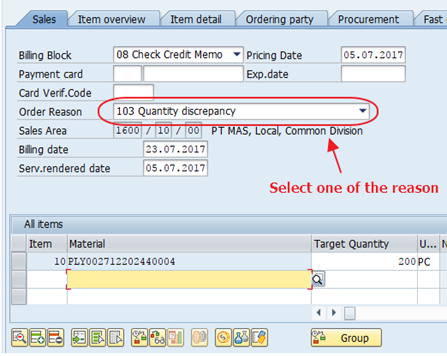
Let’s imagine that the customer complaint was due to a discrepancy of the actual quantity received, versus what was billed. The customer claims they only received 190 pieces, but was billed for 200 pieces. In this case, the marketing admin should change the quantity to adjust the price amount as exemplified below:
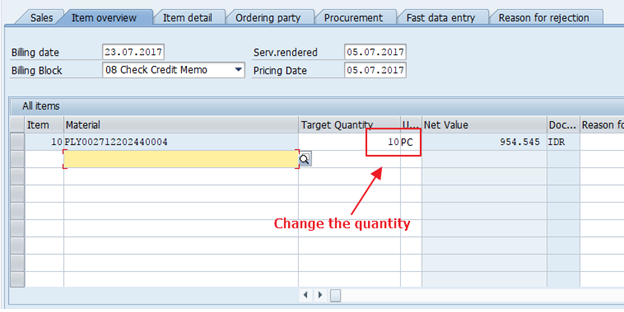
On the other hand, if the customer complaint is due to wrong pricing, it may be appropriate to update the pricing conditions in the Item detail tab.
After making other necessary adjustments, such as adding texts for the approver, make it a habit to run the incompletion log procedure for good measure. From the toolbar, select Edit > Incompletion log, as shown below:
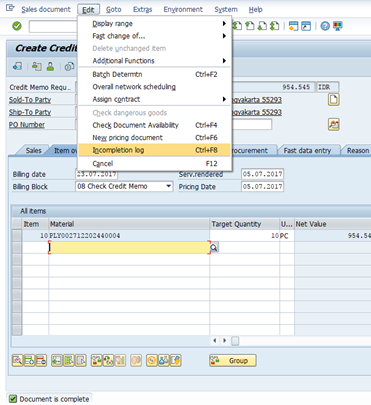
Hit Enter then Save ![]() . The credit memo request will be saved with a confirmation message:
. The credit memo request will be saved with a confirmation message:
![]()
Note the document number or print the document if necessary.
Release/Reject Credit Memo Request
Best practice dictates that a marketing admin should not be authorized to release the credit memo request, as they may have created it. A higher level position such as sales manager should investigate the document and decide whether or not the reasoning is justified. The sales manager may run the standard sales document report to look up new complaints created today or for a period. Alternatively, the sales manager may receive a customized report via email or hard copy print-out. Once the report is reviewed, each document should be inspected in detail, then released or rejected.
To execute the standard sales document report, use transaction code VA05. In the selection screen, enter following information:
- Order Type as the sales document type used when creating the credit memo request
- Document date range for the period since the last report was run
- Responsible person details as necessary
- Organizational data as necessary
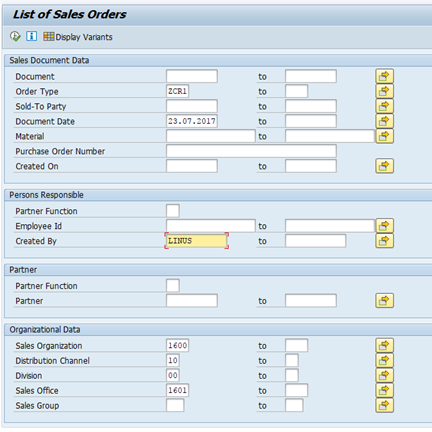
Once the filter criteria is specified, execute the report to see the list of credit memo requests awaiting release.

The person responsible for releasing the credit memo request should then review the document details. Execute transaction code VA02 to pull up the credit memo document in change mode. In the initial screen, enter the sales document number provided on the sales document report and hit Enter.
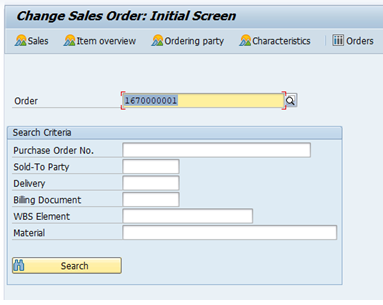
The sales manager should review the details of the document and remove the billing block if they agree to release it. To release the document, click the Item overview tab. Assuming the user is authorized to release the credit memo request, update the Billing Block field to blank as shown below:
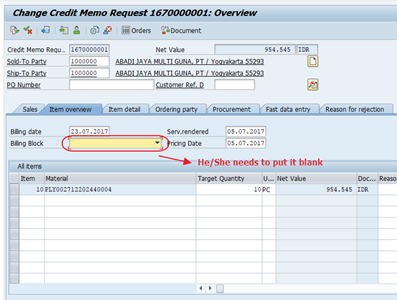
On the other hand, if the sales manager decides to reject the credit memo request, leave the billing block as-is and select from the list of the rejection reasons in the Reason for Rejection field at the line item level as indicated below:
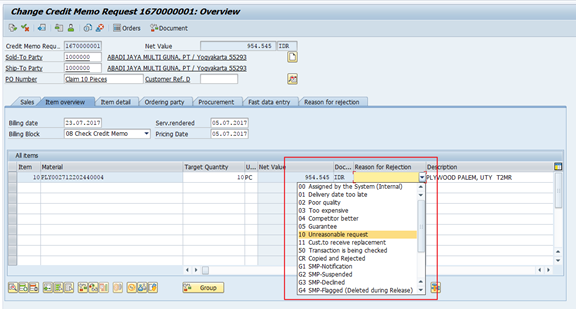
Once the release or rejection is completed, hit Enter then Save ![]() .
.
Create Credit Memo
A credit memo request is considered order-related billing, meaning that the document that has been released is eligible for the creation of a credit memo invoice. Typically the accounting department creates the billing.
To create the credit memo, execute transaction code VF01. In the initial screen, enter the following information:
- Select the billing type related to credit memo
- Enter the date for the credit memo
- Specify the credit memo request document number
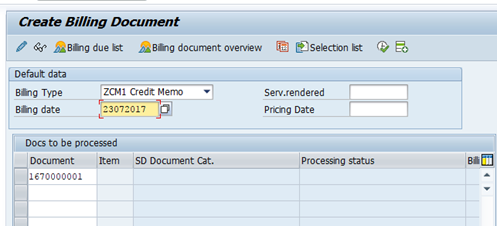
Hit Enter to proceed with the credit memo creation. Before saving the document, you may enter texts for output on the for credit memo printout. From the toolbar, select Goto > Header > Header texts as shown below:
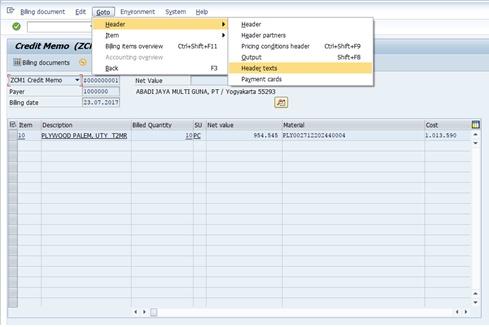
Specify the texts for the configured text types as demonstrated below:
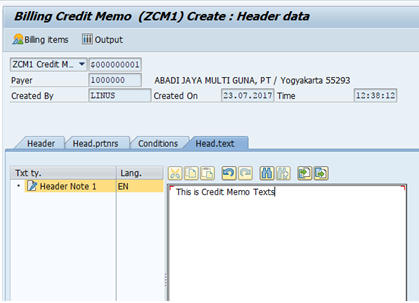
Hit Enter then Save ![]() . The credit memo invoice is posted with a confirmation message:
. The credit memo invoice is posted with a confirmation message: ![]()
Alternatively, you may run collective billing creation via transaction code VF04. In the selection screen, enter the following information:
- Specify the date range for the billing cycle
- Enter the billing type related to credit memo
- Enter organizational data as necessary
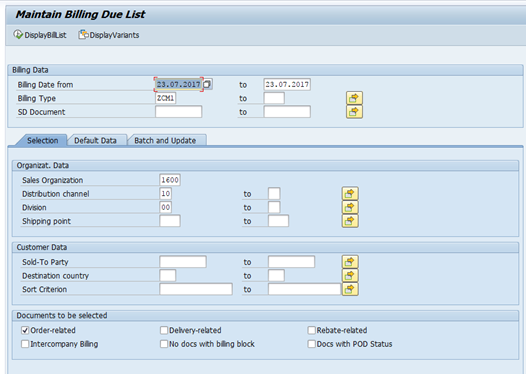
Click DisplayBillList to show all released credit memo requests eligible for billing. On the billing due list, select the credit memo request and click Collective billing document to process it as highlighted below:

The document status switches to display a success indicator once the billing document is created:

Now that the credit memo is successfully created, let’s see the accounting entry. Navigate to transaction code VF03. In the initial screen, enter the credit memo number created in the previous step, then click the Accounting button. In the resulting pop-up window, double click on the accounting document line as indicated below:
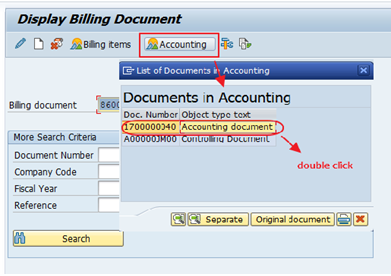
The resulting accounting document posts a credit to the customer account as a result of their complaint. The amount is equivalent to the credited quantity, multiplied by the unit price. The accounting document for our scenario is displayed below:
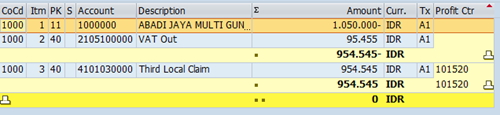
Credit Memo from Sales Return Process
Sales return delivery is another scenario that utilizes SAP SD credit memo processing. In this case, the customer returns damaged or defective goods. The marketing admin creates the sales order return, and follows up with the logistic staff to create the delivery return. Additionally, a replacement may be delivered free of charge, though we do not detail that process here. The process is very similar to the standard credit memo process, with the below image showing the varying segment of the process flow. In the sales return process, the manager still decides whether or not the document is well justified to be followed up as a credit memo to the customer account.
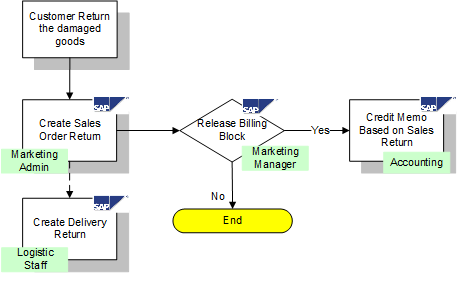
SAP SD Credit Memo Processing FAQs
To clear up any confusion about credit memos, we present a few common questions that arise when executing SAP SD credit memo processing. If your concern is not addressed here, please feel free to submit your question in the comments of this tutorial.
Q1: Can I create a credit memo based on particular line items from credit memo request?
A1: Yes you can. Make sure you fill out the Reason for Rejection field for any rejected items to exclude them from the credit memo invoice.
Q2: I am going to create a credit memo without reference to previous billing. Is it possible?
A2: Yes. Go to the configuration for the credit memo request document type via transaction code VOV8. Blank out the Reference Mandatory field and save.
Q3: When attempting to create the credit memo invoice, I receive an “incorrect” status message. What should I do?
A3: No worries. Check out the log. Most of the time, this status results when the billing block from credit memo request has not been released yet. Ask the authorized person to release it.
—
Did you like this tutorial? Have any questions or comments? We would love to hear your feedback in the comments section below. It’d be a big help for us, and hopefully it’s something we can address for you in improvement of our free SAP SD tutorials.
Navigation Links
Go to next lesson: SAP SD Debit Memo Processing
Go to previous lesson: SAP Make-To-Order Process
Go to overview of the course: SAP SD Training

If I want to change the value/price in credit memo request however the pricing conditin is automatic condition fetched from condition record. Please tell me the steps.
@Debasish Das
It depends on that condition type’s configuration. If you can’t change it manually, you can’t change it manually 🙂
Thanks for sharing …you did A LOT.
I want to see who released a credit note
Hi ,
I am trying to create Credit Memo Request ( ZCR1 ) against to sales order, after providing sales order as referencing document and clicking ‘COPY’ button and then I am redirecting to sales order screen ( ZCR1 ) but here I am not getting Quantity from reference sales order number. Please suggest did I missed any configuration? Thanks in advance.
Dear Krishan,
I think you sales cycle not yet completed. sales order – PGI – Delivery- Billing- Invoice like that. that is reason not showing anything in reference sales order number.
Regadrs
Manjit Kumar
Regards
Manjit kumar
simple and effective explanation of the process
Excellent overview
I already created a credit memo but then as I checked on the request unit price was different from the Original order, I need to check and correct the price. But suddenly as I was going to cancel the Credit memo, I accidentally cancelled the invoice. 🙁 Need help. What to do please?
Good Day, how can one run a report to see which user created a Credit memo , or to see all the Credit Memo’s that one user has created ?
How do you do a credit memo to reverse sales tax only?
Kathy
Hi Team,
What is SAP Credit Memo,
Please let me anyone,
Thanks,
VenkataReddy.M