 Welcome to the next tutorial of SAP PP training! Before reading this tutorial it is mandatory to learn about SAP bills of material because this tutorial will build upon this concept. SAP phantom assembly is a special non-stock material that has its own components (i.e., a product structure). SAP phantom assemblies are frequently used in automobile industry where several items (like nuts, bolts or accessories) are required at different levels of BOM. Instead of repeating these items again and again in BOM, they are attached to a phantom item and this phantom item will represent those items.
Welcome to the next tutorial of SAP PP training! Before reading this tutorial it is mandatory to learn about SAP bills of material because this tutorial will build upon this concept. SAP phantom assembly is a special non-stock material that has its own components (i.e., a product structure). SAP phantom assemblies are frequently used in automobile industry where several items (like nuts, bolts or accessories) are required at different levels of BOM. Instead of repeating these items again and again in BOM, they are attached to a phantom item and this phantom item will represent those items.
Advantages of SAP Phantom Assembly
SAP phantom assemblies reduce master data maintenance. Since several items are grouped by a phantom assembly, we do not need to maintain all these items again and again. Also, changes in items can be done inside BOM of the phantom assembly, so that changes are applicable to the high-level BOMs where this phantom assembly is used.
Master Data Settings for SAP Phantom Assembly
Phantom materials are identified by “Special procurement” key in material master (MRP 2 View). The special procurement key “50” represents a phantom item.
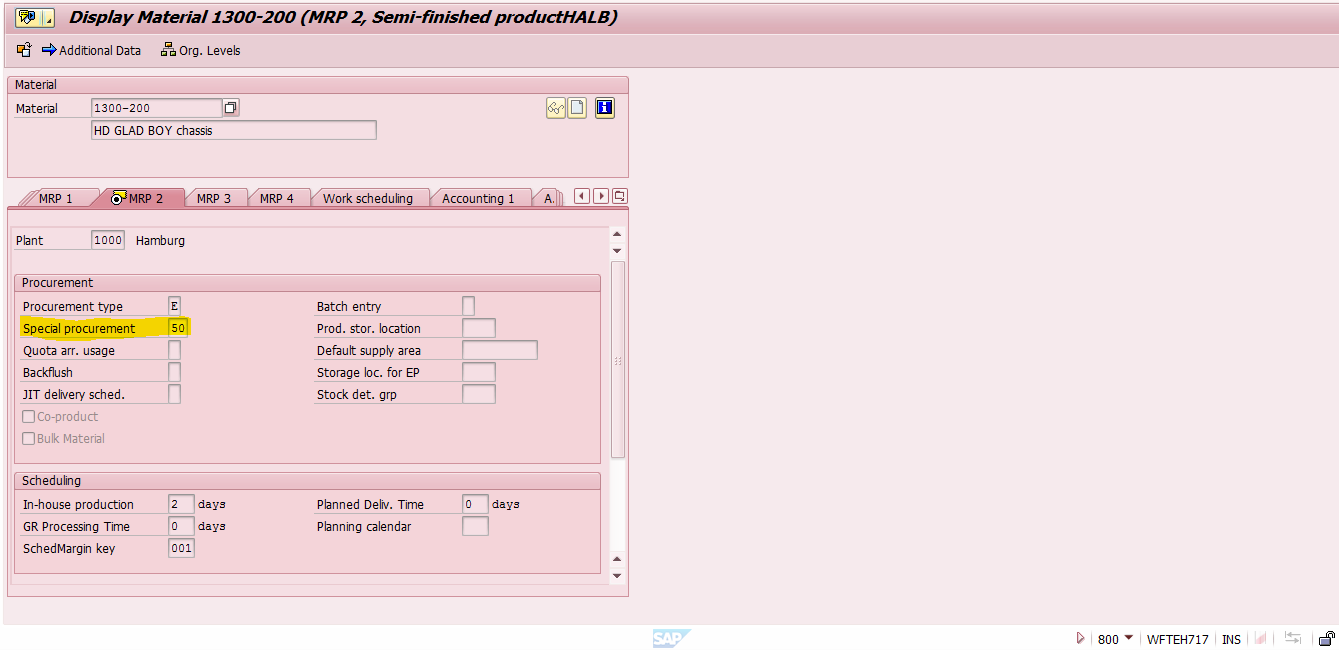
SAP Phantom Assembly in Planning
SAP phantom assembly is not actually produced or purchased. Therefore, phantom assemblies pass the dependent requirements directly to the lower BOM level. Dependent requirements will be generated for components of the phantom assembly, and planned orders or purchase requisitions are created only for these components. Let’s say a wheel assembly is a phantom material which groups together rear wheels, front wheels and their associated components. This wheel assembly is assigned to a final product “truck”.
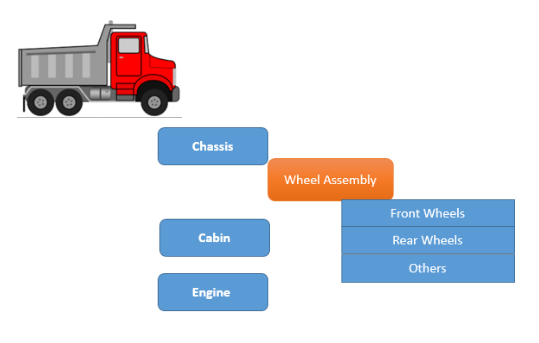
Here when truck production is planned for future, SAP system also plans for cabin, chassis and engine sub-assemblies. The requirement or demand for the chassis assembly will be passed to the wheel assembly which is a phantom assembly. During MRP (Material Requirement Planning) system will pass the chassis requirement directly to front wheels and rear wheels.
SAP Phantom Assembly in Costing
During costing, SAP system explodes BOM and calculates the planned costs for all the material components in the phantom assembly. Phantom assembly’s material components are displayed and updated in the cost estimate of the higher-level material. The results of the cost estimate will be updated with a reference to the phantom assembly.
Explosion Control for SAP Phantom Assembly
We can stop the phantom assembly behavior at the BOM item level by using phantom assembly off indicator. This will override the special procurement type 50 setting and will make it behave as a normal assembly. This business function can be used in cases where the same assembly acts as a phantom item in some of the final assemblies and as a normal assembly in some other final assemblies.
Let’s consider an example. A truck with 12 Ton capacity wheel assembly where it acts as phantom item (i.e., directly assembled into the truck). But for a truck with 20 Ton capacity, wheel assemblies are assembled separately and are attached to the truck due to some technical design aspect. In former case, the wheel assembly is defined as “Phantom Item” in material master by setting the special procurement key 50. On the other hand, in the BOM of 20 T truck, the phantom assembly off Indicator will be set. So that a separate planned order will be generated for 20 T truck requirements alone but not for 12 T truck.
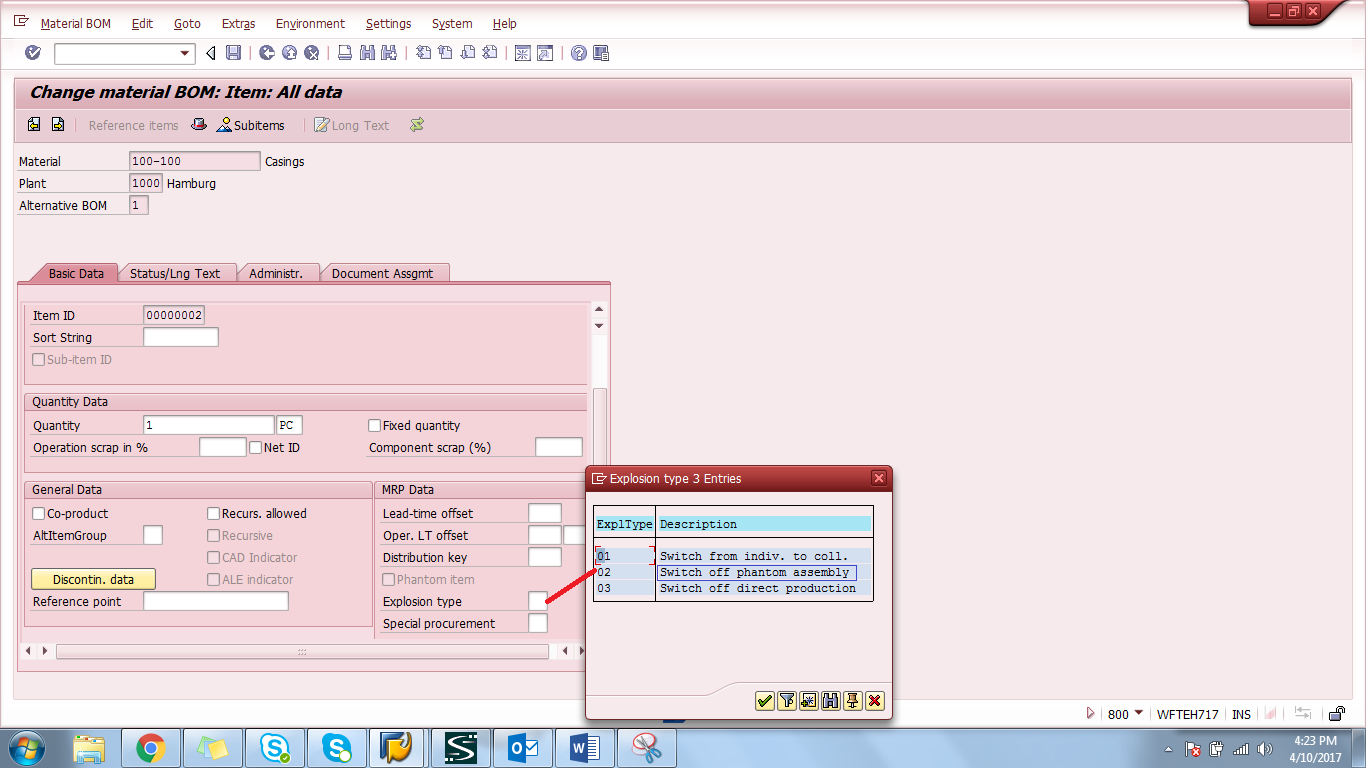
In the material master of the wheel assembly, phantom assembly is set in the special procurement field. The wheel assembly is a material component in a higher-level BOM and has item number 0010. It also has a BOM of its own, containing components rear wheels and front wheels. In the standard system, dependent requirements are generated for components when the BOM is exploded in MRP.
The following graphic shows how a BOM that contains a phantom assembly is exploded for production. The phantom assembly (wheel assembly) is ignored and only the components of the phantom assembly (components rear wheels and back wheels) are read.

The BOM of 20 T truck that contains a phantom assembly (wheel assembly) is also exploded. However, the explosion type is set to off for phantom assembly in BOM, so the material wheel assembly is also included in the planning run.
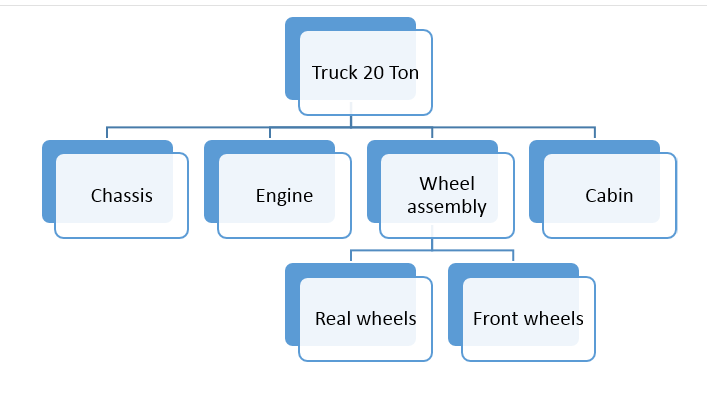
—
Did you like this tutorial? Have any questions or comments? We would love to hear your feedback in the comments section below. It’d be a big help for us, and hopefully it’s something we can address for you in improvement of our free SAP PP tutorials.
Navigation Links
Go to next lesson: SAP Co-Products and By-Products
Go to previous lesson: SAP PP Routing
Go to overview of the course: SAP PP Training

Please provide information in detail.
each and every step from creation of material master to production order confirmation.
Could I use phantom item as a hierarchy level in SAP B1? Add standard items to the phantom item as children( level 2). Then add phantom items to a defined item group (level 1)
Is it possible to get the total material cost of a phantom assembly (the MC of all of the parts included in the phantom assembly)? If so, what transaction is this?
Can you please explain PP – PI , what you teaching is excellent.
I need to remove the Phantom Bom classification. How do I do that? When I go to the main BOM through CS02 and select the sub assembly that is currently a phantom bom, highlight the phantom bom, click on the puzzle piece icon it takes me to the Basic Data tab for the phantom bom; however it will not allow me to de-select “Phantom Item”. It will not allow me to change the Procurement type in CS02 in the bom itself for the part number. How can I accomplish removing the phantom bom classification?
T Code –> MM02 –> MRP1 –> special procurement, empty the field and save.
go back to your master recipe and check after that. it should no longer be a phantom item in the BOM.
Can we sale phantom assembly
What is the difference between phantom assembly(50) and phantom in planning(60)?