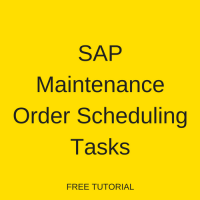 Welcome to the tutorial about SAP Maintenance Order Scheduling Tasks. This tutorial is a lesson of our free SAP PM training course. You will learn about tasks related to scheduling of maintenance works (such as capacity planning, availability checks, scheduling, etc.) and how SAP maintenance orders enable automation of these tasks.
Welcome to the tutorial about SAP Maintenance Order Scheduling Tasks. This tutorial is a lesson of our free SAP PM training course. You will learn about tasks related to scheduling of maintenance works (such as capacity planning, availability checks, scheduling, etc.) and how SAP maintenance orders enable automation of these tasks.
The maintenance tasks to be performed can be planned in SAP maintenance order. The order is used to:
- Monitor execution of tasks (operations).
- Define rules for account assignment, settlement and budgets.
- Enter, assign and settle the costs which are involved to complete the task.
You can view and edit standard information for planning an order on the relevant tab pages. This includes the following:
- General Order Information: You can edit start and finish dates available in date section, reference objects like equipment and functional location, responsible work center, and planning plant.
- Order Assignment: order is linked with WBS element or asset or to internal or external partners.
- Cost Information: Cost can be viewed on the cost tab page, after running cost simulation.
- Document Assignments: You can display, create, and assign documents at header level and operation level.
- Scheduling information, planned materials, and production resources/tools availability can be checked from order operations.
- You can assign technical objects and materials using a structure list.
- New maintenance order can be created by copying an existing maintenance order available in system.
- For externally-processed operations, you can view and edit information related to service specifications.
Observe SAP maintenance order status, during creation and order processing:
| Status | Description |
| CRTD | Created |
| MANC | Material availability not checked |
| NTUP | Dates not updated |
| PRC | Order pre-costed |
| NMAT | No material component |
| TECO | Technical completion |
| SETC | Settlement rule created |
| CNF | Complete confirmation |
| REL | Order released |
| CLSD | Order closed |
| PCNF | Partial confirmation |
Find SAP Maintenance Order
To open an existing order, follow the path in SAP Easy Access menu mentioned below:
Logistics > Plant Maintenance > Maintenance processing > Order > Order List > IW8 Change
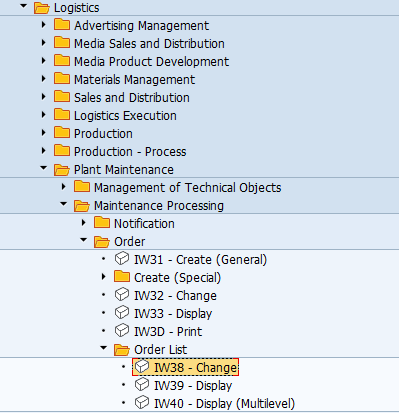
After execution of transaction IW38, the following screen will appear.
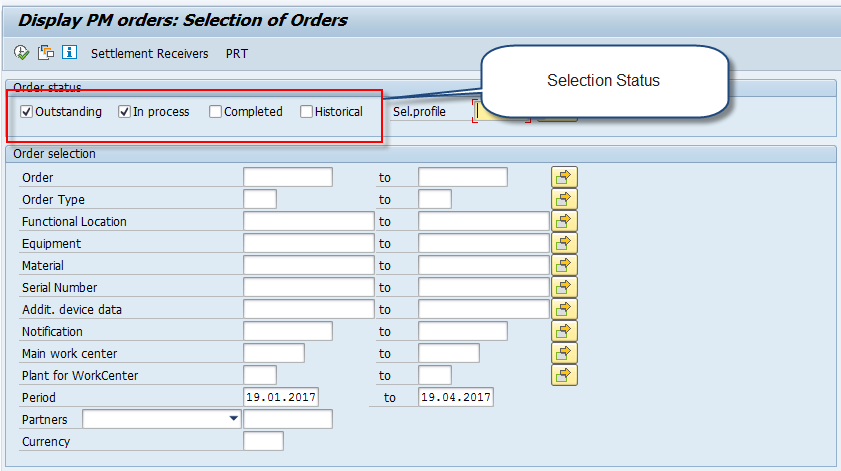
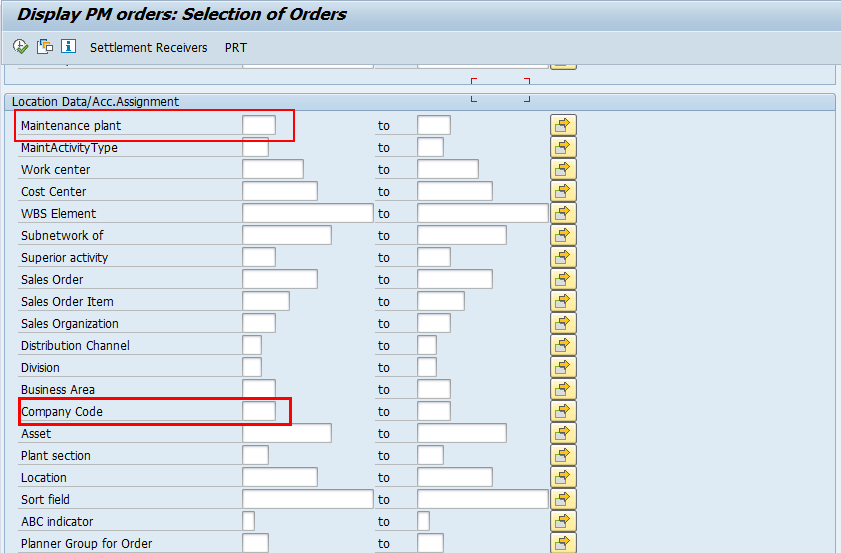
Enter the selection screen values like order type, period, maintenance planning plant, equipment, functional location, work center, company code and select required check box according to the status.
Click on ![]() execute icon to execute the transaction and you will get the following report.
execute icon to execute the transaction and you will get the following report.
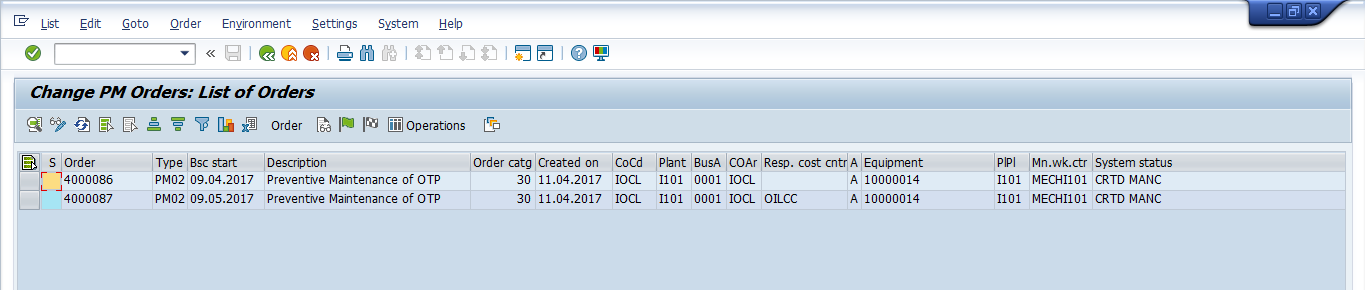
You can add different columns in the report view area. Click the icon ![]() and Change Layout pop-up window will appear. Select the column from right side list and click on the icon
and Change Layout pop-up window will appear. Select the column from right side list and click on the icon ![]() to drag it into the left side column, then click execute button. The column will be added into the report output view area.
to drag it into the left side column, then click execute button. The column will be added into the report output view area.
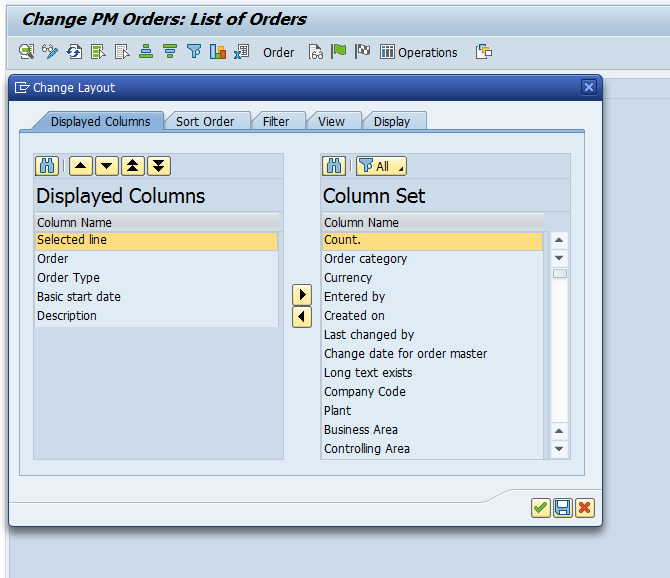
For example, select Plant from the right-hand side area.
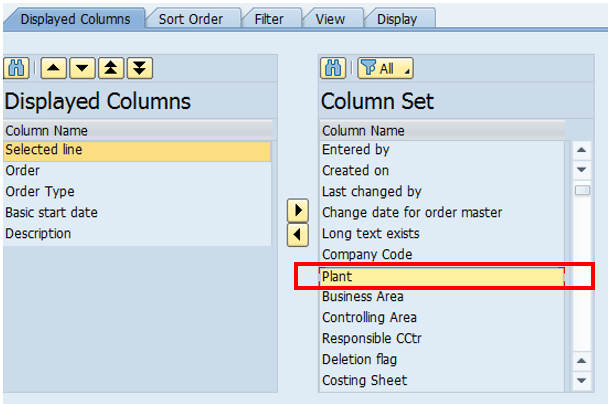
Next, click on ![]() icon and the Plant will be moved to the left-hand side column.
icon and the Plant will be moved to the left-hand side column.
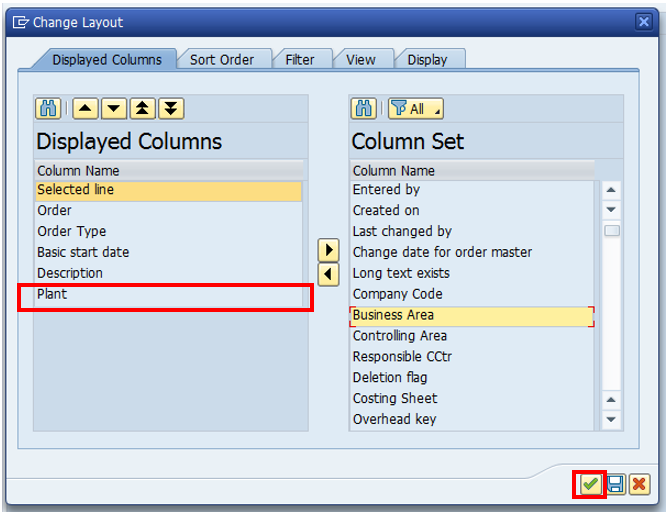
Next, click on the execute icon. The output screen will be as follows.
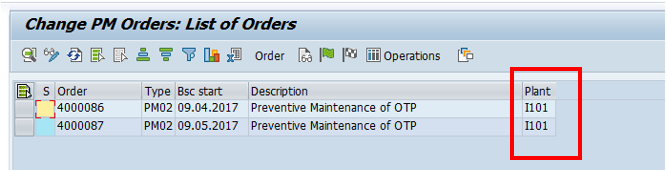
Next, if you double click on any order number, the order will get opened in the change mode or you can open an order by selecting the line item and clicking the icon ![]() details.
details.
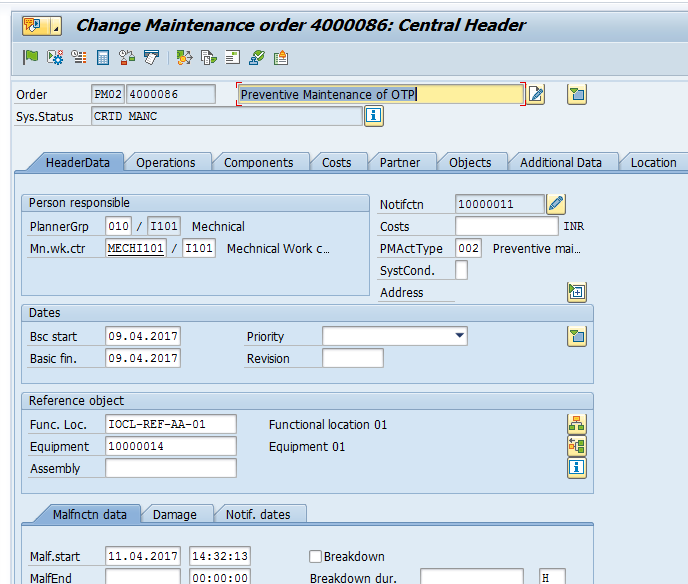
Capacity Planning for SAP Maintenance Order
The capacities of the work center must be maintained as maximum as possible considering the changing daily requirements. Therefore, it helps to find out which work center and individual person are available and which are overloaded when assigning them to orders and order operations. By the help of capacity requirement planning, you can assign a workshop or an individual person which should complete operation/activities in a given date and time.
Capacity planning is divided into two parts:
- Capacity evaluation
- Capacity levelling
Capacity evaluation, as the name suggest evaluating available capacity situation, capacity requirements and are compared to each other. Available capacity specifies the available capacity per workday. Capacity requirements specify the capacity required by the orders at a fixed point in time.
Capacity levelling is performed to adjust work center capacity overload or underload.
To assign people, position and qualification to a work center, human resource module must be available. When using HR, individuals who are stored in HR in a personnel master record with a personnel number can be assigned to a maintenance work center.
When people/person are assigned to the maintenance work center they can be assigned in different areas in the maintenance order:
- Assignment of a person responsible on the header data tab page of maintenance order.
- Assignment of an employee to operations.
- Assignment of employees to several operations requirement assignments.
To get a capacity load standard evaluation for your work center, follow this path in SAP Easy Access menu:
Logistics > Plant Maintenance > Maintenance Processing > Capacity Requirements Planning > Evaluation > Work Centre View > CM01 – Load
The following screen will appear.
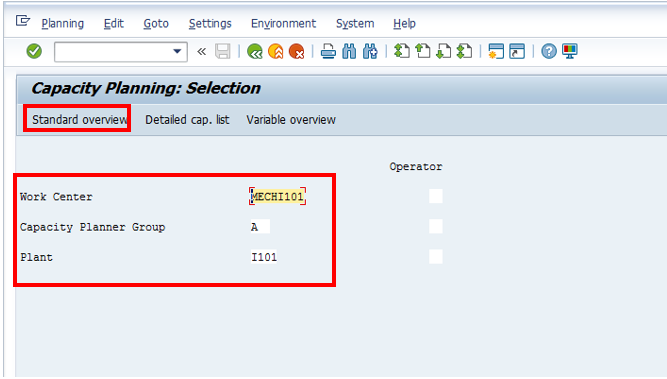
Enter your work center, for which load utilization needs be evaluated, also enter capacity planning group and plant. Press enter or click on the icon standard overview ![]() .
.
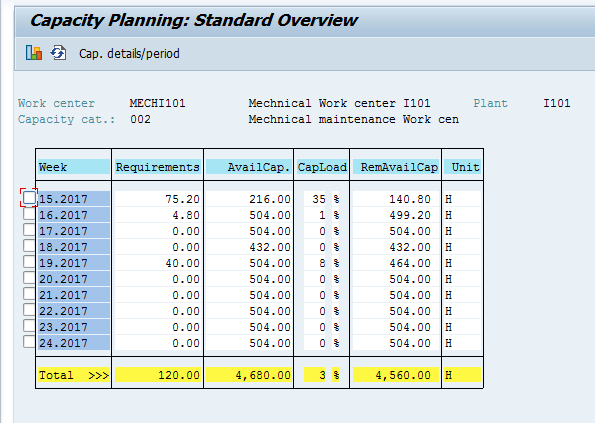
If you click on the Detailed capacity overview icon ![]() , a detailed capacity list will show the capacity requirement for the selected work center which is arranged according the pegged requirements.
, a detailed capacity list will show the capacity requirement for the selected work center which is arranged according the pegged requirements.
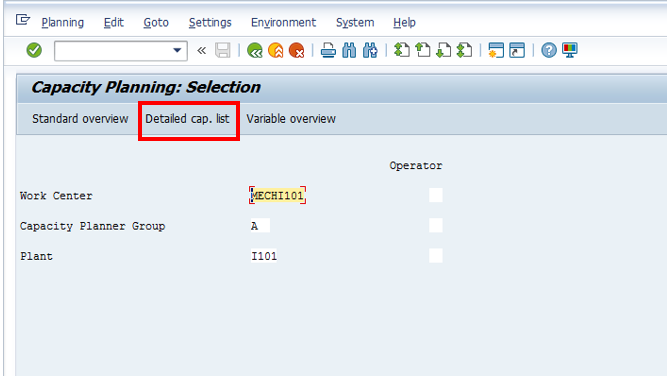
For every capacity at the work centers, you can display the following information in columns:
- Period
- Capacity requirements per period
- Pegged requirements and the capacities
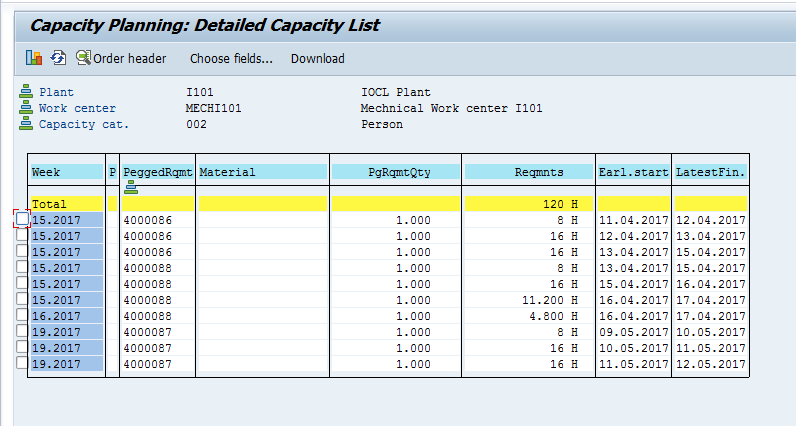
And if you click on the Variable overview icon ![]() , the system will display another type of overview or capacity requirements for the specified work center.
, the system will display another type of overview or capacity requirements for the specified work center.
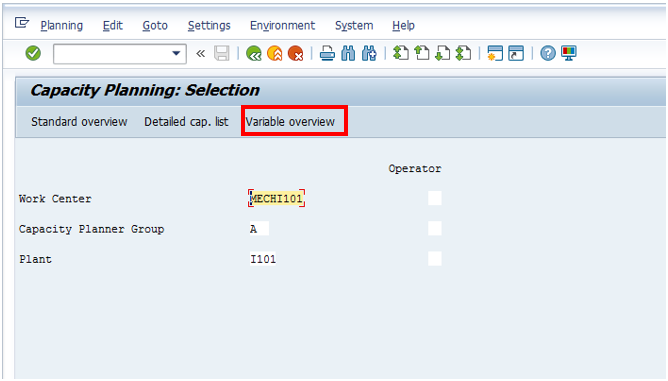
Variable overview list display the capacity requirement for selected work center. You can display the following information in columns:
- Period
- Capacity requirements
- Available capacities for the selected capacity requirements
- Requirement produced by work order and planned order

Capacity Availability Check
You can use the capacity availability check to check whether sufficient capacity is available on the planned date for operations in SAP maintenance order. The availability check can be performed at following levels:
- When creating an order
- When changing an order
- When releasing an order
Select the following menu item from the order header:
Order > Functions > Availability > Capacity
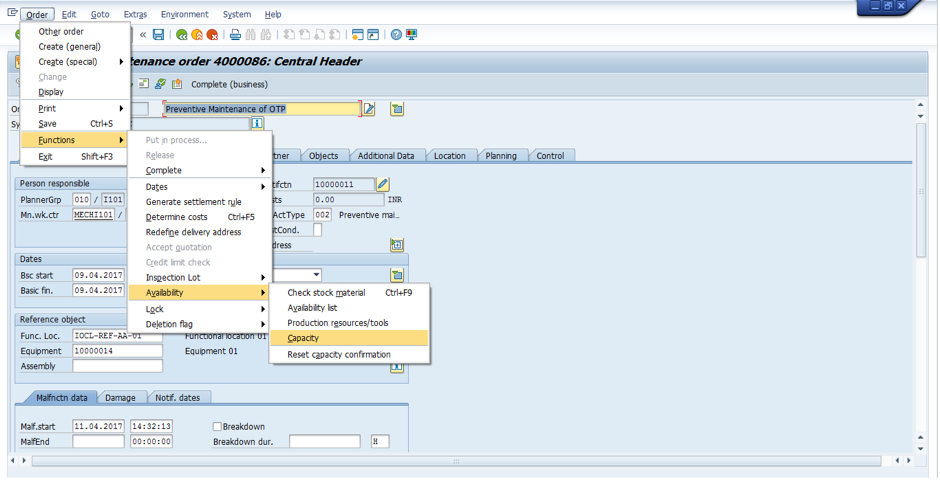
Click on Capacity and the SAP system will check for capacity available. The SAP system will generate the following message if capacity is available.

Material Availability Check
With this functionality, you can check the availability of all material components assigned to your order. It helps to find out when the materials planned for the operation are available or not.
For stock materials:
System provides the stock availability information after the execution of availability check for your maintenance order. Availability can be performed before the status is set to REL (release), or the system can do automatically after status is set REL (release).
For non-stock materials:
System provides the availability information if purchase requisition has been created for the required material. There is functionality to create purchase requisition automatically from your maintenance order.
When you execute material availability, the list displays the materials planned for the selected order and its sub-orders. When the check is executed, the SAP system compares the following data for planned materials:
- Delivery date of materials from the current procurement step (purchase requisition or purchase order).
- Earliest planned start date for the operation.
- Latest planned start date for the operation.
The traffic light display is used to indicate current procurement conditions.
| Traffic light | Meaning |
| Green | The non-stock material procurement has been done and the material is delivered.
or The non-stock material is available for the earliest operation date. or The quantity of stock material required is issued to the maintenance order. |
| Yellow | The material required will not be available at the earliest start date of operation but can be available up to / on the latest start date of operation.
or The material is available for the latest start date of operation. |
| Red | The purchase requisition is not created/released within the stipulated time due to which planned released date is expired, the planned dates cannot be maintained.
or The purchase order was not released within the period stipulated due to which the planned release date has expired, the planned dates cannot be maintained. or The material will not be available for the latest start date of operation because the planned delivery date of material is after the latest start date of operation. or Good receipt is not done and the planned delivery date in the purchase requisition has expired. or Good receipt is not done and the planned delivery date in the purchase order has expired. or Insufficient quantity. |
To check material availability, follow this menu path while the order is opened in the change mode:
Order > Functions > Availability > Availability list
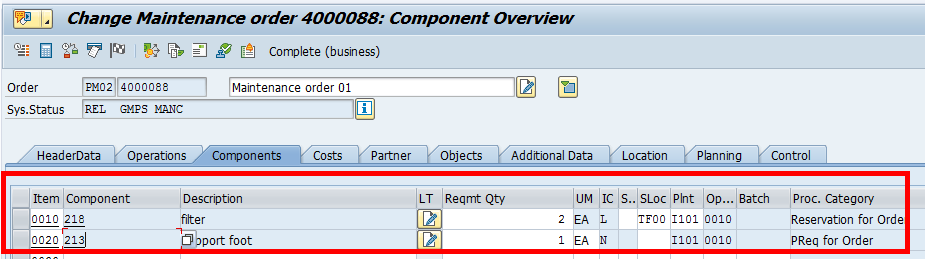
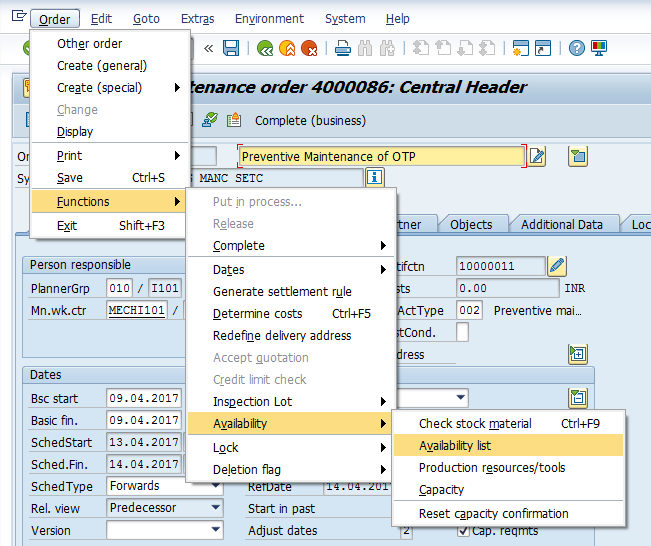
The material availability information will appear on the screen with a traffic light indicator.
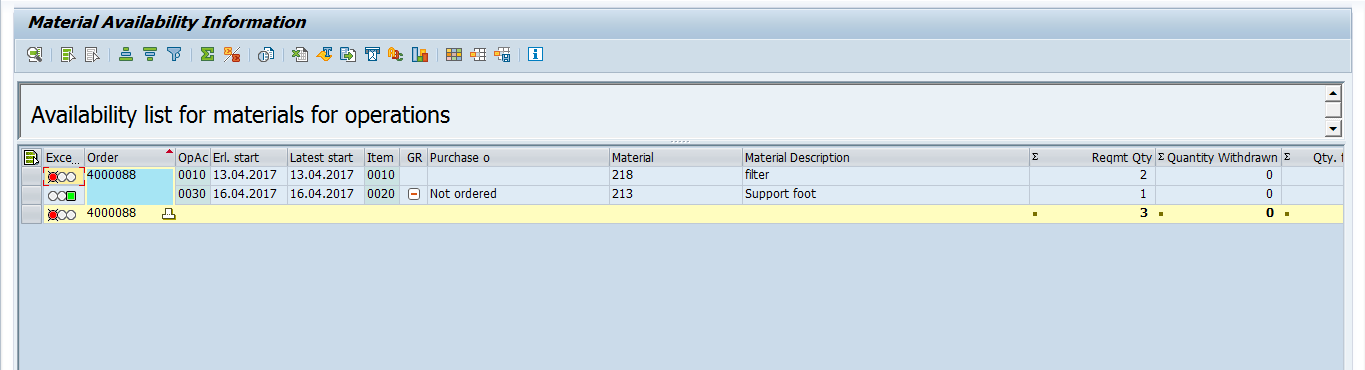
SAP Maintenance Order Scheduling
Here you plan and check dates for the operation/activities. The scheduling function calculates start and finish dates of maintenance operations involved in SAP maintenance order. The start or end dates calculated in this way can deviate from the basic dates.
For each order type, you can define the standard scheduling type. Scheduling type can be changed from the header data of SAP maintenance order.
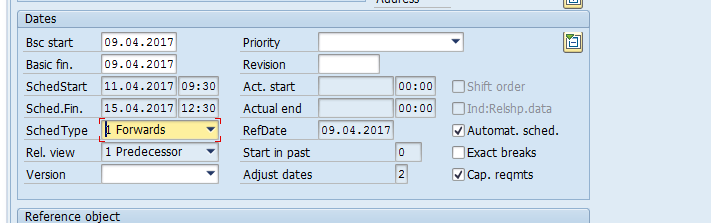
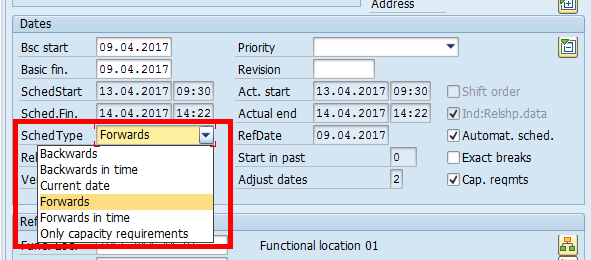
Adjust dates ![]() : determines how the basic dates or the dependent dates are adjusted during scheduling of maintenance order.
: determines how the basic dates or the dependent dates are adjusted during scheduling of maintenance order.
Automatic scheduling ![]() : If you select this checkbox, it means the scheduling happens automatically at the time of saving.
: If you select this checkbox, it means the scheduling happens automatically at the time of saving.
Scheduling including breaks: If you select this check box, means that breaks mentioned in work center will be considered in scheduling, and if not, then total break time will be distributed proportionally.
Order shift ![]() : If you select this check box, means the partially confirm operation are not considered in scheduling.
: If you select this check box, means the partially confirm operation are not considered in scheduling.
For the scheduling type Only capacity requirements, the capacity requirements are distributed equally across the period between basic start and basic end dates.
Creating Relationship Between Operations
Relationship defines the sequential relation between operations. A relationship describes time-based dependencies between two operations in a maintenance order. For example, an operation can only start once another operation has been completed, or an operation must be started when another operation is started.
There are four types of relationship available as follow:
- Finish-Start Relationship (FS)
- Start-Start Relationship (SS)
- Start-Finish Relationship (SF)
- Finish-Finish Relationship (FF)
To maintain the relationships between maintenance operation, open SAP maintenance order and navigate to this menu path:
Goto > Graphics > Network Structure
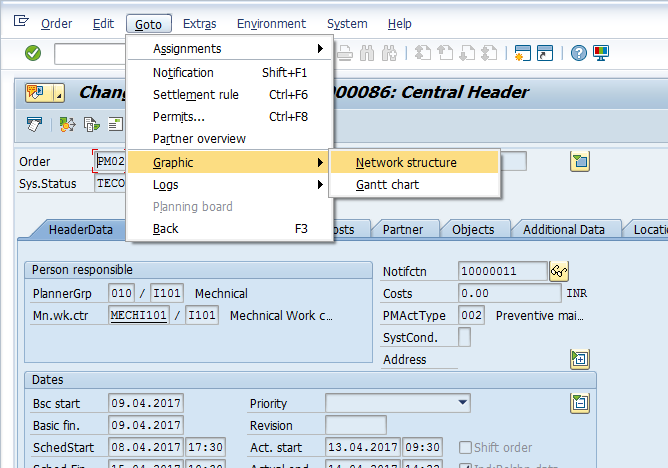
The following screen will appear.
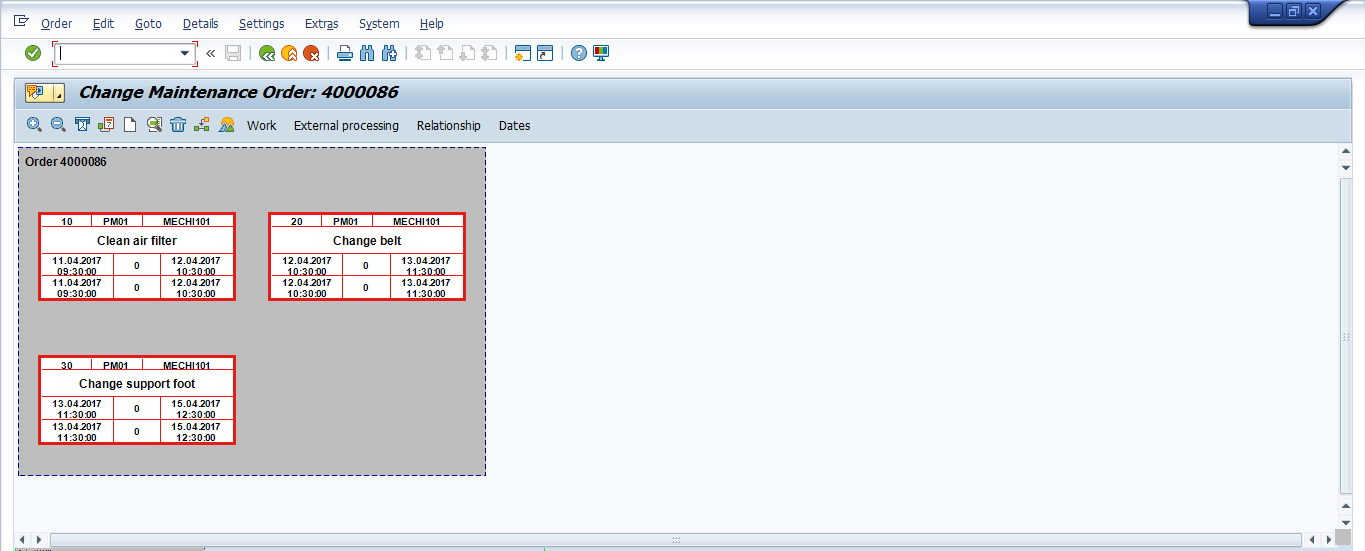
Select Connect ![]() icon to create a relationship between operations 0010 and 0020 as SS relationship and between operations 0010 and 0030 as SF relationship by connecting them and press Schedule icon
icon to create a relationship between operations 0010 and 0020 as SS relationship and between operations 0010 and 0030 as SF relationship by connecting them and press Schedule icon ![]() .
.
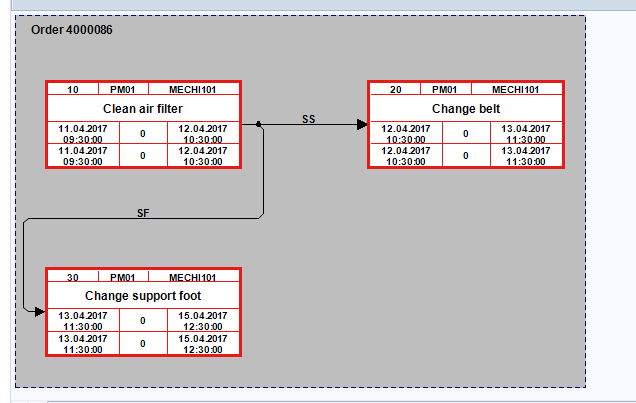
After scheduling check your maintenance order start and finish dates. Dates will get scheduled as per your operations start and finish date.
Permits
Permits are necessary to ensure that a special approval must be obtained before execution of SAP maintenance order. Permits can be assigned to the following objects:
- Technical object (functional and equipment)
- Maintenance order
Permits can be used in plant maintenance in two ways:
- As technical permits assigned to technical objects
- As process-oriented permits with automatic assignment to the order
Technical permits are assigned manually to the technical object. If an order is created for the technical object, the permits are copied to the order and can influence the order release with a corresponding setting. Process-oriented permits are determined automatically based on a field in the order header (for example, planned costs) and can likewise influence the order release.
Here is how to access the transaction to create permits in SAP:
SAP Menu > Logistics > Plant Maintenance > Maintenance Processing > Environment > Permits
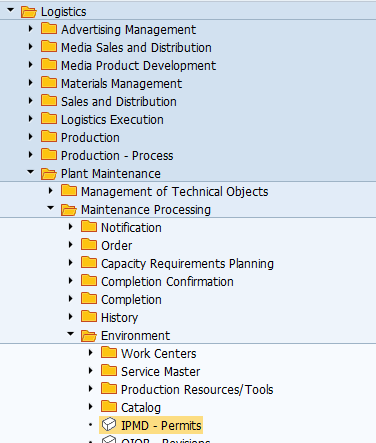
On the initial screen, click New Entries button.
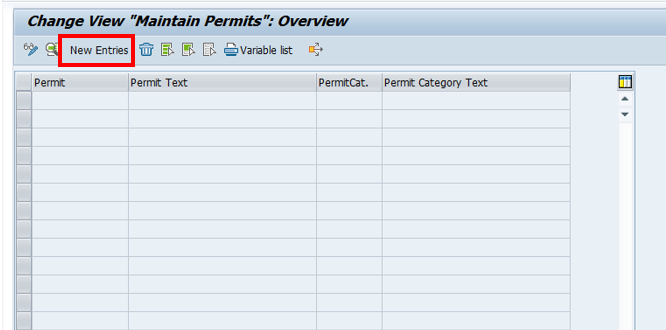
The following screen will appear.
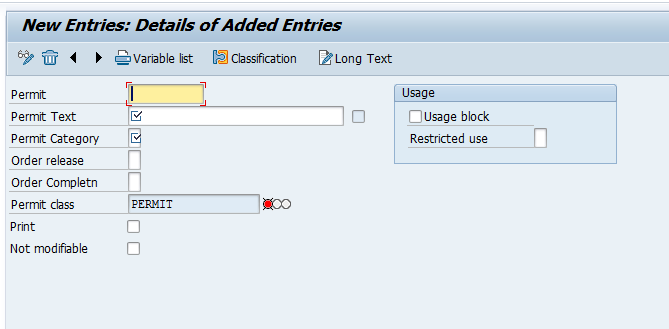
Enter details as mentioned below:
| Field Name | User action |
| Permit (Required) | Enter permit name. |
| Text (Required) | Enter description of the permit. |
| Category | Select category of permit from list.
|
| Order release (Optional) | Select required control on order releasing from the drop-down list.
|
| Order Completion (Optional) | Select required control on order releasing from the drop-down list.
|
| Permit class (Required) | System defaults permit class. |
| Print (Optional) | Select the print. |
| Not modifiable (Optional) | N/A |
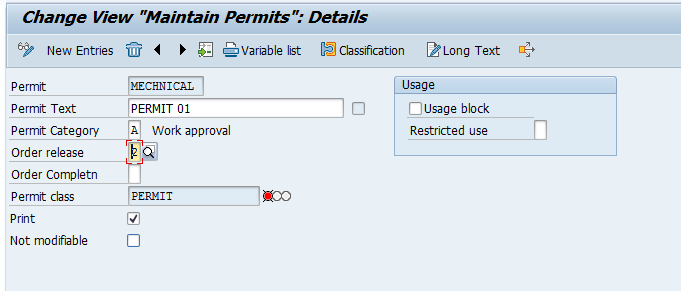
Click on the Save button to save the new permit. Now, assign this permit to your equipment.
Go to change equipment (IE02 transaction).
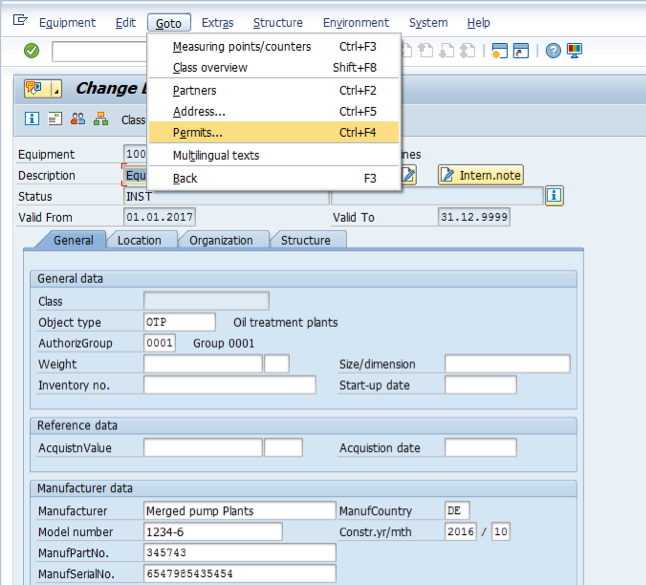
Next, navigate to the following menu path:
Goto > Permits
A pop-up window will appear as shown below.
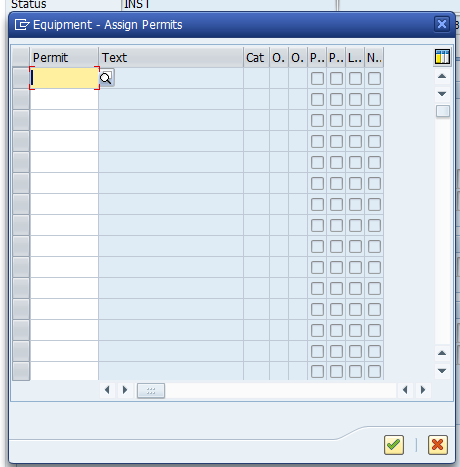
Enter the permit Mechanical (that we created earlier) and activate automatic proposal as shown below.
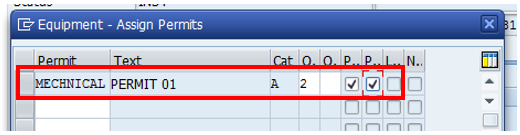
Execute and click save button to save changes in the equipment master record.
Now, try to create a new SAP maintenance order for this equipment (in transaction IW31). Enter a short description and necessary data, and try to put the order in process directly. Check what message the SAP system will generate. Also check what new status is set on this maintenance order.
When you attempt to release the order, the following dialog box appears:
“Order release rejected owing to missing permit”
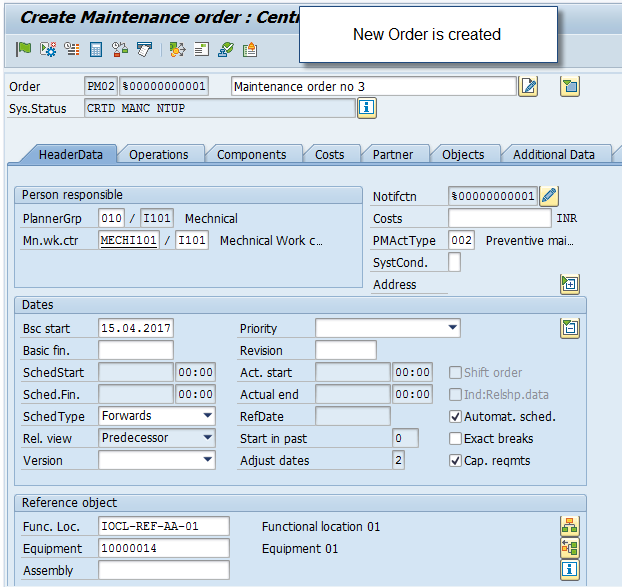
When release directly, the SAP system generates the message as shown below.
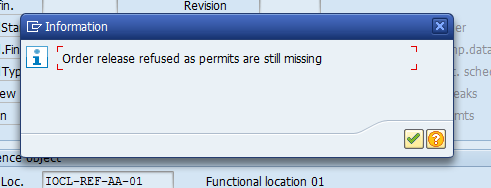
And the status of the order is updated to RELR.
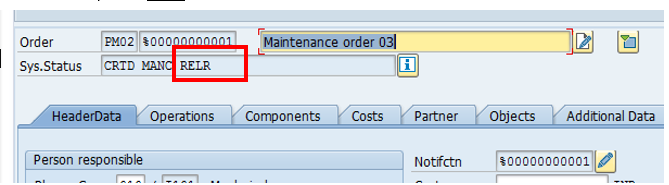
Next, issue the Mechanical permit PERMIT01 for the above order. To do it open this menu path:
Goto > Permits
Select the line and choose Issue button as shown on the screenshots below.
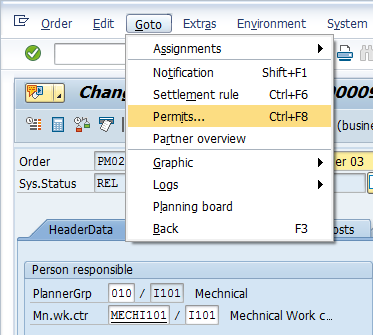
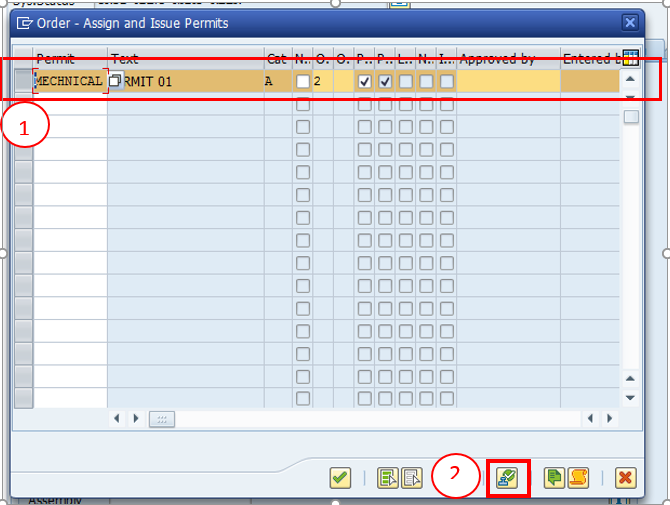
The approver field will get filled automatically by the user ID.
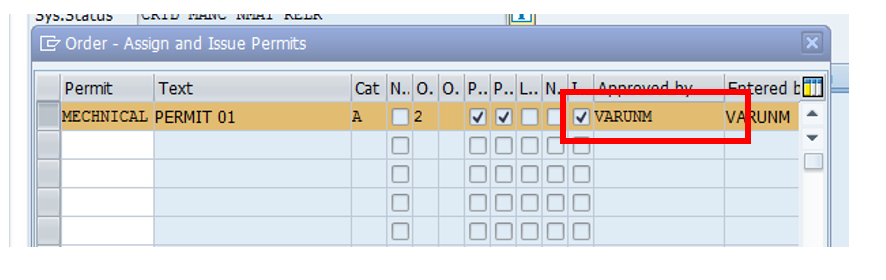
Press continue icon ![]() . Now try to release the maintenance order. The order will get released and the status will be set to REL. Finally, save your order.
. Now try to release the maintenance order. The order will get released and the status will be set to REL. Finally, save your order.
Printing
You can use print function to print the maintenance order. The shop papers used are defined. For each shop paper, you can define additional control indicators, such as updating the print status for each operation or component.
To print SAP maintenance order, follow this menu path while the order is opened in edit mode:
Order > Print > Order
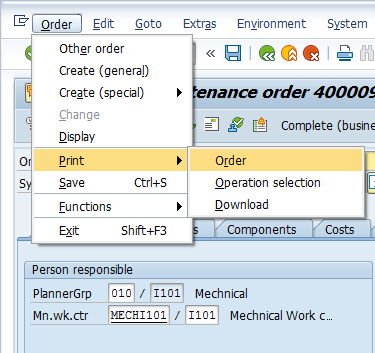
The following screen will appear.
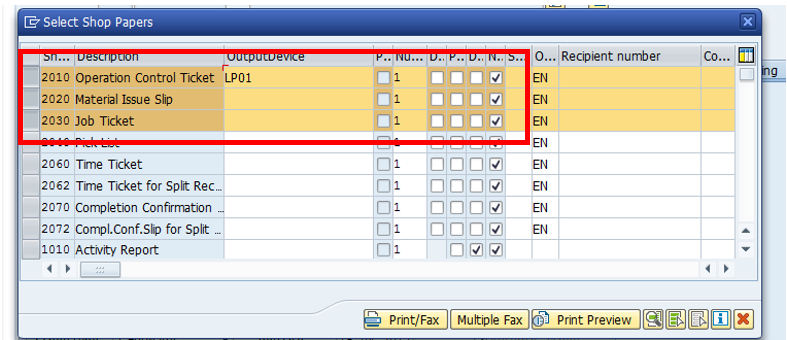
Select the documents that you want to include in the shop paper print and enter output device. Next, select print preview.
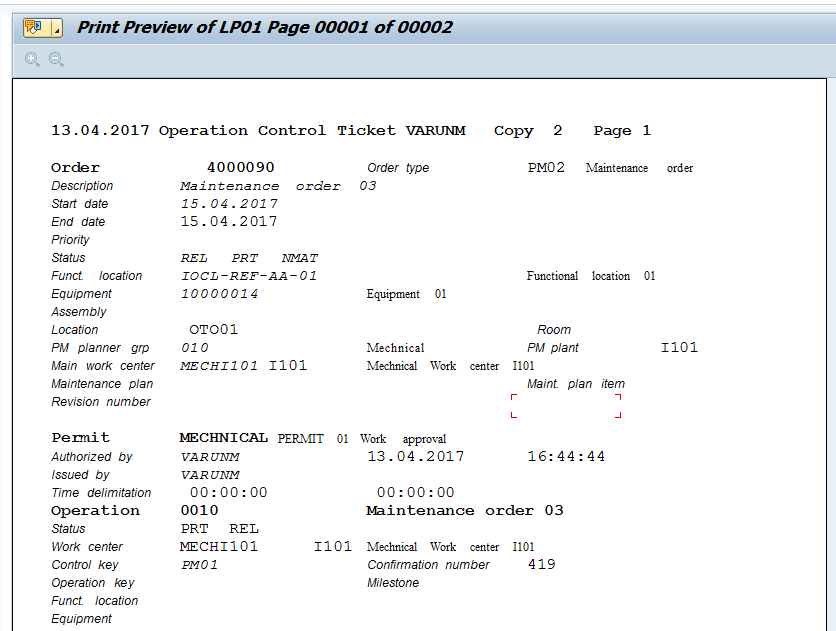
Finally, click back button and click on print button.
—
Did you like this tutorial? Have any questions or comments? We would love to hear your feedback in the comments section below. It’d be a big help for us, and hopefully it’s something we can address for you in improvement of our free SAP PM tutorials.
Navigation Links
Go to next lesson: Material Withdrawal for SAP PM Order
Go to previous lesson:
Go to overview of the course: SAP PM Training

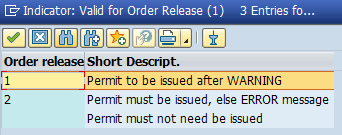
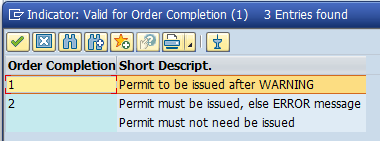
very good PM tutorials you have here!
How can I assign individual employees to a maintenance task/plan so when the work order PM03 is generated, it is already populated with the responsible person that will be executing the work? Currently, enter person responsible after PM03 work order is created and before it is released. This adds several hours of work each week, versus having it standardized and pre-populated.