 Large companies having many plants in different geographical locations commonly require stock movement from one plant to another. For this purpose, SAP ERP has a special process with SAP stock transport order (STO) that enables to move stock from one plant to another or between different storage locations of plants.
Large companies having many plants in different geographical locations commonly require stock movement from one plant to another. For this purpose, SAP ERP has a special process with SAP stock transport order (STO) that enables to move stock from one plant to another or between different storage locations of plants.
For example, in one of my trading client, we used to import materials from abroad in big containers and then those containers were unloaded into one big branch (plant) as it was cost efficient to import materials in bulk to one location. Next, other smaller branches (plans) raised SAP stock transport order (STO) to purchase stock from big branch for the quantity required. The big branch dispatched the quantity against the STO on the mentioned delivery dates.
In the below screenshot, you can see a diagram illustrating the stock transfer process. STO is raised by a receiving plant and sent to a supplying plant. The supplying plant then delivers the material, which in the SAP system will be shown as stock in transit. When the receiving plant receives the material, goods receipt takes place at the receiving plant. There is no invoicing, as the stock is transferred between plant that are part of the same company.
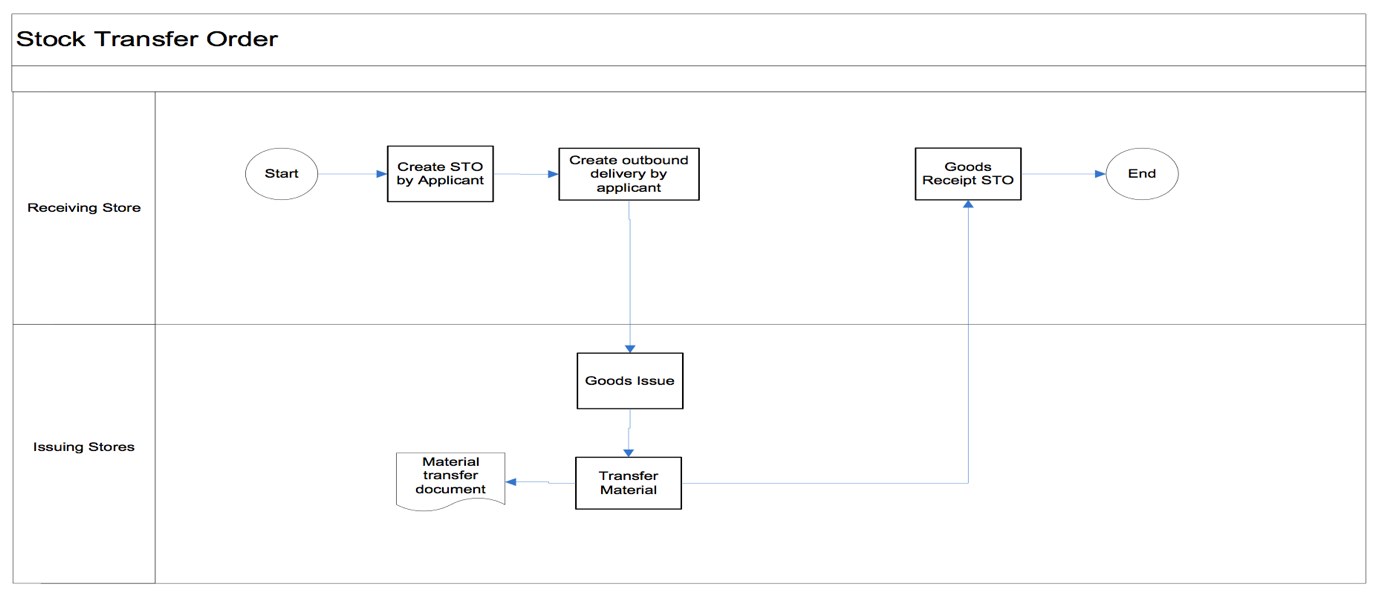
How to Create SAP Stock Transport Order?
To create a stock transport order in SAP, please follow the steps described below. First, either start the transaction ME21N or navigate to the following path in SAP menu: Logistics – Materials Management – Purchasing – Purchase Order – Create – ME21N – Vendor/Supplying Plant Known.
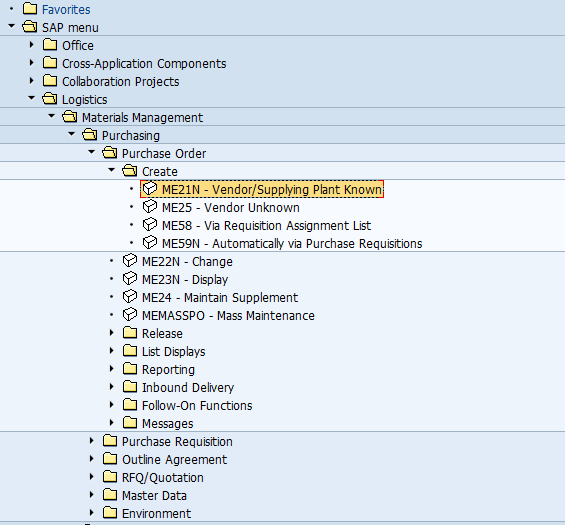
Stock transfer process uses the standard transaction ME21N for creating purchase orders (PO), where we trigger STO process by selecting document type = Stock Transport Order as shown on the screenshots below.
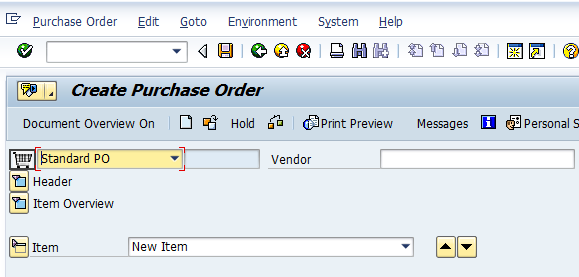

Here you need to provide your supplying plant. As mentioned above, the supplying plant in our example is the big branch which imported the stock and has stock available. You also have to provide your purchase organization, purchase group and company code as show on the screenshot below. Our tutorials about SAP MM organizational structure should be helpful in learning more about purchasing organization and other MM organizational units.
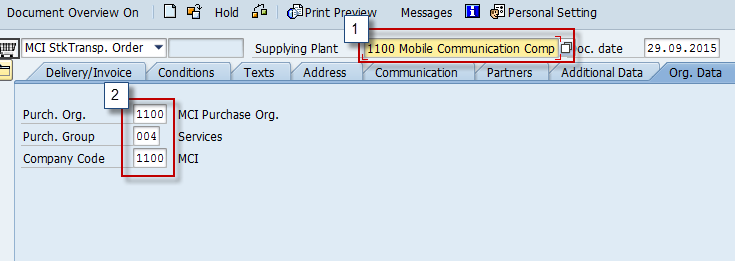
In the item overview screen below, you need to provide the material that you would like to procure from the supplying plant along with the plant number which is ordering this material, quantity, storage location and delivery dates as shown below:

If you have any additional charges which needs to be added to the cost of the material, you should provide the details in the conditions tab. For instance, it is possible to add freight charges as shown below:
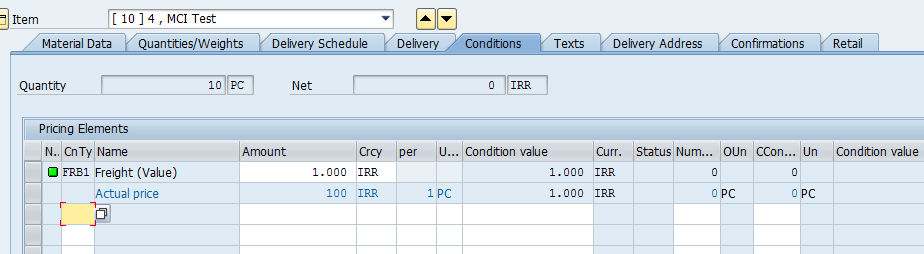
Now, your stock transport order is ready and to cross check for any errors in your STO, click on ![]() button which will tell you if everything is correct in your document. If not, then a red button will come up notifying you about error(s) in the document that needs to be fixed before you can save the document. Once all issues are fixed, you click the
button which will tell you if everything is correct in your document. If not, then a red button will come up notifying you about error(s) in the document that needs to be fixed before you can save the document. Once all issues are fixed, you click the ![]() button, which will save the document. The SAP system will provide you with SAP generated document number as shown below notifying that the document has been created.
button, which will save the document. The SAP system will provide you with SAP generated document number as shown below notifying that the document has been created.

Goods Issue Against SAP Stock Transport Order
Once the STO is created, the next step is to do a goods issue against the STO raised above. Go to the transaction MIGO or navigate to the following path in SAP menu: Logistics – Materials Management – Inventory Management – Goods Movement – MIGO.
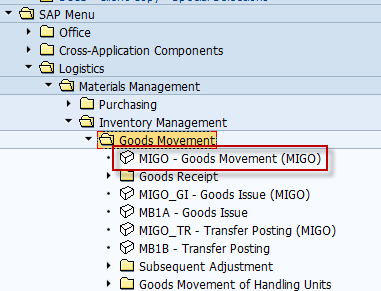
In MIGO, it is necessary to do goods issue against a purchase order, with a movement type 351 which is used for moving materials from supplying plants to stock in transit of receiving plants.
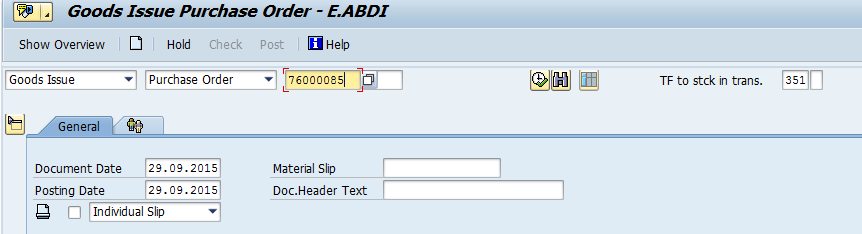
Here you need to enter the number of STO, set OK checkbox for the item and then click on Post button which will post your goods issue and provide you a message that a material document was created (see screenshots below).
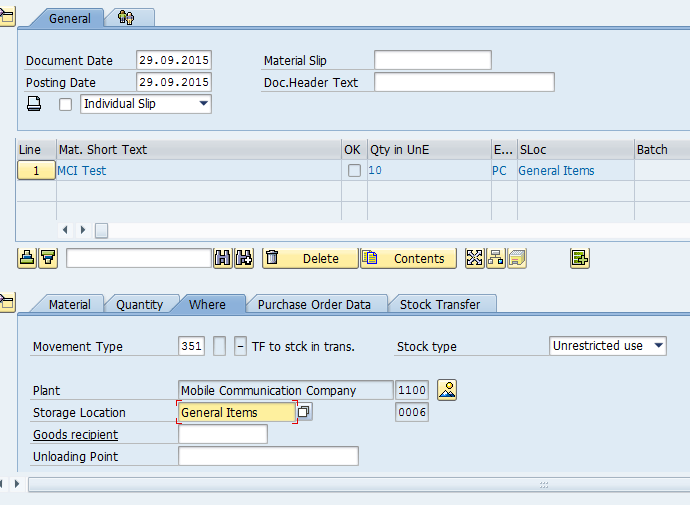

Goods Receipt Against SAP Stock Transport Order
Now, the last step is to do goods receipt in the receiving plant when the goods physically arrive there. Goods receipt is also done in MIGO transaction. It is necessary to perform goods receipt against a purchase order using the movement type 101 as shown below. Then, set the OK checkbox next to the material item and finally post the document by pressing Post button. The system will provide you a message that the material document was posted.
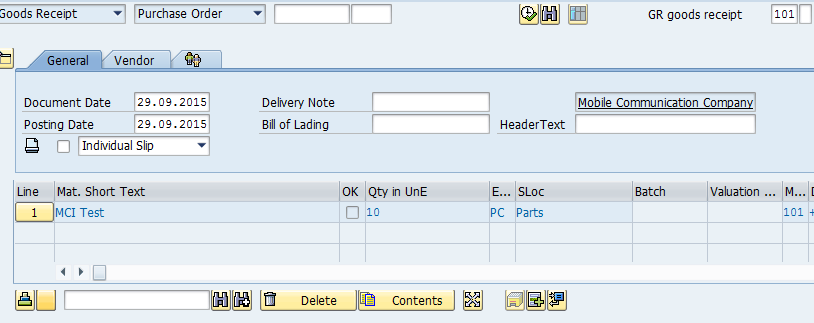

—
Did you like this SAP MM tutorial? Have any questions or comments? We would love to hear your feedback in the comments section below. It’d be a big help for us, and hopefully it’s something we can address for you in improvement of our free SAP MM tutorials.
Navigation Links
Go to next lesson: Subcontracting Process in SAP
Go to previous lesson: SAP Procure to Pay Process
Go to overview of the course: SAP MM Training

Thanks,
its so useful in my industry work.
Dear,
This is Intrastate STO process.
Will you please share Inter state STO process.
Use 301 for plant to plant and Sloc 311 mvt type
Thank you! Very good explanation.
Clear and fruitful explanations
As a SAMS-1E, ULLS -AE n GCSS user, I see so much resemblance in processes though there is a slight change in the terminologies used. SAP ERP, has broken down the purchasing process, made it simpler to understand once you can understand and keep track of the terminology.
STO process made easily understandable by excellent explanation.
Do we need PO number in STO?
In the first step you have mentioned to do STO, what should we put in PO space?
STO is simply a special type of PO.
We need to put respective created STO number.
it was very useful
Hello All,
Can i know , how to find STO no , but via material document ?
If you open your material document in MIGO transaction, you can see STO number in item details on tab “Purchase Order Data”. It is also saved in MSEG table (field EBELN).
I want to say a very big thanks, the write up was very useful.
I would also want to know how to raise a PR.
And would also want to take a course on PM.
Please check the tutorial about SAP Purchase Requisitions. Here is the link to our free SAP PM training.
Sometimes TR generated but TO not generated. How I can see the list of documents not have transfer order number generated. Or how I can have list documents without TO order
If there is any help on line. SAP related queries
Please post your queries at our SAP Forum.
Hi Cleo. Please explain the answers to this question especially the last one
SAP supports several variations of Stock Transfer process with a Stock Transport Order (STO). What are they?
Stock transfer with STO and a delivery document in one step
Stock transfer with STO and a delivery document in two steps
Stock transfer with STO without a delivery document in two steps
Stock transfer with STO and a delivery document in one step -> Possible
Stock transfer with STO and a delivery document in two steps -> Possible
Stock transfer with STO without a delivery document in two steps -> Possible
Hi Cleo. Please explain the answers to this question also especially the last one
In two-steps Stock Transfer process, when accounting documents are created and posted?
During goods issue from the supplying plant.
Accounting documents are created only if materials have different valuation classes at the supplying and the receiving plants.
SAP needs to create accounting documents only if material stock will be allocated to different G/L accounts. This is the case when materials have different valuation classes. Otherwise, since the material stock is just moved from plant to plant within the same storage location, SAP doesn’t need to update accounting records.
Excellent Knowledge for Goods movement.
Thanks A lot.
Very Good Stock Transfer Oder from Plant To Palt ,Thanks A Lot
Hi Team,
May I know who will create PO Ex: Big branch plant or receiver plant?
Regards,
Bala.
Receiving team creates a PO by mentioning all of their material/services requirements.
Receiver will create PO
what is stock transfer and transfer posting? what is the difference between them?
i created sto no. in me21n and now i am searching it on migo but it didnt search i want to transfer stock one plant to other plant
Great place to learn. Being new to MM, it’s helpful for me to get an idea of how MM works.
Nice explanation, its really good.
Thanks . Very handy and useful.
Thank you!
Nice explanation..easy to understand
Wonderful explanation.
# How do we do Inter-plant stock transfers? e.g. Plant A (Belgium, Currency: EUR) and Plant B (China, Currency: CNY); stock requirement is from Plant A; Source is Plant B; Both the plants are of the same group company
Please suggest.
Very good explanation, just to add small information the item category used is “U”.
Hello
When I am trying to do the MIGO for 2nd time with MT101 it is showing posting not allowed for document type ZST.
Can u please help
Excellent article with simplicity. Many thanks!!
Hi Thank you for all tutorials. Could you please advise the process of how to run oustanding STO.
how can i take out the report for GI Vs STO number for stock transfers.
i need a bulk report for taking out the all the GI numbers Vs STO numbers for stock transfers between 2 DC for a selected period
hi i need to create Testing scenarios for STO and Intercompany STO.
Where can i find examples to create testing scenarios.
hi
what is the tcode to get simple report of open STO with qty and dates?
cant find
hi you can use tcode: me2n for that, just supply the STO no. or simply put in document type: UB or ZUB and specifiy supplying site, document date range of your search and article no. ; it will show you by document number with date, po history, supplying site, target site, quantity in sku, order qtuantity, order unit, order price unit, net value, currency, release indicator, qty release, still to be invoiced (value), Still to be delivered (value)
Is there a report that can be generated to compare what was ordered to what has been received if there are any discrepancies
How to batch uplod SAP drawings from public folder ?
Can you please give us the sample ?
Thank and Regards,
Steven
In our company we use the order type UB Stock transport order which is a fully automatic process. The only problem we have is the stock transfer of Bulk Material. We would like to create a manual Stock Transfer Order for Bulk Material.
Using the UB stock transfer in ME21N the following error comes up and a picking list is not printed.
“Material managed in bulk, purchasing on stock forbidden”
Is there a solution in SAP to transfer bulk-material via an stock transfer order?
Regards, Jan
thanks – simple and good
How can I move quality inspect/restricted material on a STO? Currently we are making it unrestricted and creating a STO then return it to restricted after receiving it., There has to be a way ship QI and release later.
Hi , I am looking for QM process for the STO GR at recieving plant. Let me know anyone have idea
How can I create delivery document in STO process ?
If required material is Handling Units then what should we do while making STO?
At the time of creating STO by using t code ME21N it is not showing create ME21N- vendor/supplying plant known.
It is very Informative and explained very much in detail that Layman can understand. Thanks you very much for your Effort.🙏
Can we create a schedule Line of STO ? If yes,how to do ?
How can create inspection lot for the STO GR at receiving plant, stock should go to QI the result recording and UD finally to UR.