 This tutorial which is part of our SAP MM course talks about SAP MM Material Master in Materials Management. You will learn about material master records in SAP MM, their functions, and how to create a new material in SAP. We will mention the SAP transactions that are related to this process.
This tutorial which is part of our SAP MM course talks about SAP MM Material Master in Materials Management. You will learn about material master records in SAP MM, their functions, and how to create a new material in SAP. We will mention the SAP transactions that are related to this process.
SAP MM Material Master is an important element of master data in SAP which is used by most of the departments in a company. SAP MM material master enables the company to store all the information about a particular material (or product). The material master data is uniquely identified by a material number which can be internal or external. Internal numbers are automatically generated by SAP system while external numbers can be explicitly chosen by users. SAP material master data is required in order to:
• Maintain centralized and standardized information about all materials
• Facilitate quick material retrieval
• Link materials to related G/L accounts in SAP FI
Each material in SAP is associated with two characteristics such as Industry Sector and Material Type. These characteristics enable us to customize material master records for different types of materials by activating or hiding various fields in SAP System. This helps to manage materials with different properties/requirements.
SAP material master is used by all modules in SAP that are related to logistics. The integration of all material data in a single database object eliminates redundant data storage. The material master data is used in:
- Materials Management
- Sales and Distribution
- Finance
- Controlling
- Quality Management
- Production
Since this tutorial is part of SAP MM training course, here we talk specifically about SAP MM material master. Here you can find tutorials about using SAP material master in other modules:
Key Fields of SAP MM Material Master
Material Type
Material type assigns a material to a group of materials (for example, raw materials or spare parts). Material type defines certain attributes of the material and has important control functions. It also determines whether the material will be valued at a standard price or a moving average price.
Material Group
Material group also enables you to group together several materials or services. Material group can be used for different analytical purposes used in reporting.
Industry Sector
Industry sector specifies the branch of industry to which the material is assigned.
Valuation Class
Valuation class allows to group together different materials with similar properties from the financial valuation point of view in order to avoid management of a separate stock account for every single material.
Valuation Type
Valuation types are used for split valuation. A separate accounting view of the material master will be maintained for each valuation type as required.
All the information collected inside a material master is related to a specific level of the company’s organizational structure. The data maintained at the client level is shared between all the companies. However, if data is maintained at the lower level (e.g., plant or storage location), it will only be applicable for the given plant or storage location.
SAP MM material master is further divided into a number of views. Each of these views corresponds to a particular business function that uses the material. For example, the information related to procurement is located in Purchasing view of SAP MM material master. The Accounting view of SAP MM material master holds specific data about the material value and accounting properties. The Plant Data / Storage 1 and 2 views hold all the data necessary information to manage materials in a warehouse.
Management of SAP MM Material Master
You should create or extend an existing material master record when:
- A material master record does not exist for a particular material
- A material master record exists for the material but some views are missing (e.g., Sales, MRP, Production, Forecasting, etc.)
- A material master record exists for a particular material but data for some organizational levels are missing (e.g., for a particular plant or storage location)
If a material is not available in the SAP system, a business user will request a department/person responsible for master data to create a new material master record in the system.
If a material already exists in SAP but some changes are necessary, then a business user will request the master data team to modify the existing material. There are three main types of possible changes:
Extend a Material
You extend material master to additional organizational levels (e.g., plant or storage location) and provide the necessary information there. You extend material master through the transaction code MM01.
Change a Material
If certain details of a material which already exists in the system need to be changed (e.g., material group or purchasing group) you should change the material through the transaction MM02.
Flag Material for Deletion
If a material is no longer required, you should flag it for deletion. It can be done at different levels (e.g., plant or purchasing organization) or it can be done for all levels by flagging the material for deletion at the client level. We use transaction MM06 for this purpose.
Changes to material master records can also be performed collectively (to save time) using the mass maintenance function through the transaction MASS.
Create SAP MM Material Master
To create a material master, you should use the transaction code MM01.
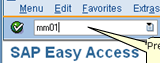
On the initial screen of MM01 transaction you need to provide a material number. In our case, material number is externally managed. If a material number is managed internally, then you don’t need to provide number because the SAP system will generate its own number when you save the material master record. Also, you should choose Industry Sector and Material type. Next, hit Enter button on the keyboard.
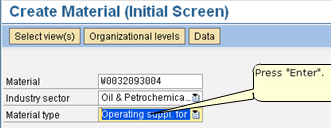
A pop-up window will appear where you should choose the views of a material master that you would like to maintain. In our example, let’s choose Basic data 1, Purchasing, General Plant Data / Storage 1, and Accounting 1 views. Then, click on OK button to proceed.
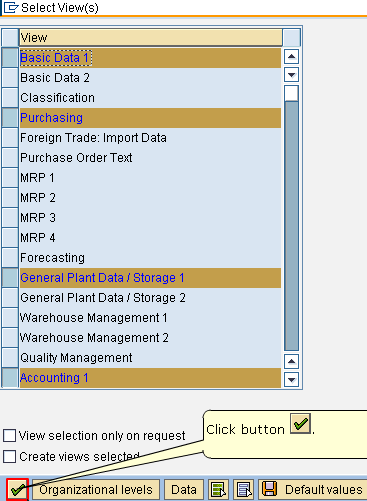
The SAP system will display one more pop-up window where you should choose organizational levels at which the material master will be created. In our example, it is necessary to provide plant and storage location where the material master will be created.
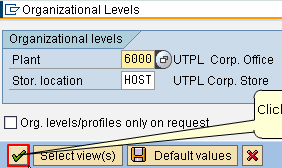
Next, the system will take to the main screen of MM01 transaction that consists of a number of tabs. Each tab corresponds to one the views of a material master. The views that we selected on the first pop-up window will be marked with a circle icon next to titles of tabs. Here you should provide all data which is mandatory. That is, on the Basic data 1 tab you need to enter Material Description, Base Unit of Measure, and Material Group. Next, press Enter button on the keyboard.
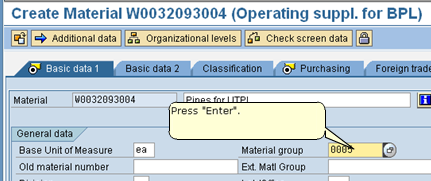
The system will take you to the next view that should be maintained. In our example, it is Purchasing view. Some data will already be copied from Basic data 1 view and there is no other mandatory fields to enter. So, you should just press Enter button on the keyboard.
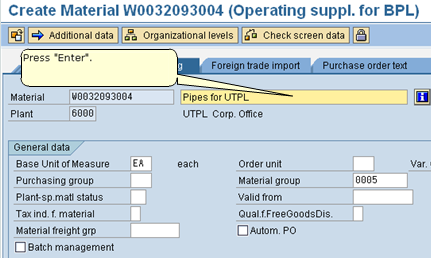
Again, the SAP system will take you to the next view. In our example, it is General Plant Data / Storage 1 view. If there are any mandatory fields required in this view, you should enter them and then press Enter button on your keyboard.
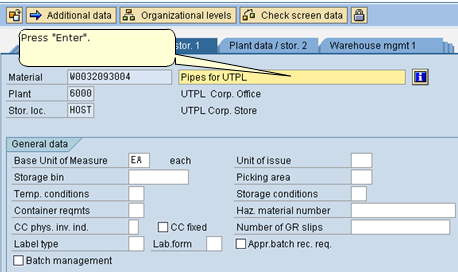
The next view that we need to maintain is Accounting 1. Here you should provide a Valuation Class (defines which G/L account is used for keeping stock of this material), Price Control (which we discuss in a separate tutorial) and Moving Price. Then, click Enter button on your keyboard.
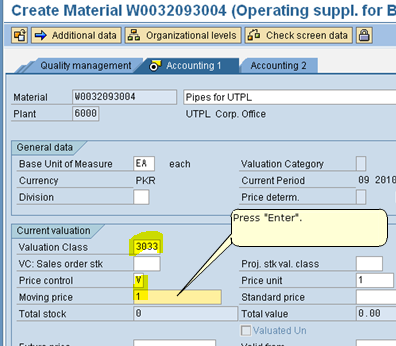
Since Accounting 1 is the last view that we chose to maintain for this material, the SAP system will display an information window saying that the last data screen was reached. If you have already entered all the details and are satisfied with your input, click on Yes button to save the material and exit from the transaction.
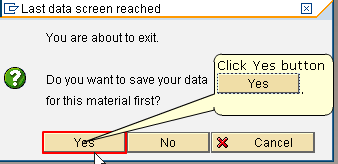
The SAP system will display a message that a material was created which confirms that your SAP MM material master record was successfully created.

—
Did you like this SAP MM tutorial? Have any questions or comments? We would love to hear your feedback in the comments section below. It’d be a big help for us, and hopefully it’s something we can address for you in improvement of our free SAP MM tutorials.
Navigation Links
Go to next lesson: SAP Purchasing Info Record
Go to previous lesson: SAP Vendor Master Data
Go to overview of the course: SAP MM Training

You have given a very good course Material for SAP MM beginner..
This information are very operational
Thank you so much
How can a user see what views are being maintained in the Material Master?
You can check it in MM02 transaction
I don’t understand how I can see only the existing views since whenever I open MM02, I have the option to select the views I want and as soon as I do that I am extending the views if they do not already exist. I am concerned since views once extended, cannot be removed
You can see the existing views by using MM03 Transaction.
You can check MM03 (Display Material) screen to see which views are maintained by a specific material. You may want to ensure that Default Settings is not set for the Material Type/Material Group you are looking at, if so, you will only see those views that are defaulted. I hope this helped.
Hello, you can check them on MM03.
whic T-code is used to block the Material in MM
MM02
MM06
It’s really very useful.
I found your training very well written and helpful. Thank you. I only wish I had discovered it 4 years ago when we implemented SAP in my previous company.
How can I extend multiple dummy materials to one plant in SAP please?
Could be use the mass change transaction to add a text in the Material Master?
No
Good learning path.
Good Work , easy to grab even for a beginner !
Keep up the good work!
Very helpful information
I have set up the valuation on material but when doing MIRO, i get error “Error saving valuation data for material xxx”
ok
Your presentation of tutorial training is good and easy to understand.
My suggestion, In views there are many tabs are there. As a user, I am not able to understand how many views are common for Raw Material, Semi Finished Goods, Finished Goods and what are they. Other tabs are to be identified for each type separately.
Otherwise, views can be given in heroically from Plant in 1st level, Procurement, Accounts, Warehouse, etc. in 2nd level and finally mandatory fields to be identify in each view.
List of views to be given to trainer that without choosing some views, user can not proceed the next process like Purchase Request, Release Purchase Request, Purchase Order, Release Purchase Order, GRN, GR/IR.