 An SAP blanket purchase order is used for purchasing consumables or services from a vendor which can be repeatedly procured during a specific period of time. Consumables include office or shop items such as pens, stationery, nuts or screws and services like routine repair work and other maintenance. A limit is set on the blanket purchase order and multiple Invoices can be processed provided that the total of all the invoices does not exceed the overall limit. In this tutorial, as part of our free SAP MM training, we explore the creation of an SAP blanket purchase order.
An SAP blanket purchase order is used for purchasing consumables or services from a vendor which can be repeatedly procured during a specific period of time. Consumables include office or shop items such as pens, stationery, nuts or screws and services like routine repair work and other maintenance. A limit is set on the blanket purchase order and multiple Invoices can be processed provided that the total of all the invoices does not exceed the overall limit. In this tutorial, as part of our free SAP MM training, we explore the creation of an SAP blanket purchase order.
SAP Blanket Purchase Order
The basic components of the SAP blanket purchase order process are as follows:
- Create Framework Purchase Order
- Create Invoice
We walk through these components in the following sections.
Create Framework Purchase Order
Create the SAP blanket purchase order via transaction code ME21N.
Header Section
In the header section of the purchase order, enter the following information for each blanket item for the selected vendor:
- Choose document type FO – Framework Order to categorize the order as a blanket purchase order. Every purchase order is assigned a document type to identify the purpose and functionality of the order.
- Enter the vendor master number in the Vendor field. For our example, we use vendor 9001 – Michaela Meier.
- Click the Additional Data tab in the header section and enter Validity Start and Validity End dates for the blanket purchase order. The validity dates provide the duration during which purchases can be made against the order. In our example, we set a one year validity period, starting on 09/26/2017 and ending on 09/26/2018.
Our example header data can be seen below:
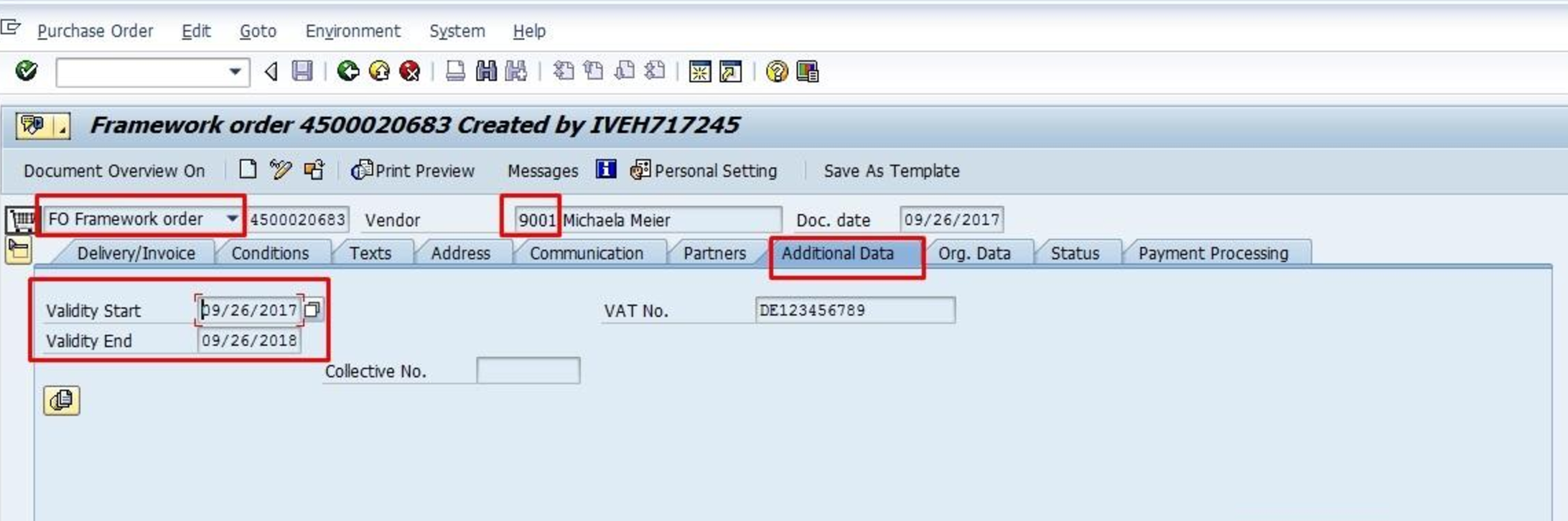
Item Section
In the item section of the SAP blanket purchase order, enter the following details:
- Select account assignment category K – Cost center to denote that a cost center should be specified and that all invoices should be charged to that cost center. The account assignment category list may contain standard and customized categories.
- Choose item category B – Limit. The item category of a purchase order identifies which type of procurement is taking place and triggers certain features. Item category B, for example, defaults a PO quantity of 1. This item category also switches off the goods receipt requirement for the blanket PO.
- Enter text for the item.
- Specify the plant for the procurement. In our example, we use plant 9001 – Berlin Distribution.
Our example item data can be seen below:

Item Details
Click the Item Detail button ![]() to expand the section. Enter the following information:
to expand the section. Enter the following information:
- Click the Limits tab and enter the overall limit value. The total of all procurements for this purchase order during the validity period cannot exceed this value. Select the No limit tickbox if there should not be a maximum spend for the blanket order. In our example, we set a limit of 5000 EUR as can be seen below:

- Click the Account Assignment tab. Based on the account assignment indicator K specified in the item section, specify the cost center and G/L account that all invoices should post to. In our example below, we specified cost center 1000 and G/L account 400000.
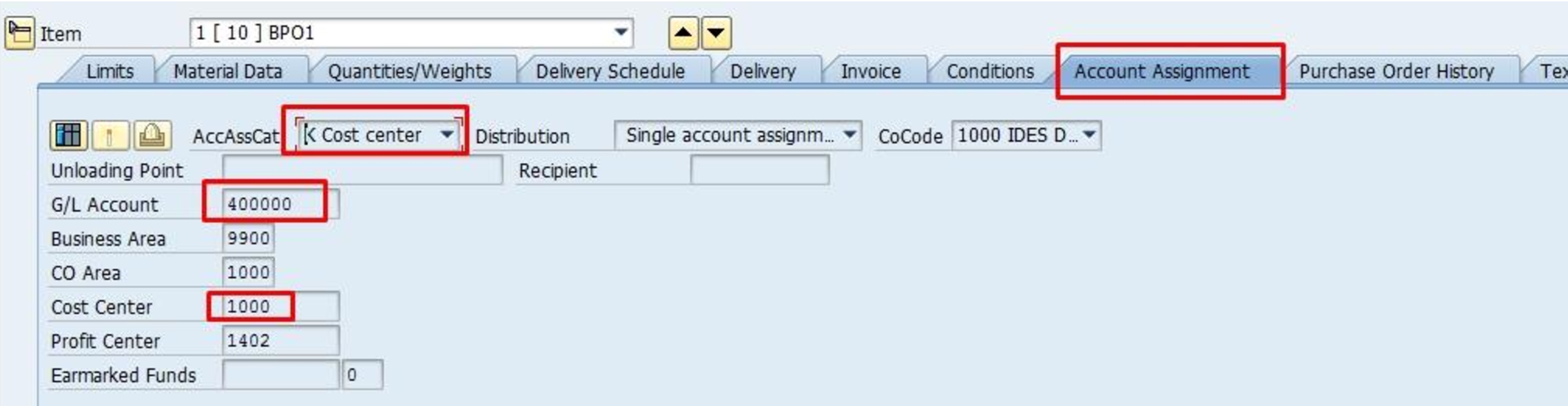
Press Enter then Save ![]() . The purchase order will be saved as a framework order:
. The purchase order will be saved as a framework order:
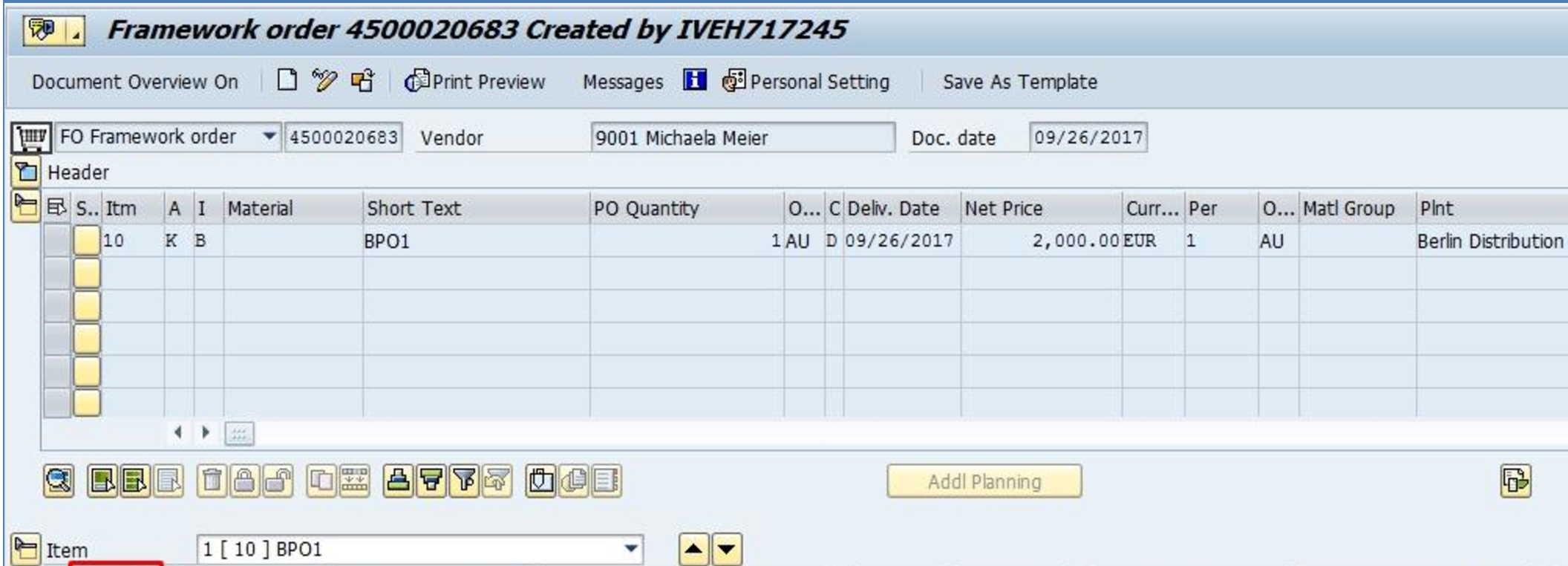
Create Invoice
Now that we have an SAP blanket purchase order, we can begin posting invoices straightaway. Remember that the item category B disables the goods receipt requirement. Post invoices referencing the PO number via transaction code MIRO.
Once invoices have been posted, the invoice receipts will appear on the Purchase Order History tab. In our example we have created three invoices which total 5000 EUR, as shown below:
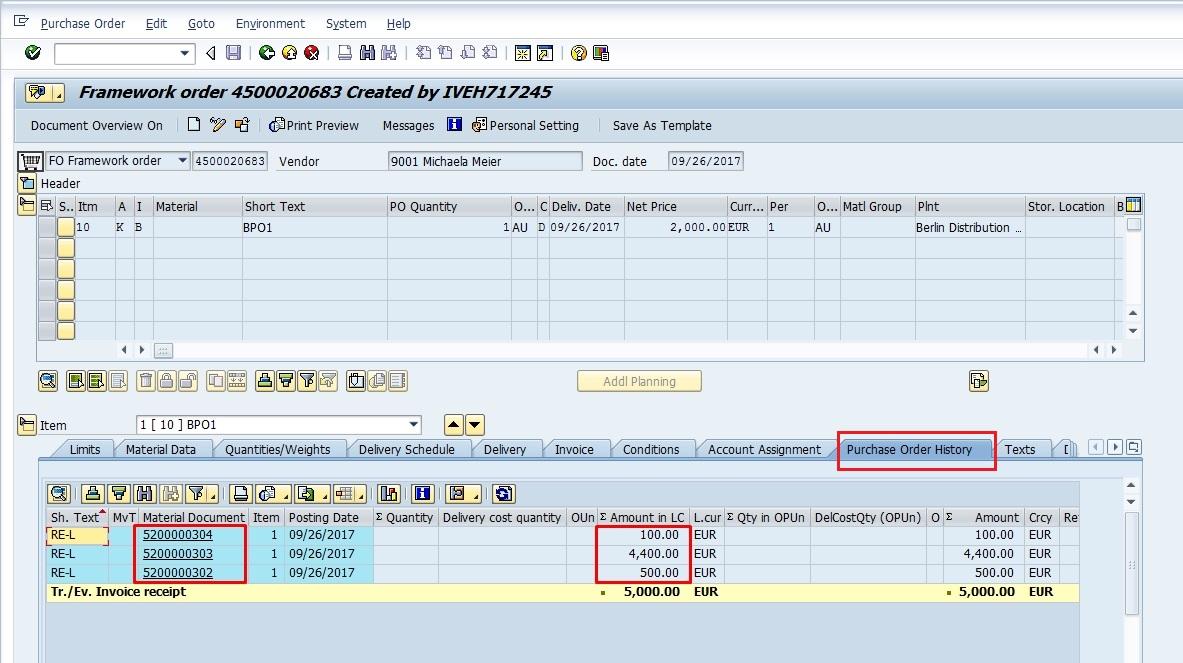
Remember that our blanket purchase order limit was set to 5000 EUR. An attempt to create an additional invoice that exceeds the limit will result in the below error message:
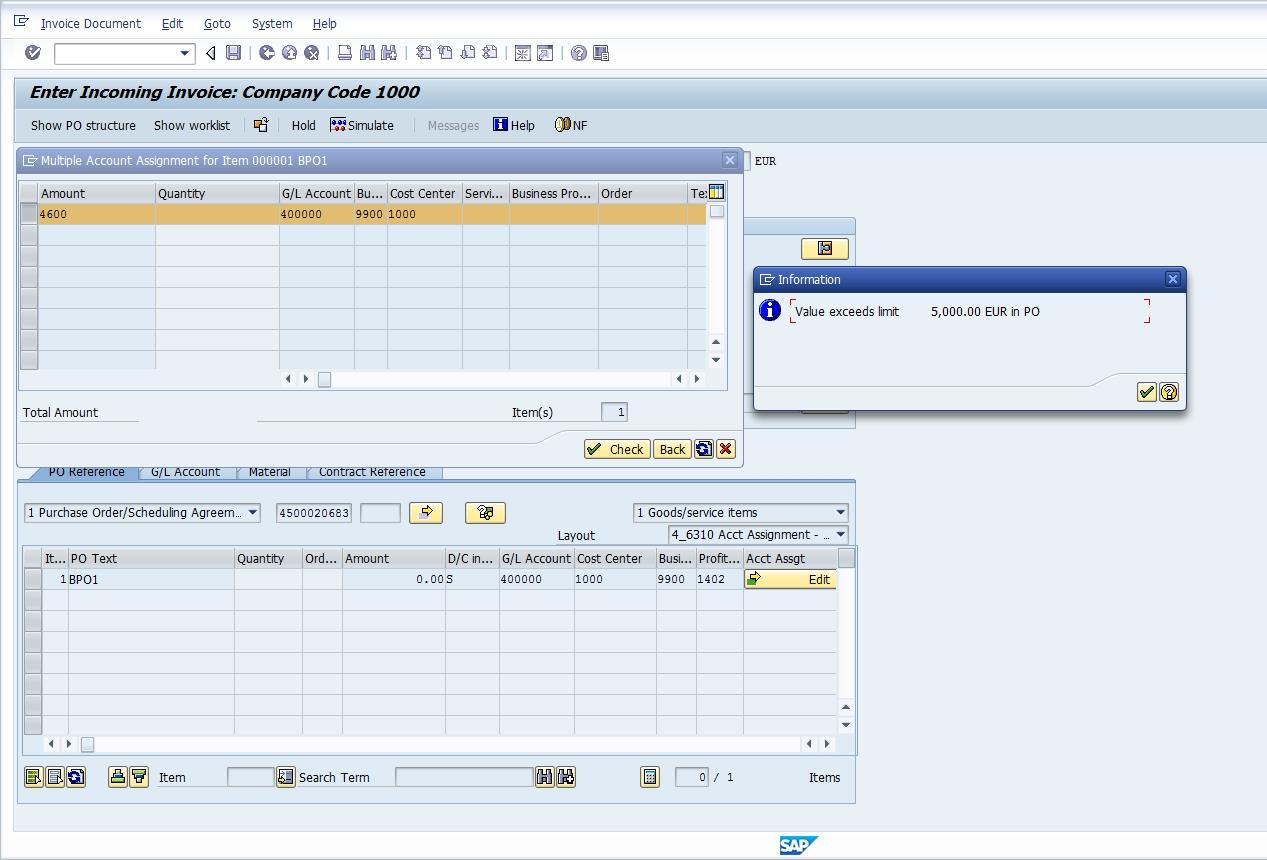
—
Did you like this SAP MM tutorial? Have any questions or comments? We would love to hear your feedback in the comments section below. It’d be a big help for us, and hopefully it’s something we can address for you in improvement of our free SAP MM tutorials.
Navigation Links
Go to next lesson: SAP Source List
Go to previous lesson: SAP MMBE Stock Overview
Go to overview of the course: SAP MM Training

Since there is no GR for a Framework PO, how do you satisfy the traditional auditing requirement for a 3-way match?
Blanket purchase orders are used for simplified procurement of consumable materials or services. This process has different auditing requirements compared to the traditional procurement process for stock materials.
I realize that the auditing process would be different. Because SAP does not allow a GR on a Framework PO, I was looking for suggestions on how to explain that, how to “sell” the process in which the traditional 3-way match is no longer used, at least not technically. We are implementing ReadSoft and plan to use an “approval” workflow, and use the fact that the user approved it (which is recorded) in place of the traditional GR.
You don’t need 3-way match if you procure things like consumables. They are relatively cheap and don’t even have individual material master records. If you don’t bother with creation of master records, then why should you use functionality like 3-way match?
Hi,
Please answer my bellow questions….
How do you receive materials if category “B” disables the MIGO transaction?
Blanket purchase orders are for Class “C” type materials of ABC analysis, they are of low value and are not to be stocked. They are generally consumable items, Ex office supplies (blank pages, pencils, pens), sanitary supplies (toilet paper, handwash, etc).
So while creating the PO, you do not have to mention the exact material, you just have to mention short text like office supplies and material group. Account assignment category can be unknown. As there is no particular item mentioned, price is also not mentioned. Here we have to mention the Total value limit up to which we want to procure the item from a particular vendor during a specific validity period. Example 10000$ material from 1/1/2020 to 31/12/2020.
No coming to the point, To procure the material, you just call or intimate the vendor by mail to supply required materials. The vendor sends the materials and it is received by the buyer directly (NO GR). There is no such document where you can tally the order quantity and logically this are nonstock material and it’s totally unnecessary to post a GR for this, this saves time and is economical. SAP has specially given this provision of BPO to avoid GR, otherwise you can procure this type of item by consumable item procurement procedure, which involve PR>PO>GR>LIV. Blanket PO is a value based PO and not a quantity based. So material is received and Invoice is directly posted .
Here you can order materials as many time as needed with reference to the same PO within the validity period till the maximum value limit is reached.
what is the difference between using a framework order versus purchase order? which is better to use for a tolling operation?
the question here should be how do accounting confirm the items are delivered and pay the vendor.
Tutorial was great, but one thing I need to know that was not answered is this; How do you close out a Framework Blanket order?
Good Article,
I have one question, In the MIRO process PO amount not copied to the MIRO line amount field. to do that we have to click on the Account Assignment column and enter manually, cant we copied the amount from PO lines.
Can I use 1 FO PO with1 gl account and split the cost center in 3 ways?
Hi
I have using FO for consumable materials, now the requirement is can we copy PO short text to GL line items?
Then how?