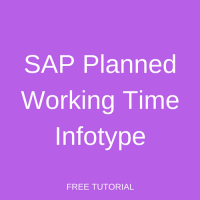 Welcome to the tutorial on SAP Planned Working Time infotype. The purpose of this tutorial is to explain the meaning and utility of the fields of SAP Planned Working Time Infotype (Infotype 0007). You may wonder why we have dedicated an entire tutorial to one infotype. The answer is simple – without this infotype, neither SAP Time Management nor Payroll can be implemented, and hence, its significance cannot be overstated.
Welcome to the tutorial on SAP Planned Working Time infotype. The purpose of this tutorial is to explain the meaning and utility of the fields of SAP Planned Working Time Infotype (Infotype 0007). You may wonder why we have dedicated an entire tutorial to one infotype. The answer is simple – without this infotype, neither SAP Time Management nor Payroll can be implemented, and hence, its significance cannot be overstated.
We access this infotype using the transaction code PA30 (Maintain HR Master data) or PA20 (Display HR Master data).To begin with, let’s look at the screenshot of SAP Planned Working Time infotype depicted in Figure 1. In this tutorial, we will explain each field.
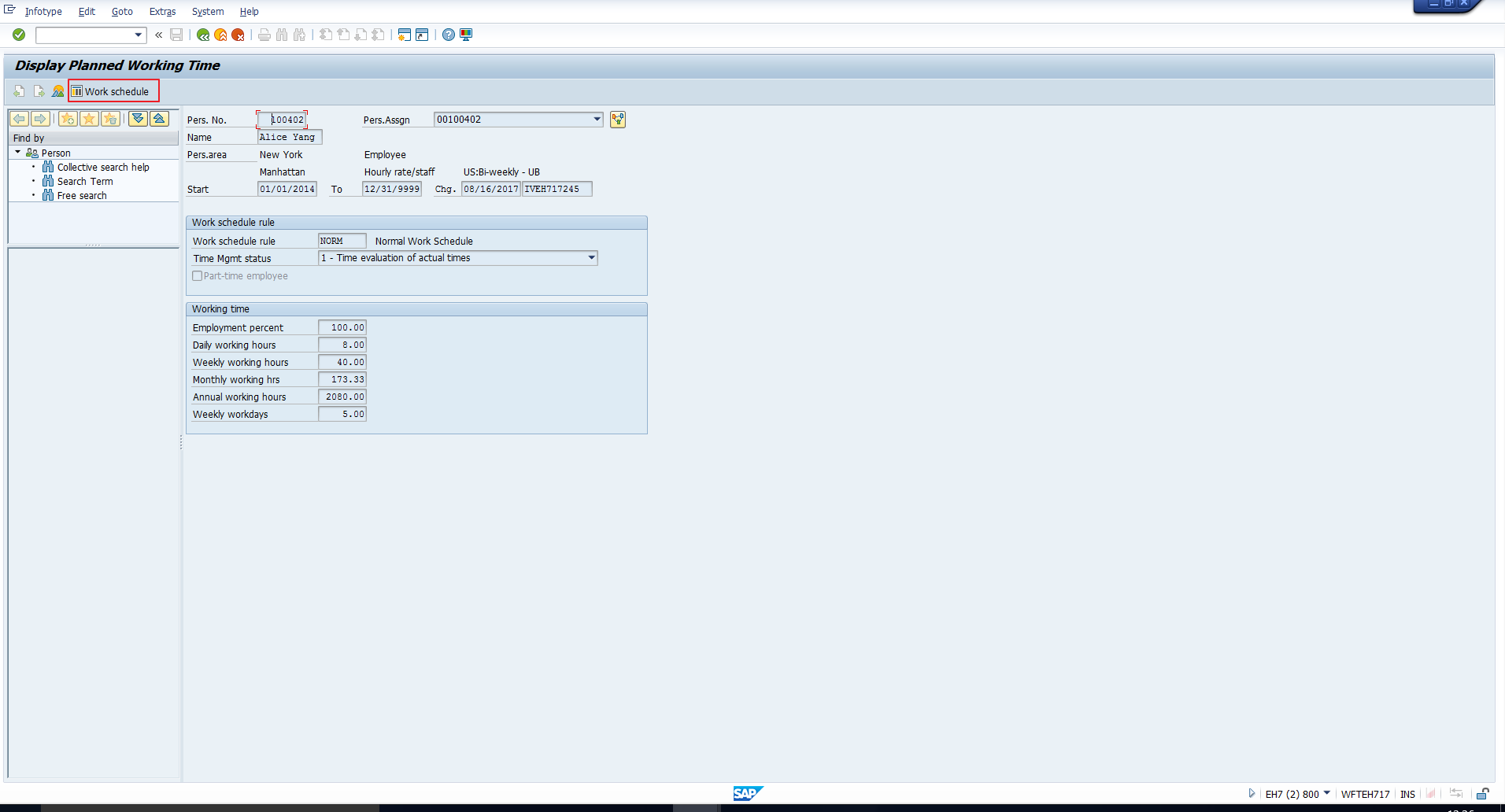
Work Schedule Rule
The Work Schedule rule, in simple terms, is the shift schedule that has been planned for the employee. It describes the both, duration and composition of working time. An organization may have one or several different work schedules depending on its HR policies. Before you can assign a Work schedule to an employee, it must be created and generated in SAP Customizing. We will cover this configuration in a separate tutorial.
In this infotype, if you click the “Work Schedule” button that has been highlighted in Figure 1, you will see the Work schedule for a month. We have depicted this in Figure 2. You can also check the work schedule for other months by clicking on the “Previous month” or “Next month” button.
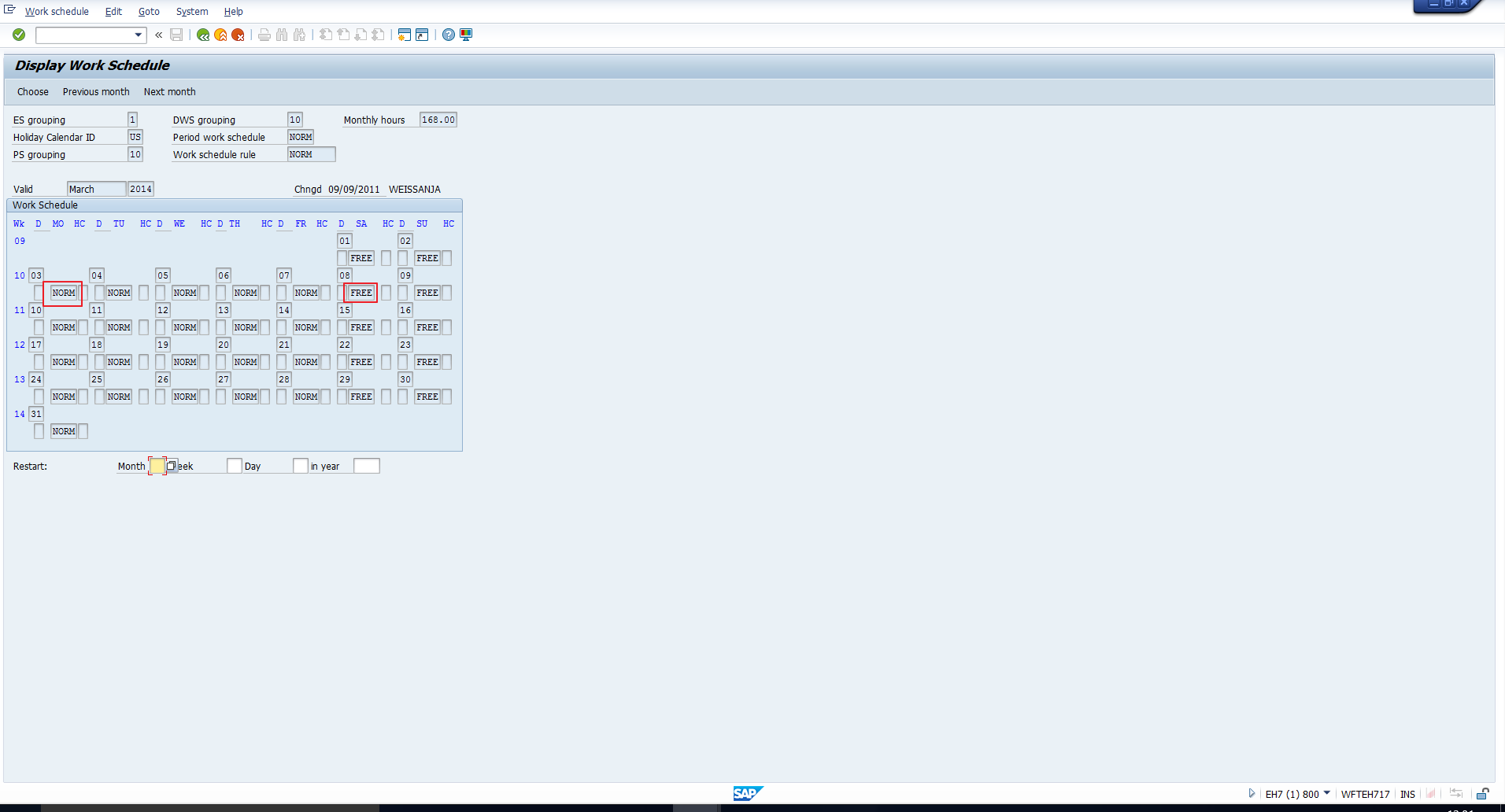
In the above image, you can see the Daily work schedule specified for every day. We have highlighted two examples in the above screenshot. The Daily work schedule represents the working time for an employee on a given day. For example, it specifies the daily start time, end time and the break time.
Time Management Status
This is one of the most significant fields in HCM. It is used to indicate whether or not the employee participates in time evaluation. As explained in the Overview of Time Management, Time Evaluation can be used to valuate employees’ working times and absence times. This is required, for example, for the management of time accounts and for the generation of leave quota in accordance with the organizational policy.
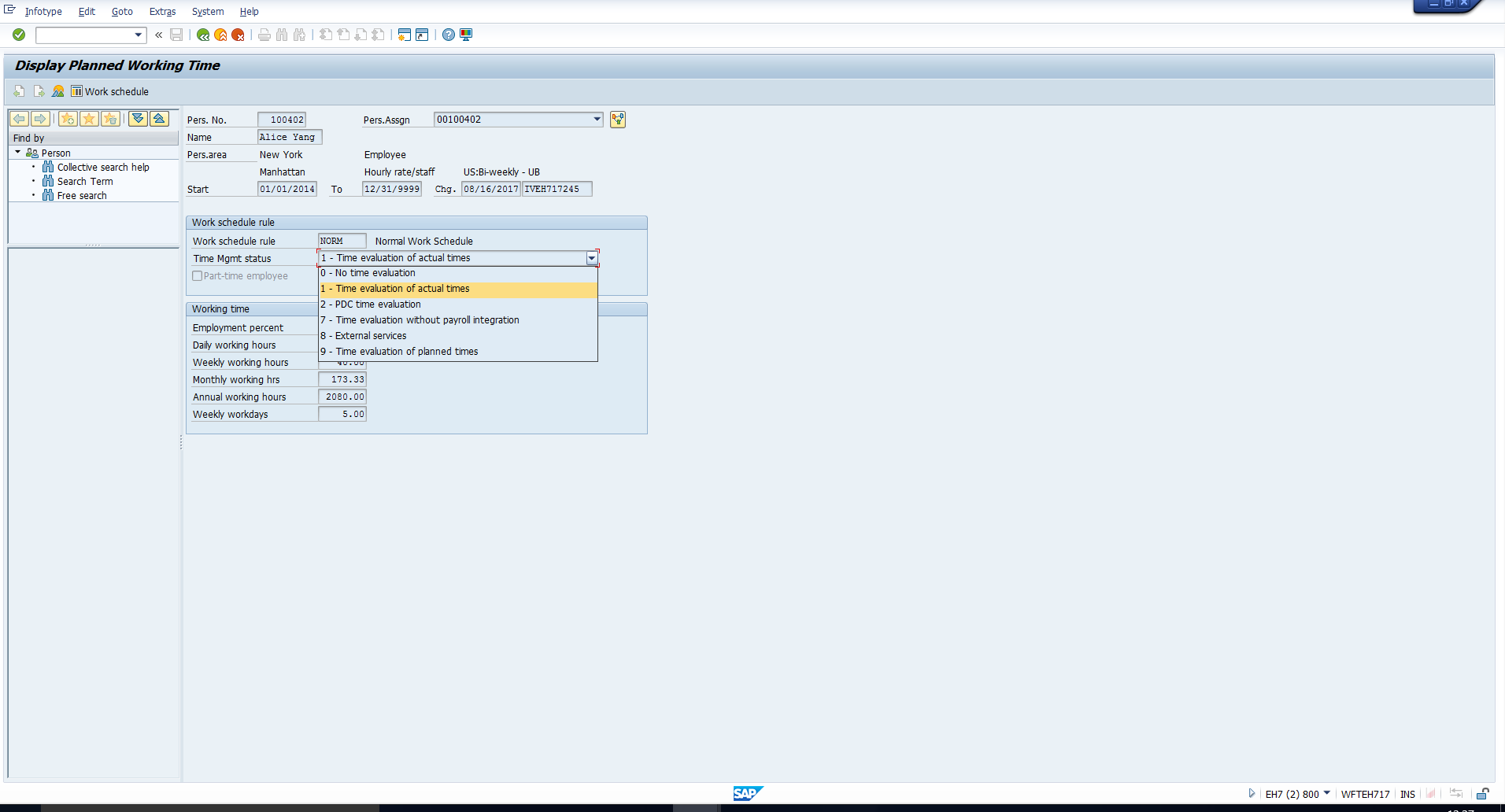
The Time Management status field can have any of the following values:
0 – No Time Evaluation
The employee does not participate in Time evaluation. His/her actual working times are not recorded.
1 – Time Evaluation of actual times
The employee participates in Time evaluation. His/her actual working times are recorded, for example, at a time recording terminal. The clock-in and clock-out information from the time recording system can be transferred to SAP via an interface.
2 – PDC Time evaluation
The employee participates in Time evaluation. His/her actual working times are recorded and he/she takes part in Plant Data Collection.
7 – Time evaluation without payroll integration
The employee participates in Time evaluation, however the time evaluations results are not read by the Payroll program.
8 – External services
This indicator is used for external employees. The employee participates in Time evaluation. The employee’s actual times are not recorded, attendances are recorded in the Attendances infotype (Infotype 2002). We will explain this infotype in a separate tutorial.
9 – Time evaluation of planned times
This status is used for employees who participate in Time evaluation, but for whom only deviations from the work schedule are recorded. In this case, the employees’ actual times are not recorded.
Part-Time Employee indicator
This is self-explanatory. If checked, it indicates that the employee works part-time.
Employment percentage
This field indicates the employment percentage based on the work schedule. Any change in the employment percentage in this field will result in an automatic adjustment in the daily, weekly, monthly and annual working hours. This means that if the employment percentage is specified as 100%, the employee works in accordance with the work schedule rule. On the other hand, if the employment percentage is reduced to, say, 50%, the hours fields are correspondingly reduced to half their original value. This has been demonstrated in Figure 4 (Employment percentage 100%) and Figure 5 (Employment percentage reduced to 50%).
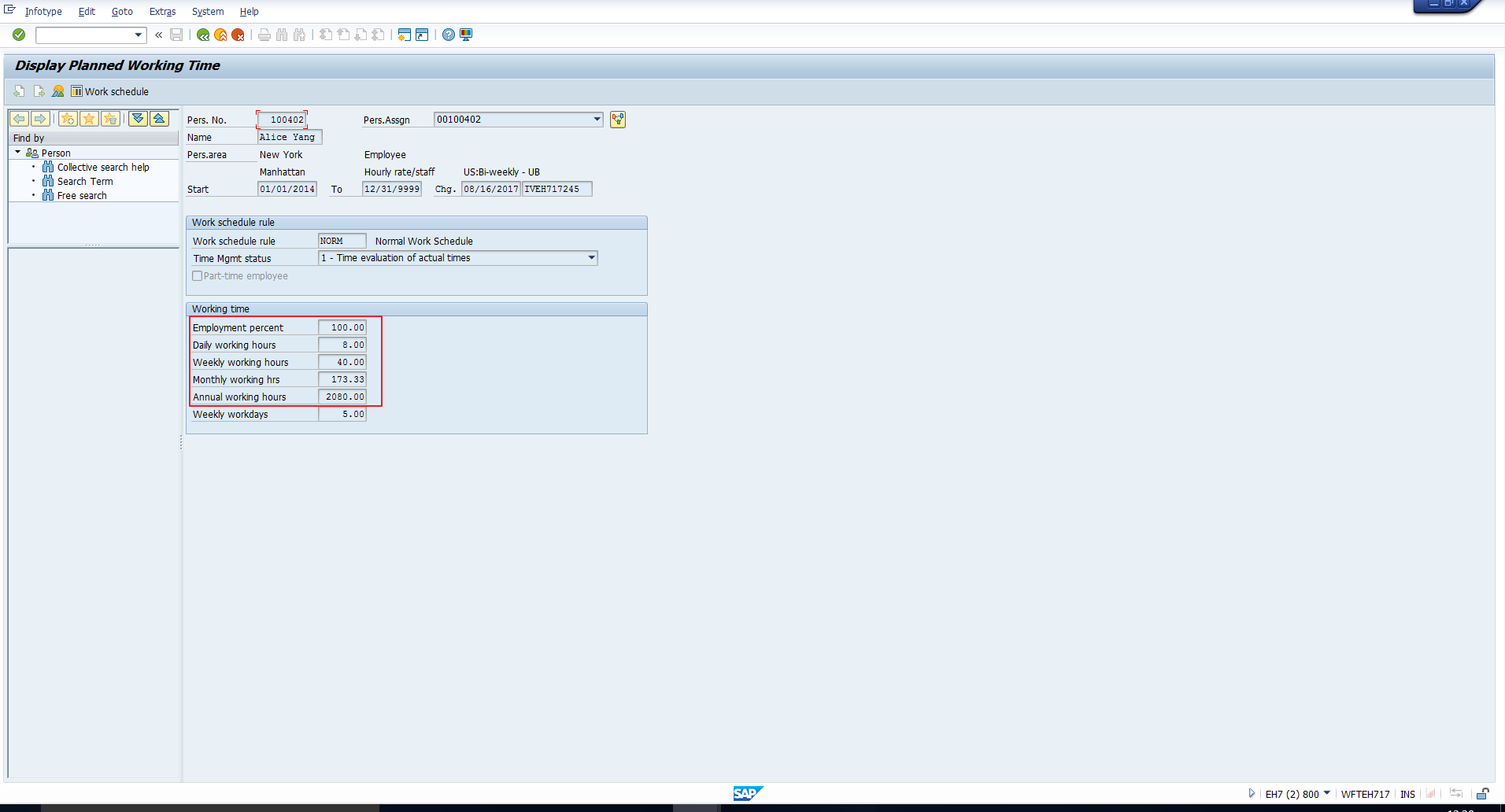
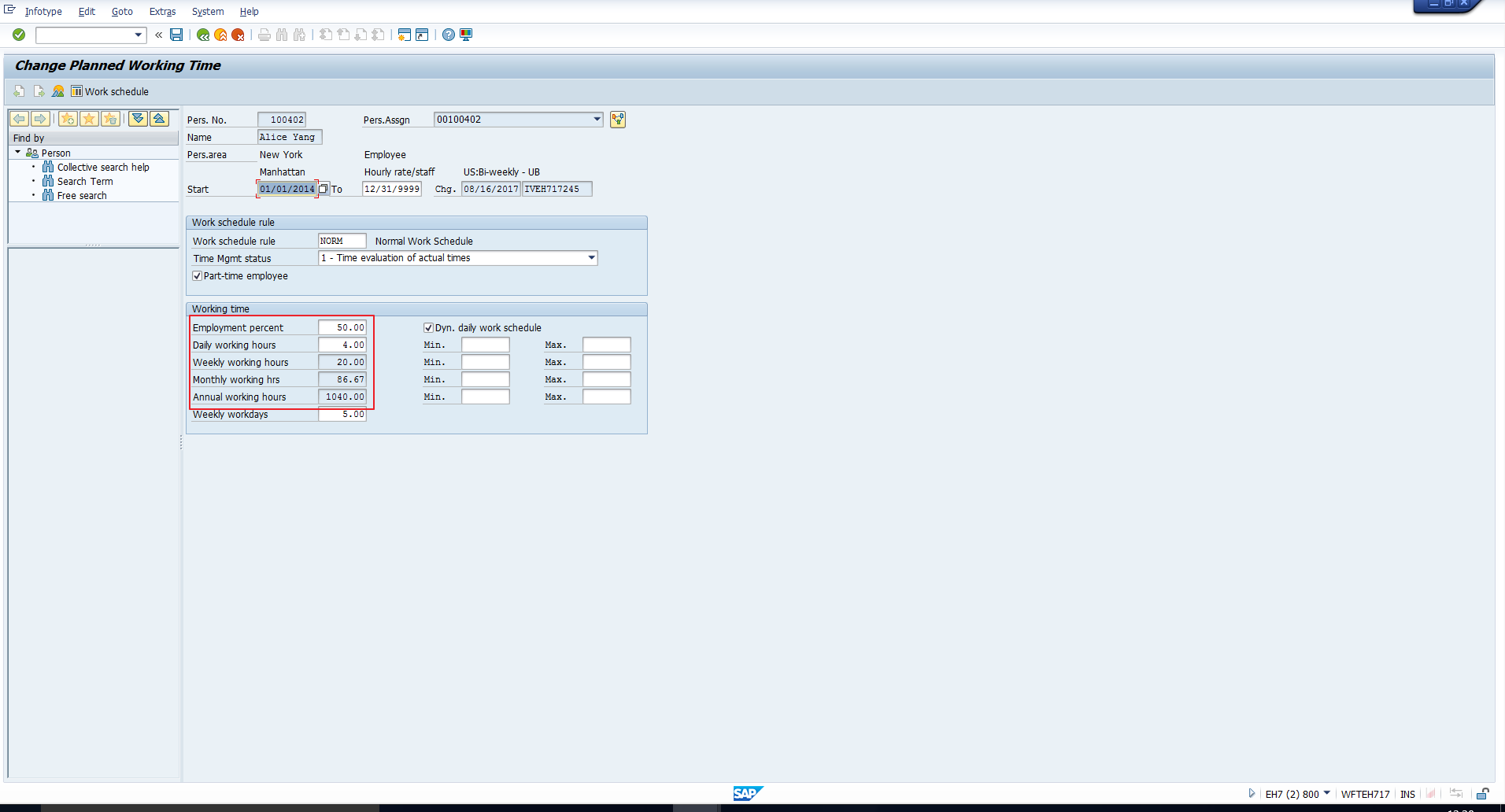
Daily Working Hours
As the name suggests, this field indicates how many hours the employee must work per day. This value is determined from the Work Schedule Rule.
Also note that if an employee does not work exactly according to the planned specifications in his or her work schedule, you must adjust the value in this field accordingly. The employment percentage, weekly working hours, monthly working hours, and annual working hours fields will then be automatically adjusted.
Weekly Working Hours
As the name suggests, this field indicates how many hours the employee must work per week. This value is determined from the Work Schedule Rule. As we saw above, if the value in the Employment percentage field or the Daily Working Hours field has been adjusted, the system automatically adjusts the value specified in this field as well.
Monthly Working hours
As the name suggests, this field indicates how many hours the employee must work per month. This value is determined from the Work Schedule Rule. Again, if the value in the Employment percentage field or the Daily Working Hours field has been adjusted, the system automatically adjusts the value in this field.
Annual working hours
This field indicates the Average annual working time in hours. This value is determined from the Work Schedule Rule. Again, if the value in the Employment percentage field or the Daily Working Hours field has been adjusted, the system automatically adjusts the value in this field.
Weekly Workdays
This field indicates the number of days the employee should work per week. This value is determined from the Work Schedule Rule. You can manually overwrite this value if required. Doing this will not result in any change in the Employment percentage, Daily working hours, Weekly working hours, Monthly working hours or Annual working hours.
In a separate tutorial dealing with the Configuration of Work Schedules, we will explain where the values for Daily Working hours, Weekly Working hours, Monthly Working hours, Annual working hours and Weekly Workdays are specified in SAP Customizing.
—
Did you like this tutorial? Have any questions or comments? We would love to hear your feedback in the comments section below. It’d be a big help for us, and hopefully it’s something we can address for you in improvement of our free SAP HR tutorials.
Navigation Links
Go to next lesson: SAP Holiday Calendar
Go to previous lesson: SAP Time Management Overview
Go to overview of the course: SAP HR Training
