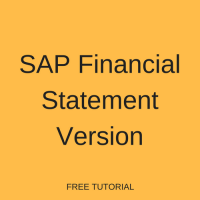 In this tutorial, as part of our free SAP FI training, we will explain how to create and use a new SAP financial statement version.
In this tutorial, as part of our free SAP FI training, we will explain how to create and use a new SAP financial statement version.
The SAP FI module is mainly used for external reporting. In any organization, there are external stakeholders who are interested in the the performance and financial position of the company. To meet different needs of stakeholders, any number of financial statement versions can be created. Each one contains the set of general ledger (G/L) accounts in the order and format required by a certain group of stakeholders.
To create a new SAP financial statement version, you first need to create or identify a chart of accounts to use. You also need G/L accounts to assign to your financial statement version. These can be created before or after the version is created, but must be assigned in order to be included in the financial reporting for that version. Keep in mind that any new G/L accounts created over time should be added to all relevant financial statement versions as well.
SAP Financial Statement Version Configuration
To define a new SAP financial statement version, use the customizing path below in transaction code SPRO:
Financial Accounting (New) – General Ledger Accounting (New) – Master Data – G/L Accounts – Define Financial Statement Versions
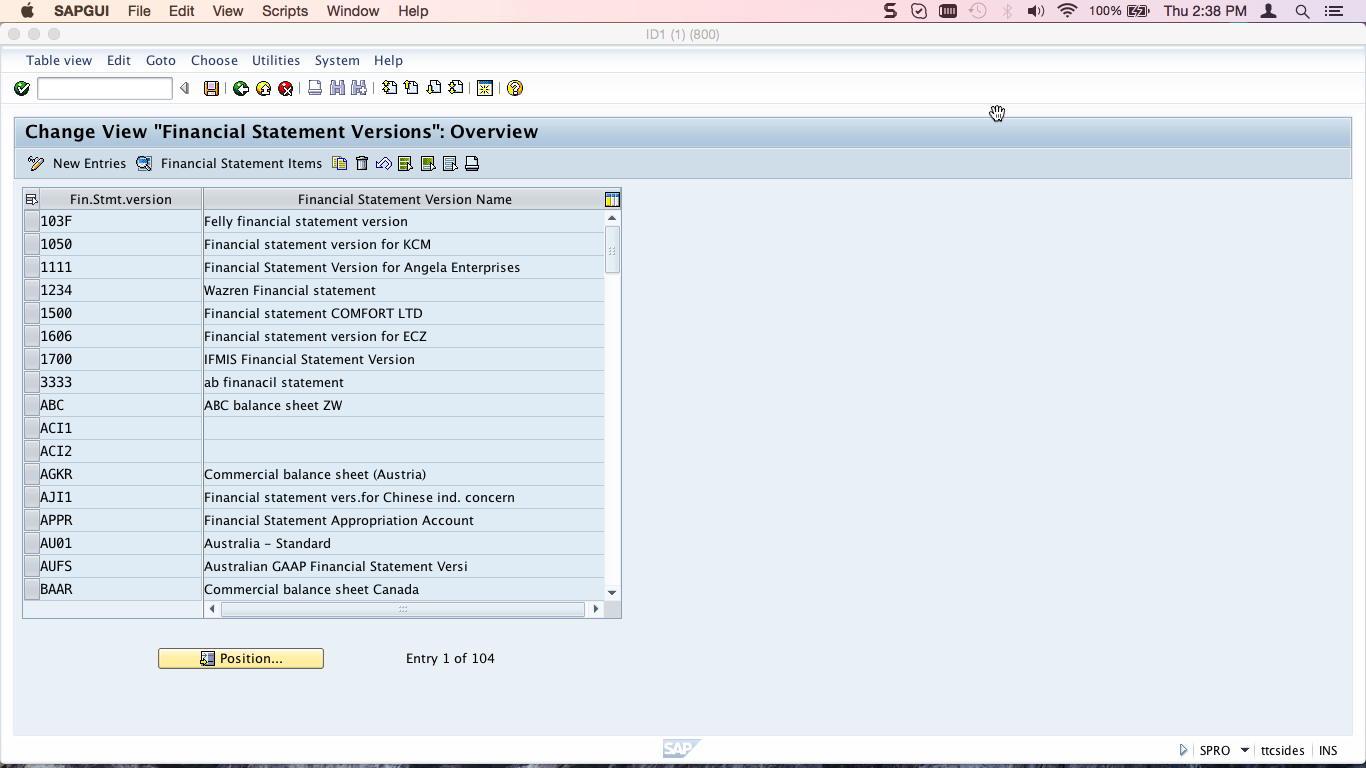
A list of existing financial statement versions is shown:
SAP comes with predefined financial statement versions. You can copy from a predefined template when creating your own financial statement version or create a new one from scratch. For the purposes of this tutorial, we will copy from an existing version. Highlight the version that you want to copy from and click the copy button ![]() as shown below:
as shown below:
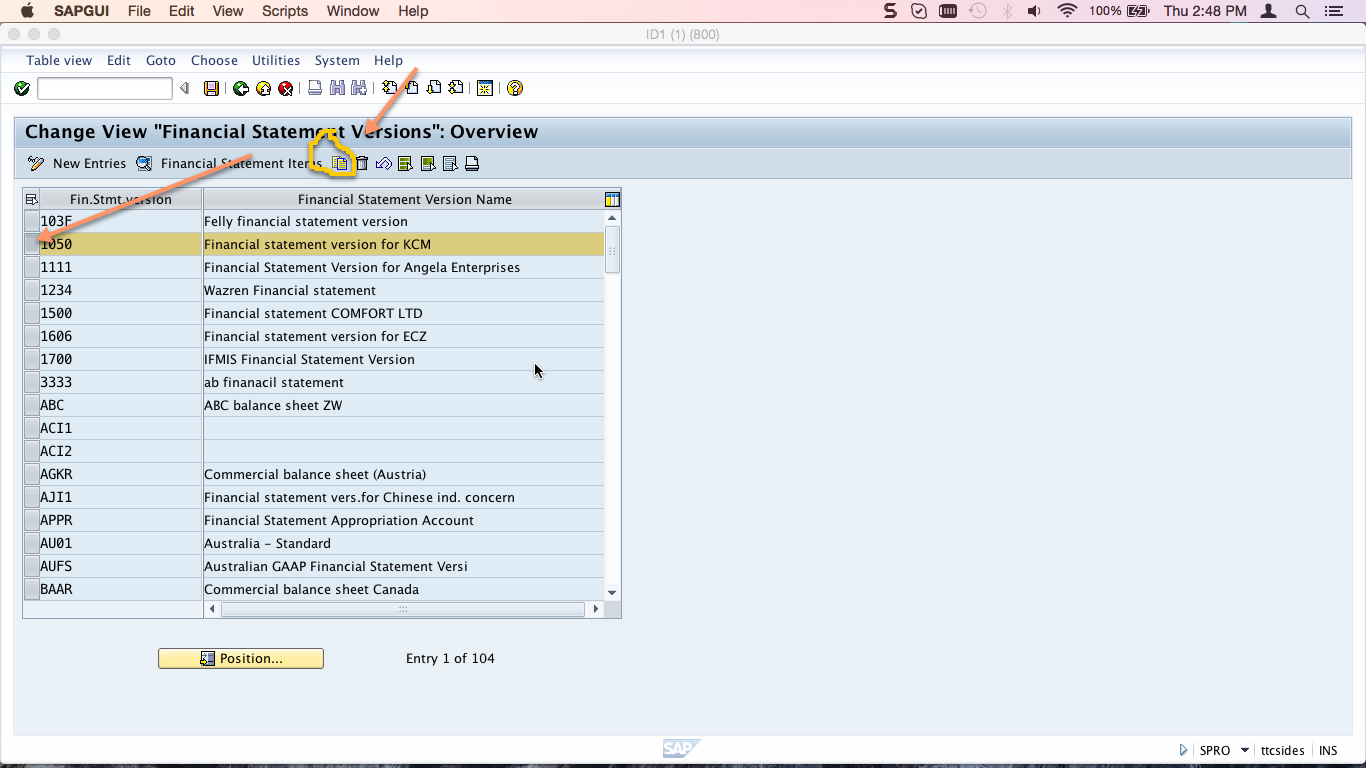
Enter the following information:
- 4-digit alphanumeric version code
- Description
- Chart of accounts that you want to use
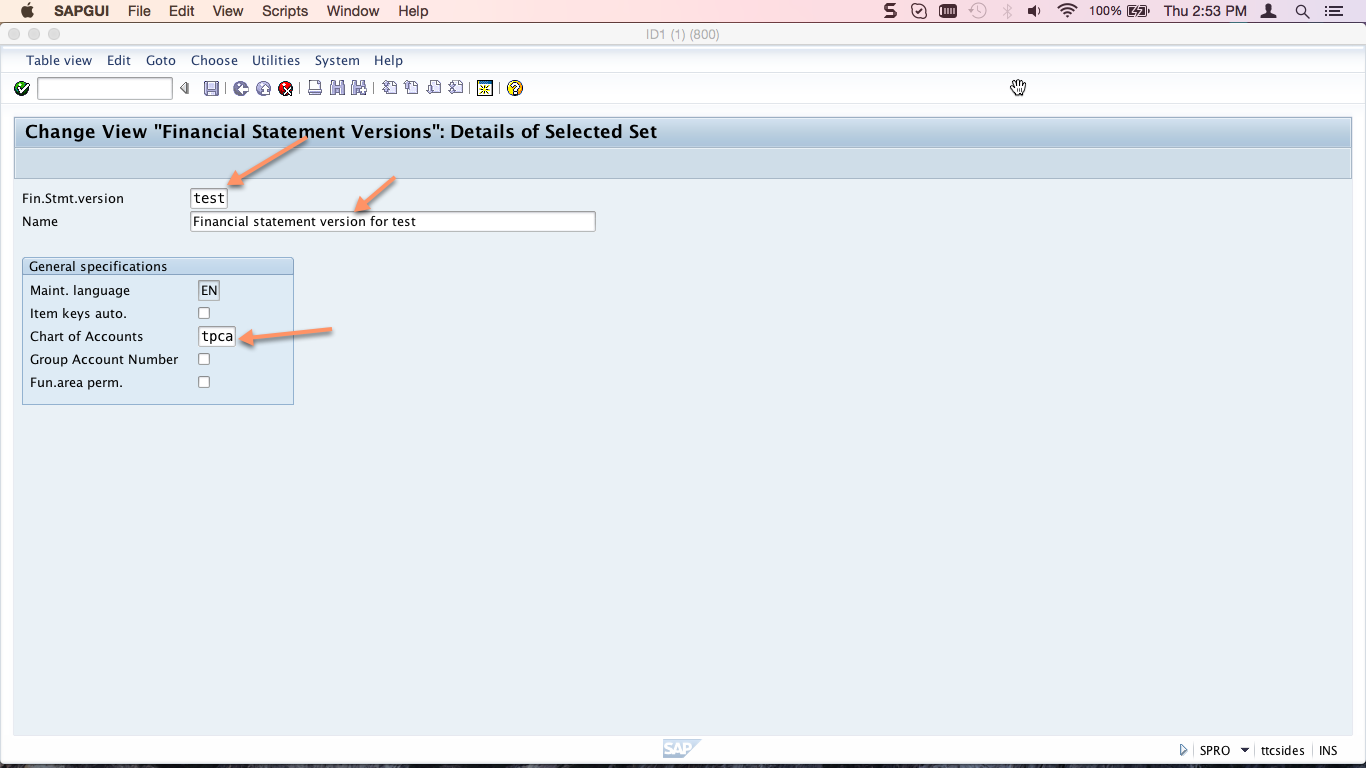
Hit Enter then Save ![]() . The new financial statement version will appear in the list and you will see a confirmation message:
. The new financial statement version will appear in the list and you will see a confirmation message:
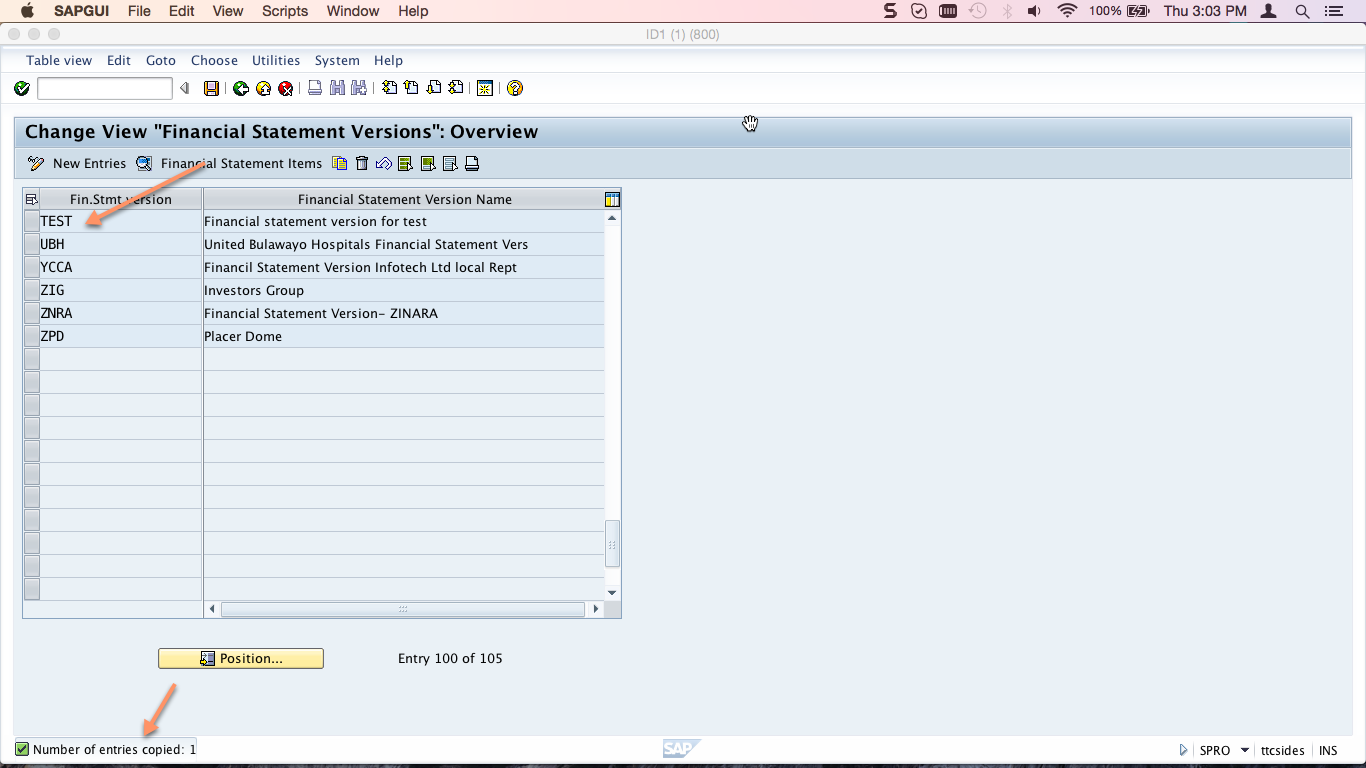
At this point, we have only created a shell. Now we need to assign GL accounts and put them in groups to be output in a desired structure. To do so, double click on the financial version that you have just created. Now, click the Financial Statement Items button as indicated below:
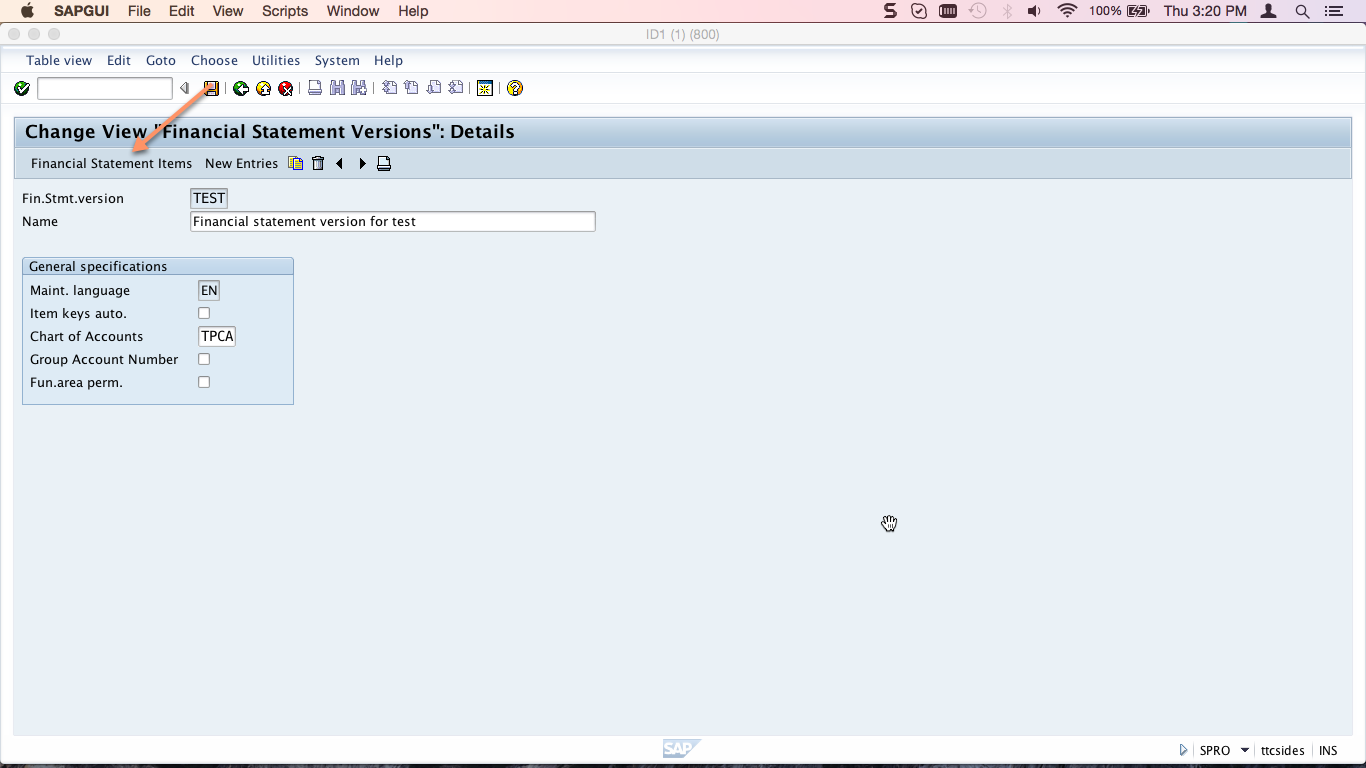
When copying from an existing financial statement version, some groups may already exist. When creating a new version from scratch, you will need to create groups first. These groups represent the nodes of your financial statement structure.
Take a look at the descriptions in red in the below financial statement structure. These are called special items and they represent groups of accounts that must exist at the specified level. For instance, there must always be groups for Assets, Liabilities and Equity and Not assigned at the highest level of your structure. The Not assigned group is the catch-all for any accounts that have not yet been assigned to a proper group. The below version, for example has nodes with accounts rolling up to the headings: Assets, Liabilities and Profit & Loss Statement. Let’s assume you want to create some new groups. Click the Create Items button:
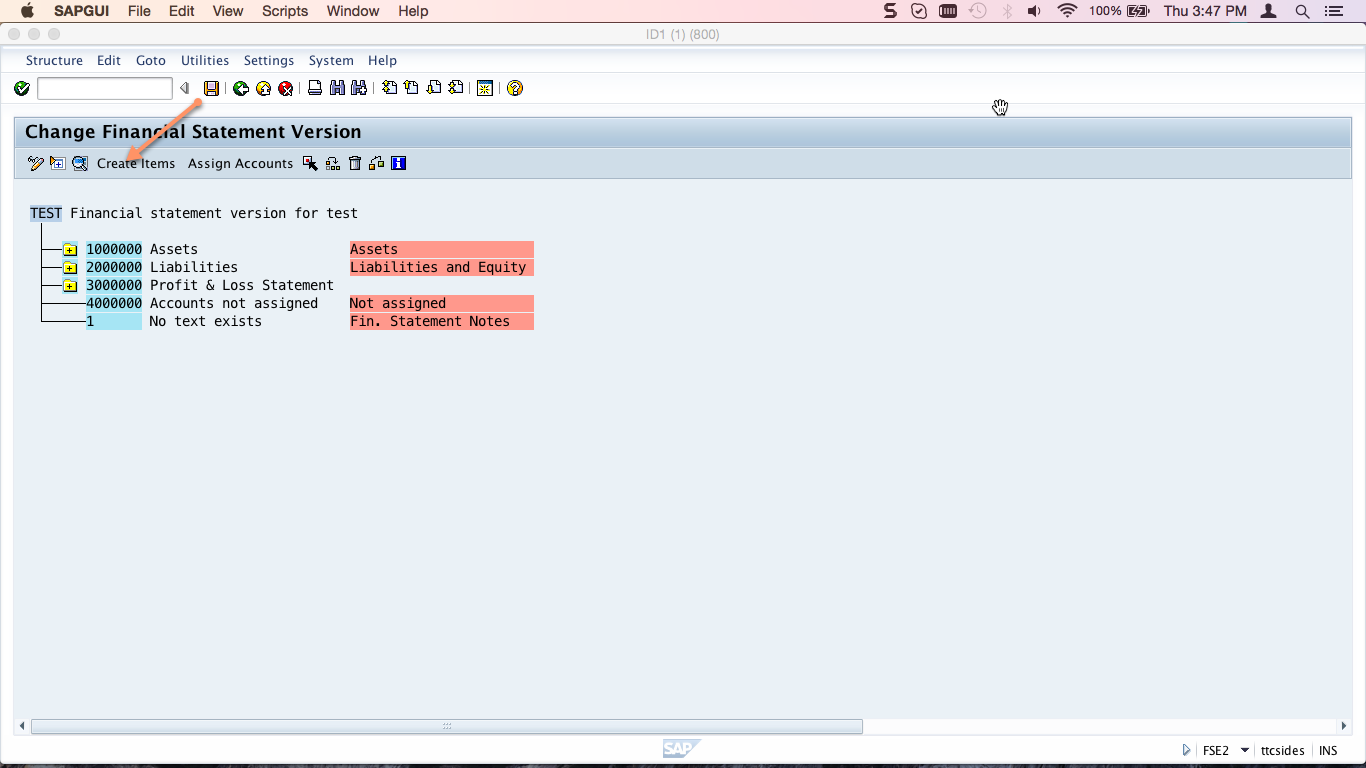
Input logical numbering and a name for the group that you would like to add. You can also add multiple groups in this screen. In our case, we will add a Test Liabilities node. Press Enter.
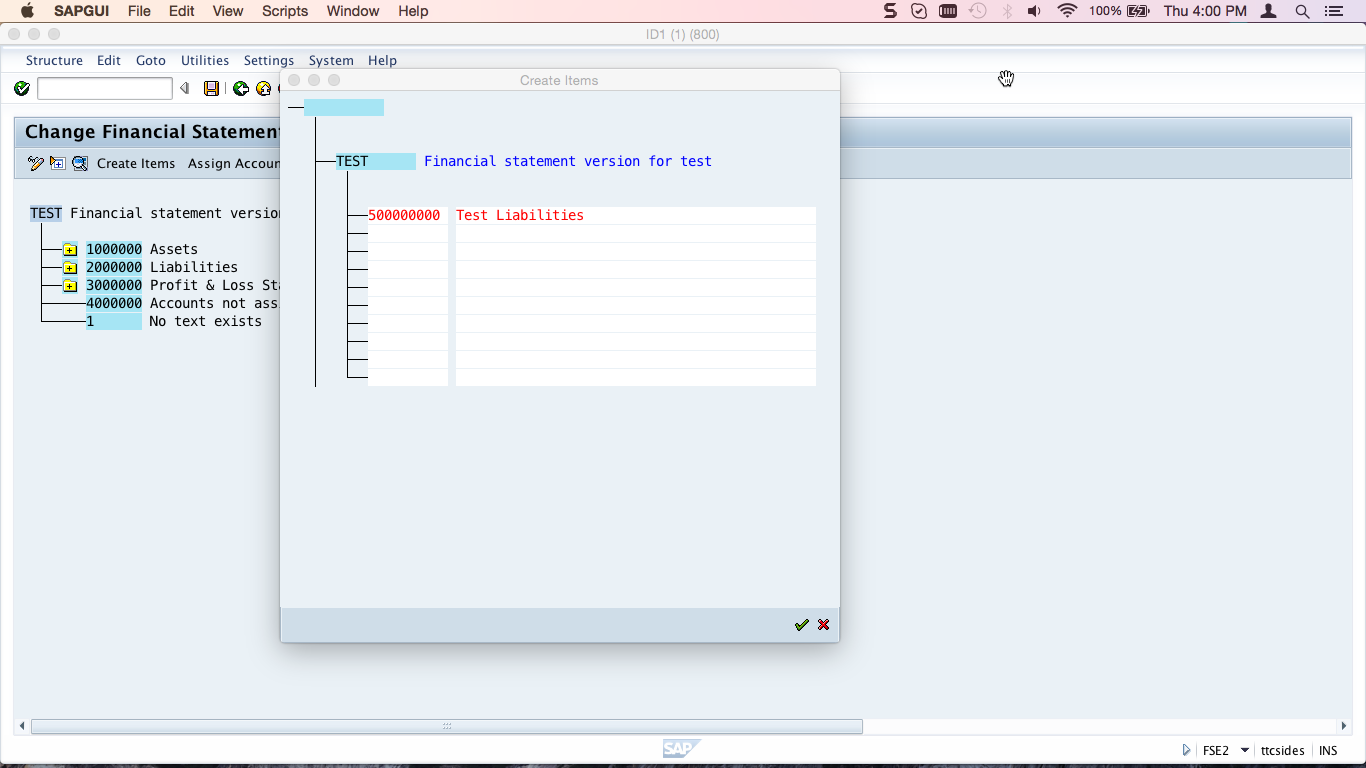
The node is added to the list of groups as shown below:
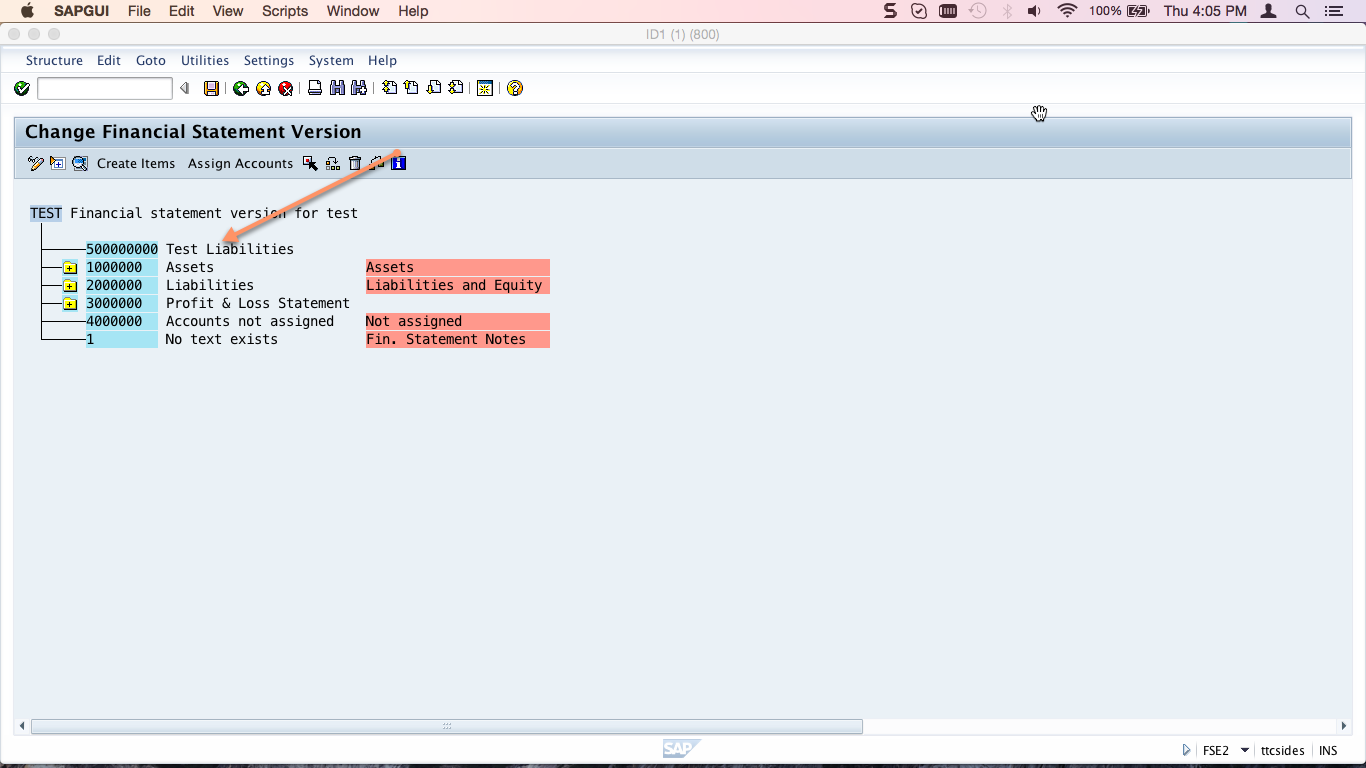
You can also add a subgroup under any group to further organize the structure. Click on the group you want to add a subgroup to and click the Create Items button. In the resulting screen, input logical numbering and a name for the subgroup that you would like to add. You can also add multiple subgroups in this screen. For example, below we have added Test Current Liabilities. Press Enter.
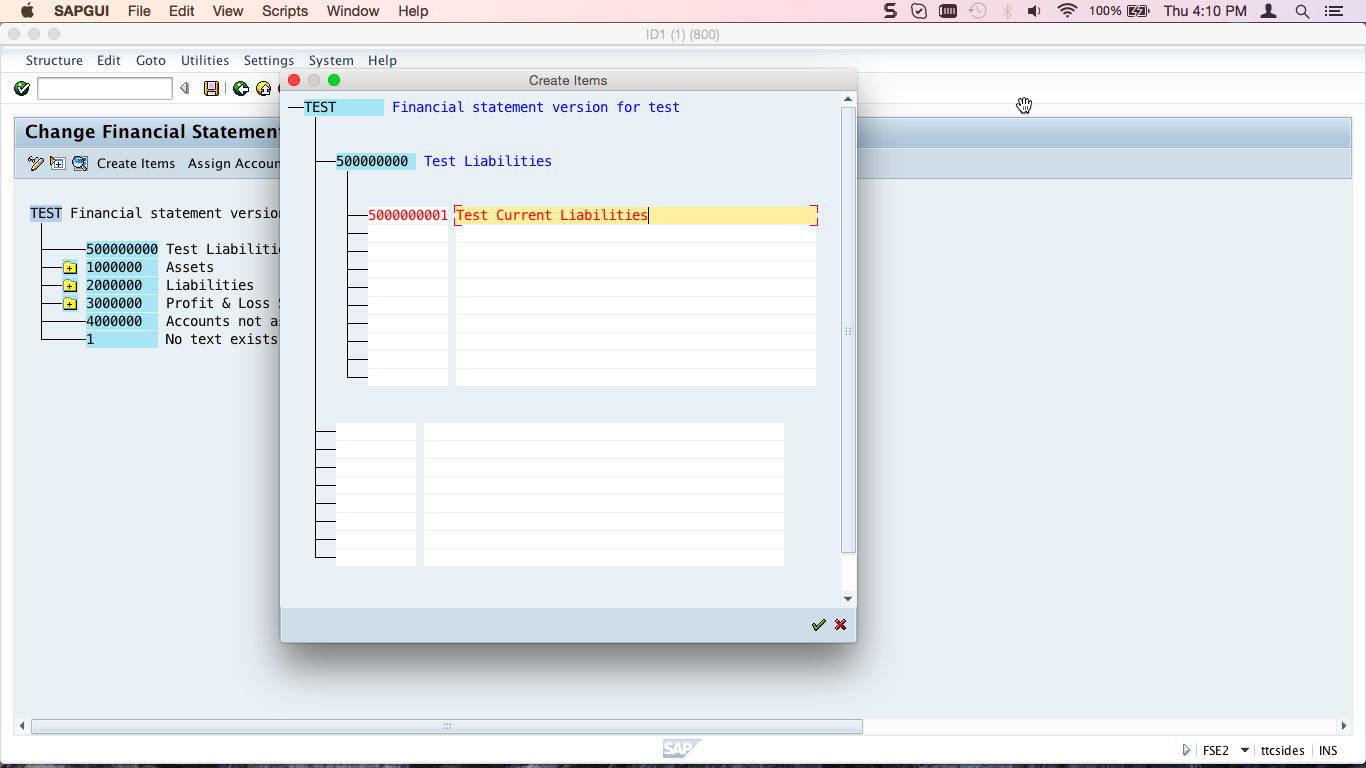
Now that we have created a group and subgroup, let’s assign a GL account the subgroup that we have just created. Expand the group, click on the subgroup, in our case Test Current Liabilities and click Assign Accounts button as shown below:
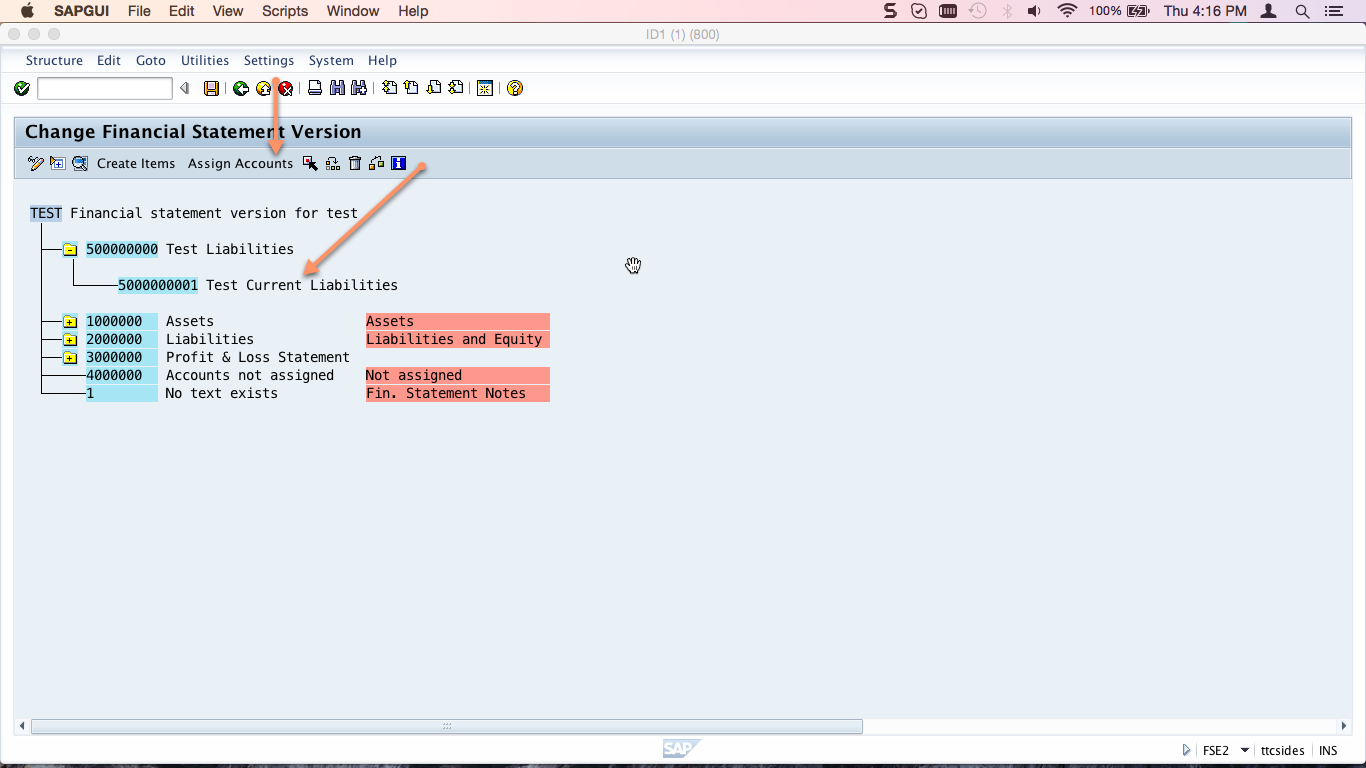
Enter the G/L account or range of accounts that you want to add in the From Acct and To Account fields. Click the tickboxes for D and/or C, depending on whether you want the node to display debit and/or credit balances of the G/L account. Hit Enter.
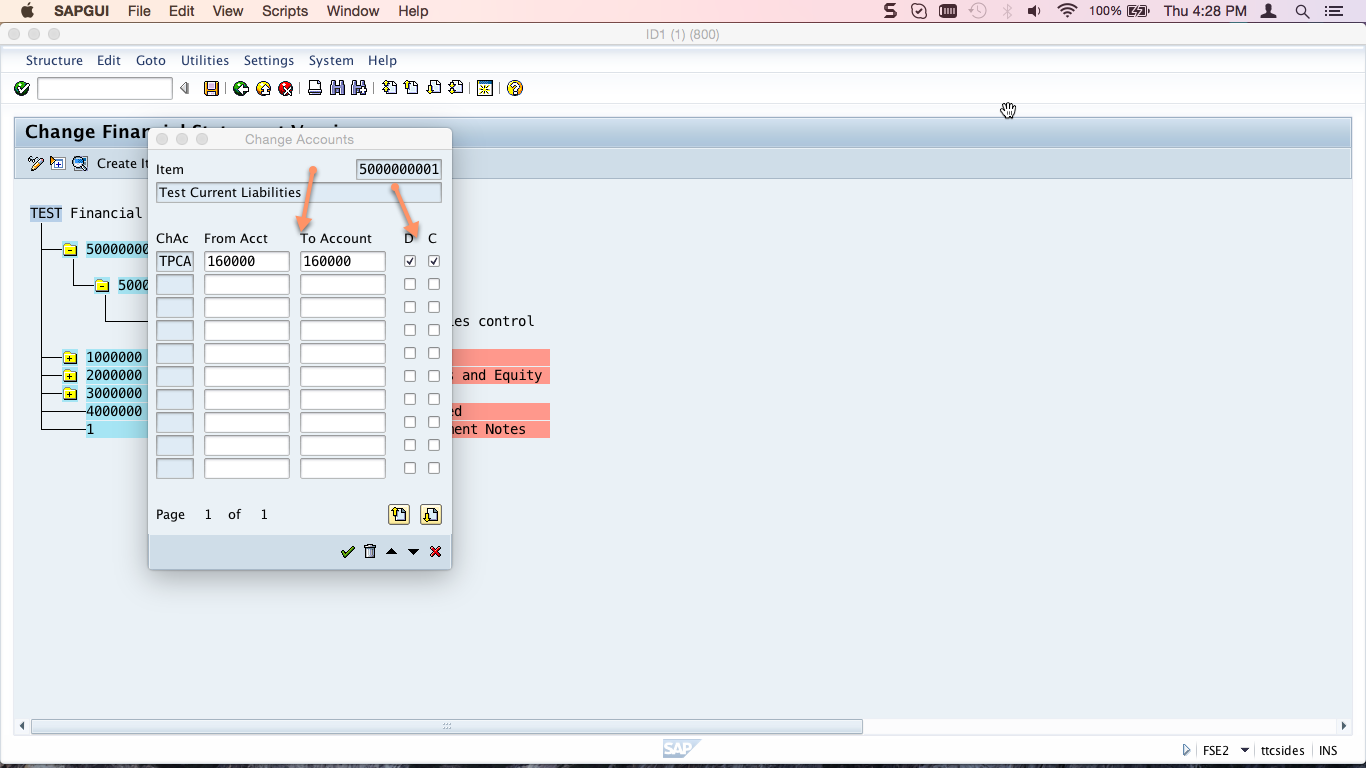
The account or range of accounts appears below the new subgroup:
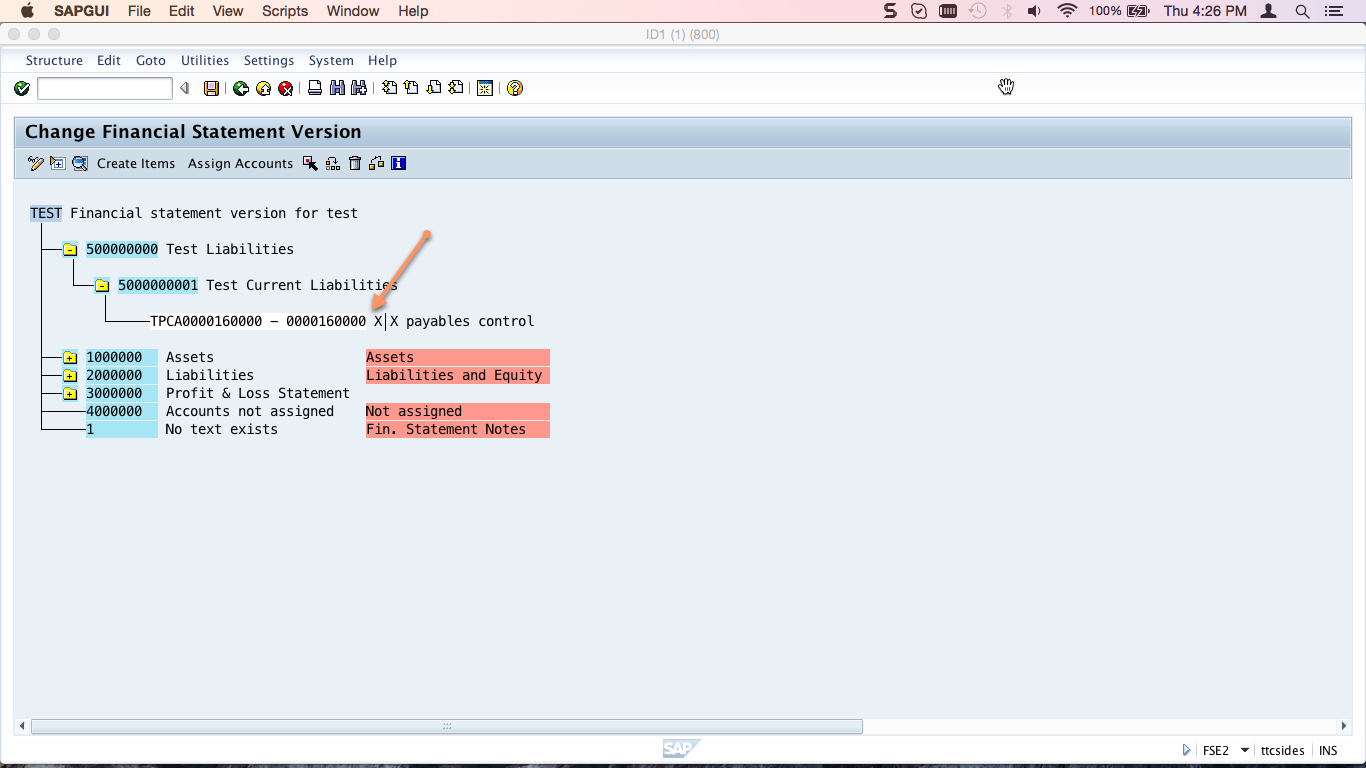
Don’t forget to click Save  !
!
Execute SAP Financial Statement
Finally, execute a financial statement using the new version you have just created. Go to transaction code F.01. Specify your financial statement version and corresponding chart of accounts in the selection screen and execute. You will see the financial statement now includes nodes for the group(s) and subgroup(s) you created, along with the account(s) you assigned:
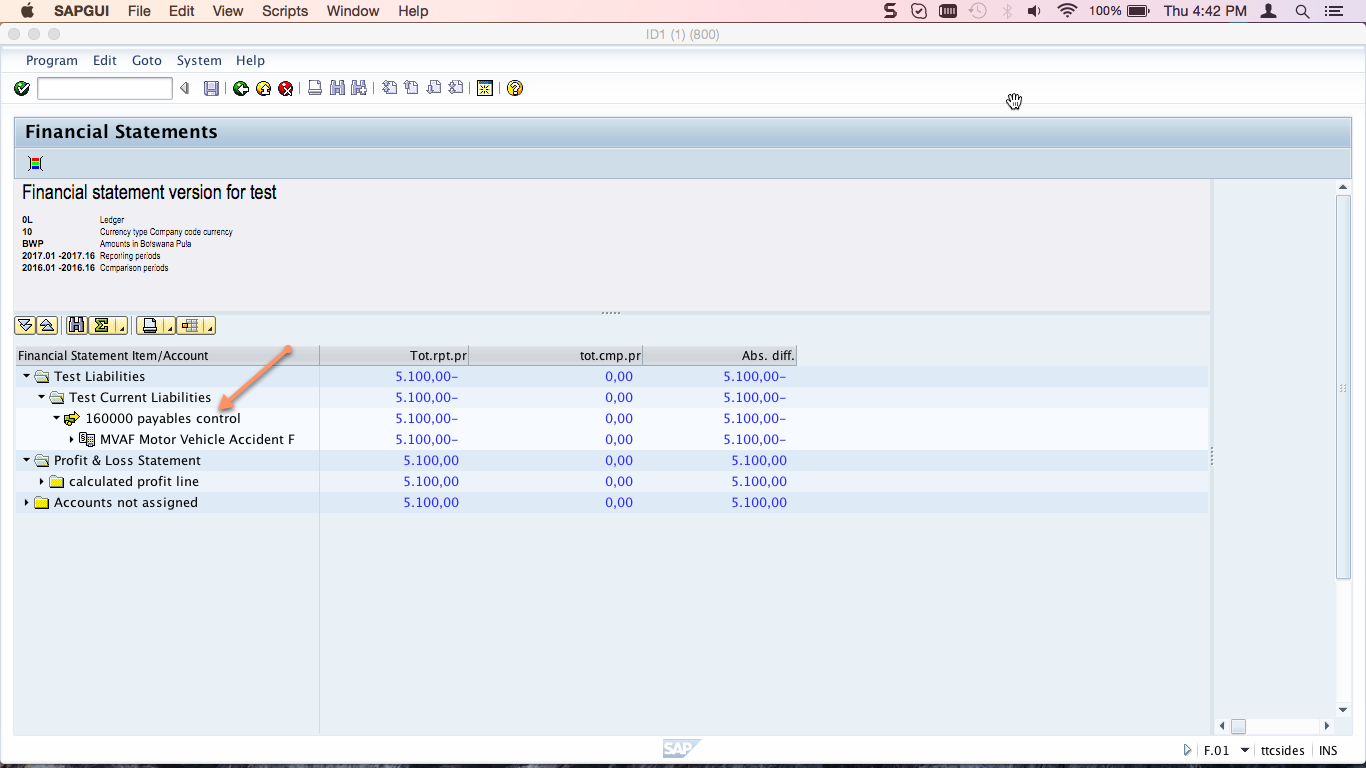
—
Did you like this tutorial? Have any questions or comments? We would love to hear your feedback in the comments section below. It’d be a big help for us, and hopefully it’s something we can address for you in improvement of our free SAP FI tutorials.
Navigation Links
Go to next lesson: SAP Drilldown Reporting
Go to previous lesson:
Go to overview of the course: SAP FI Training

pls correct this menu path :
SAP Financial Statement Version Configuration
Financial Accounting (New) – General Ledger Accounting (New) – Master Data – G/L Accounts – Line Items – Define Financial Statement Versions
Financial Accounting (New) – General Ledger Accounting (New) – Master Data – G/L Accounts – Define Financial Statement Versions
Updated. Thanks for pointing it out!