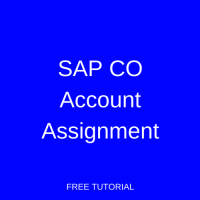 Welcome to the tutorial about SAP CO Account Assignment. This tutorial is part of our free SAP CO training. You will learn how account assignment works in SAP ERP and what are different sources of information about account assignment that the SAP system uses.
Welcome to the tutorial about SAP CO Account Assignment. This tutorial is part of our free SAP CO training. You will learn how account assignment works in SAP ERP and what are different sources of information about account assignment that the SAP system uses.
Normally, when a financial document is entered in SAP FI module, user has the option of entering the cost center in the financial document. However, when documents are entered from different modules or a cross-module financial transaction occurs, such as from MM or SD, there is no option of entering the cost center in the document. In this situation, the SAP system will derive the cost center through automatic SAP CO account assignment, substitutions, or through default settings made in the primary cost element.
Automatic SAP CO Account Assignment
The automatic account assignment has to be configured in the transaction code OKB9. For posting made in external accounting, such as for price differences, exchange rate differences, etc., the SAP system automatically checks entries in the OKB9 settings and derives the cost center.
If you do not enter a CO object (order, cost center, or project) in external accounting postings made in FI, MM or SD modules and the posting is cost relevant, then the automatic account assignment checks the relevant cost center and makes the posting.
Here are examples of automatic account assignments:
- Banking fees, exchange rate differences and discounts in FI
- Minor differences and price differences in MM
The account assignment objects that can be maintained in the transaction OKB9 are:
- Cost center
- Profit center (profitability segment)
- Order
Normally, the automatic account assignment runs on the company code level along with the CO object. However, if the user wants to make the posting on the business area level, valuation area level or profit center level, it is also available in OKB9 settings. So basically it includes the following levels:
- Company code level
- Business area level
- Valuation area level
- Profit center level
The above 3 excluding the company code level are used in cases when the account assignment is needed below the company code level.
Prerequisites
Here are the prerequisites of activating automatic SAP CO account assignment:
- Activation of the cost center accounting
- Creation of cost centers
- Maintenance of cost elements
Additionally, you can also create orders and profit centers as per the business requirements.
Settings in Transaction OKB9
Let’s discuss settings that are possible for automatic SAP CO account assignment in OKB9 transaction.
Step 1
Start SPRO transaction and navigate to the following path:
Controlling – Cost Center Accounting – Actual Postings – Manual Actual Postings – Edit Automatic Account Assignment (OKB9)
Alternatively, you can start OKB9 transaction directly from the command bar.
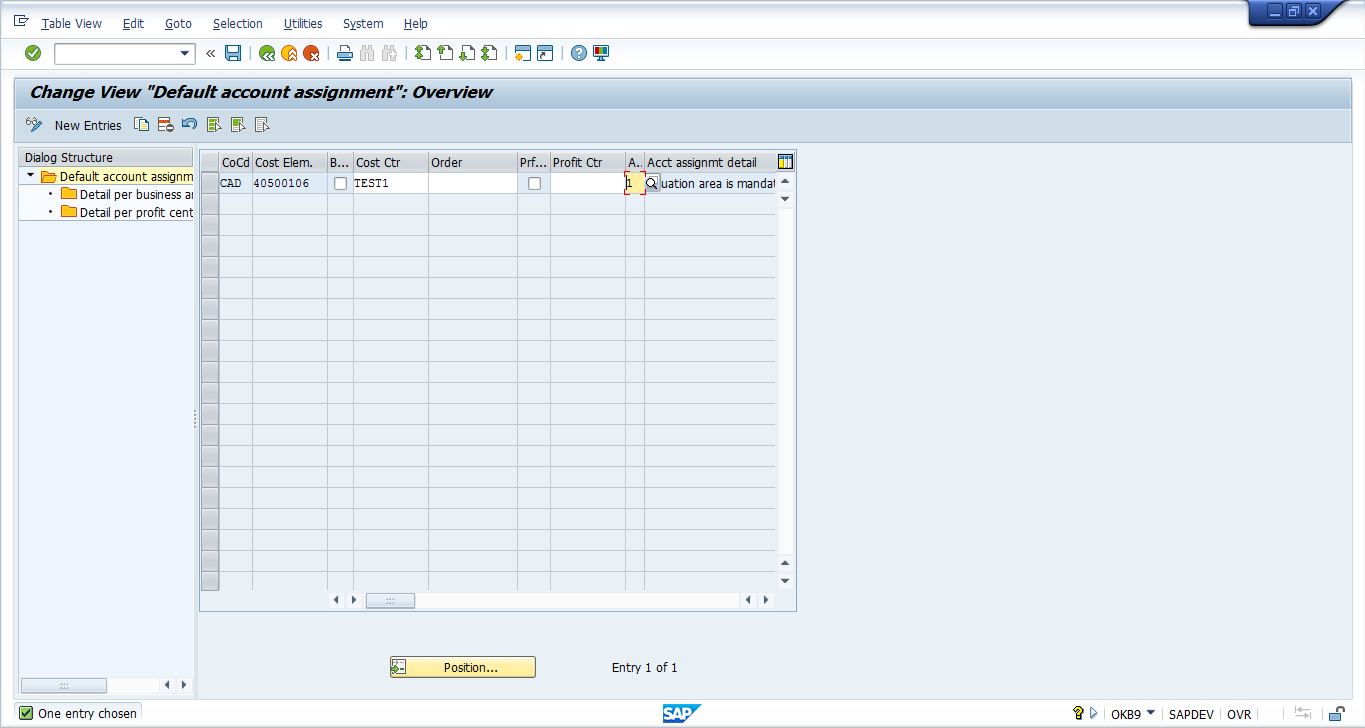
Step 2
- If you want to have the setting on the company code level only, then enter the company code and the cost element along with the corresponding CO object, i.e. a cost center, an order or a profit center.
- If you want to have the settings on the valuation area level, then enter the company code and the cost element and chose the ‘valuation area’ option in the account assignment detail as ‘1’.
- Similarly, if you want to have the settings on the business area or profit center level, then choose the option ‘2’ or ‘3’ respectively.
Step3
If you have chosen account assignment detail ‘1’ or ‘2’, then click on ‘Detail per business area/valuation area’ on the left sidebar.
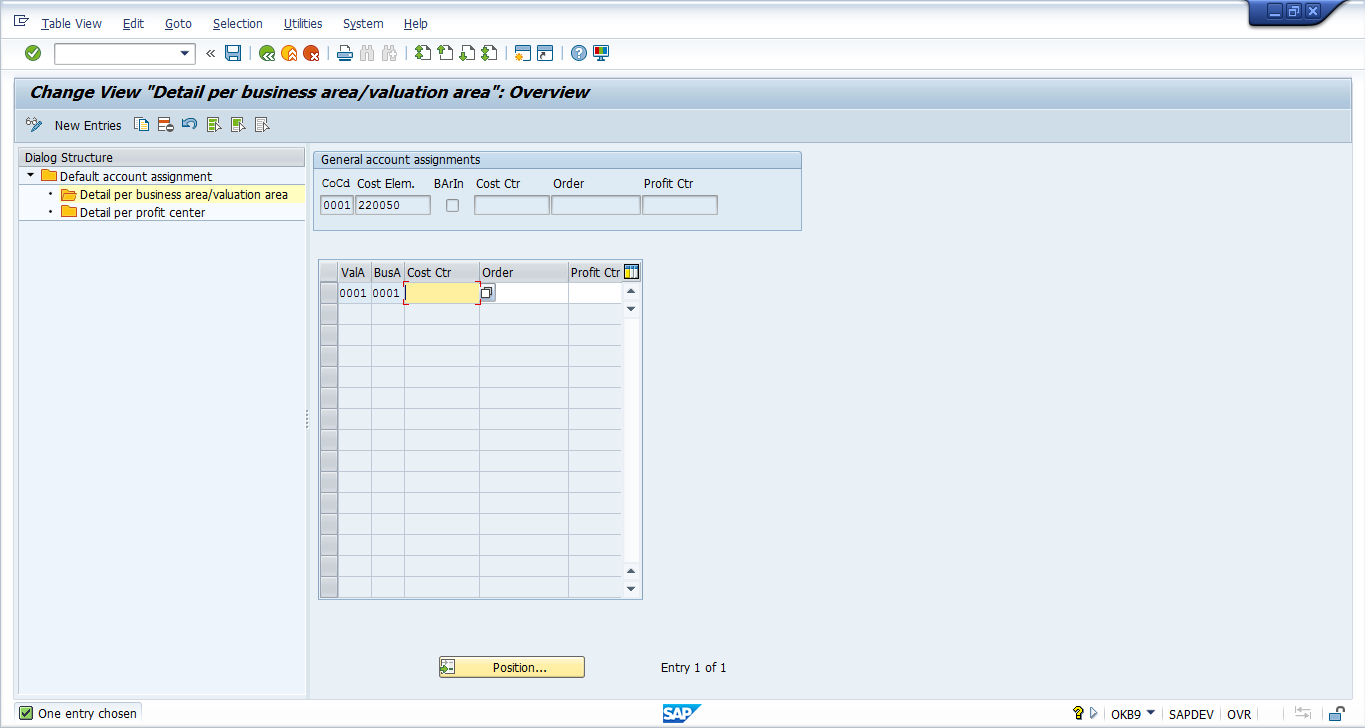
Enter the valuation area and enter the corresponding CO object, then click save ![]() button.
button.
Default SAP CO Account Assignment
In order to determine the correct CO account assignment, the SAP system performs several checks in the following sequence. First it checks the document which a user is posting. If the cost center is empty in the document, then the system checks if any substitutions are maintained for the particular G/L account. Next, if the substitution is also missing, then the system moves on to the OKB9 settings for automatic SAP CO account assignments. Finally, if these settings are also missing, the SAP system checks master data of the primary cost element (G/L Account) under the tab of Default Account Assignment. You can display this master data using the transaction KA03.
You can maintain the cost center and the order in the master data of the primary cost element.
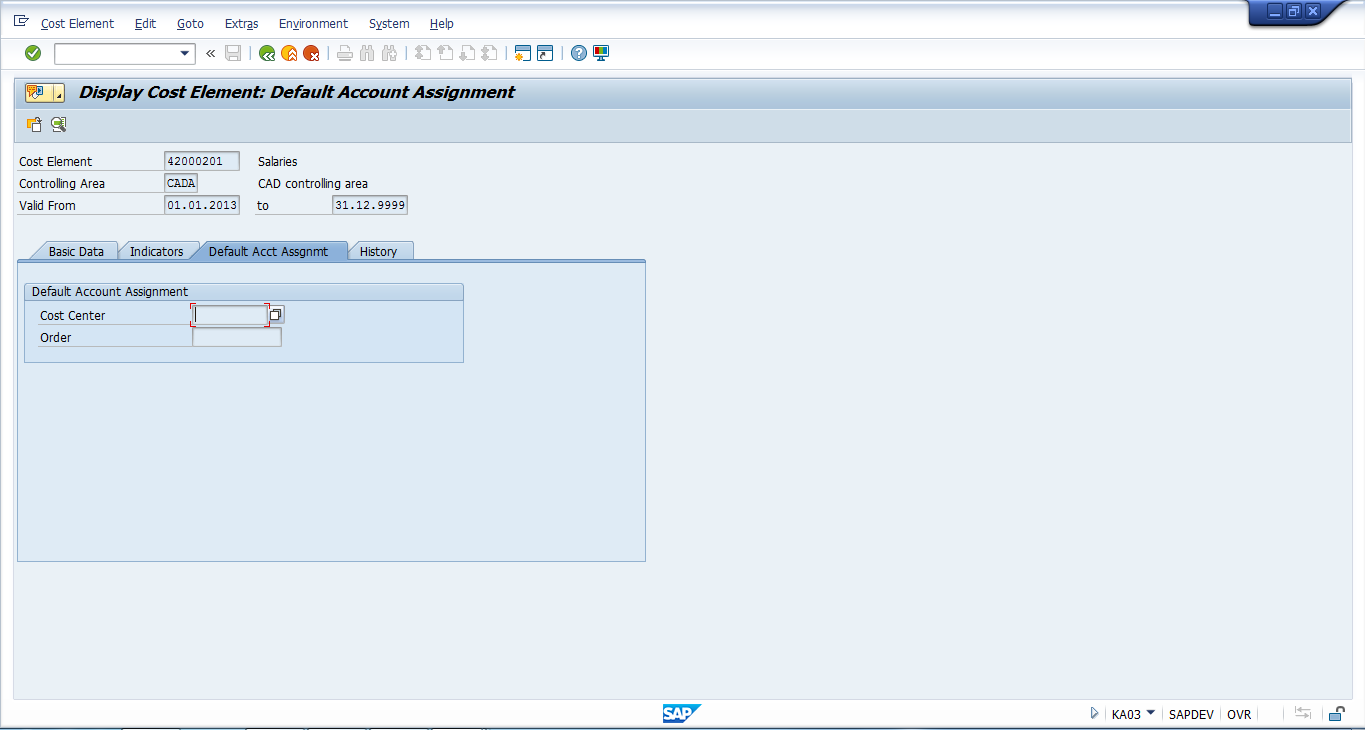
So, basically the order of checks the system makes is:
- Financial document – Cost center
- Substitutions – transaction OKC9
- Automatic account assignments – transaction OKB9
- Default account assignments – transaction KA03/KA02
Lastly, if any of the above is not maintained, then the SAP system throws an error ‘Account X requires an assignment to a CO Object’ and doesn’t allow posting of a document.
SAP CO Account Assignment using Substitution
In cases where you don’t need OKB9 or default account assignment, the user can go for user exits where a specific G/L account is mentioned under the company and the value in the cost center is substituted by the cost center given in the substitution.
The transaction for maintaining the substitution is GGB1.
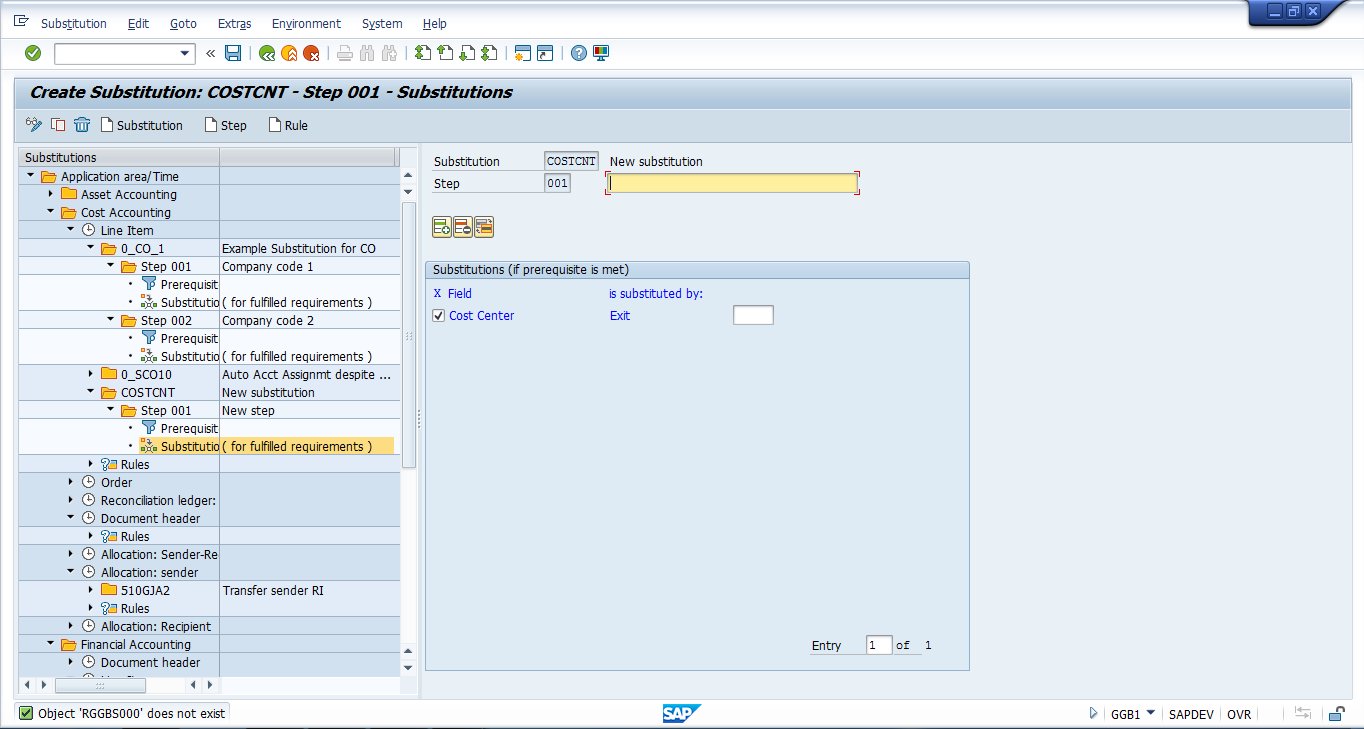
Usage of substitutions for SAP CO account assignment is justified by the business requirement and usually SAP CO account assignment requirements are fulfilled by OKB9 or default account assignments.
—
Did you like this tutorial? Have any questions or comments? We would love to hear your feedback in the comments section below. It’d be a big help for us, and hopefully it’s something we can address for you in improvement of our free SAP CO tutorials.
Navigation Links
Go to next lesson: SAP Adjustment Postings
Go to previous lesson: SAP Profit Center
Go to overview of the course: Free SAP CO Training

it is helpful material
i ask for more clear details for using substitution method for Account Assignment.
thanks in advance
Sir,
I am not receiving the training mails from yesterday 7/1/2019. I have completed my training till here(SAP CO Account Assignment) please do send the rest of the training emails for SAP CO. Hope you will do the needful.
I am getting the same error “Account 500911 requires an assignment to a CO object”.
In OKB9, we have given company code, Cost element and ticked the check box ‘Indicator: Find profitability segment using substitution’ (V_TKA3A-BSSUBST) and not filled anything like cost center, order and profit center. in OKC9 we have created substitution. All the process happening through Idoc Message Type SINGLESETTRQS_CREATE and inside BAPI BAPI_SINGLESETTREQS_CREATEMULT triggering and raising this error. Cost center is not maintained in 1. Financial document – Cost center 2. Automatic account assignments – transaction OKB9 and 3. Default account assignments – transaction KA03/KA02
But we have substitution in transaction OKC9 to determine cost centre.
Where woulbe be the issue?
good explanation